Ink recommendations, Using the online manuals – Epson Stylus Scan 2500 User Manual
Page 22
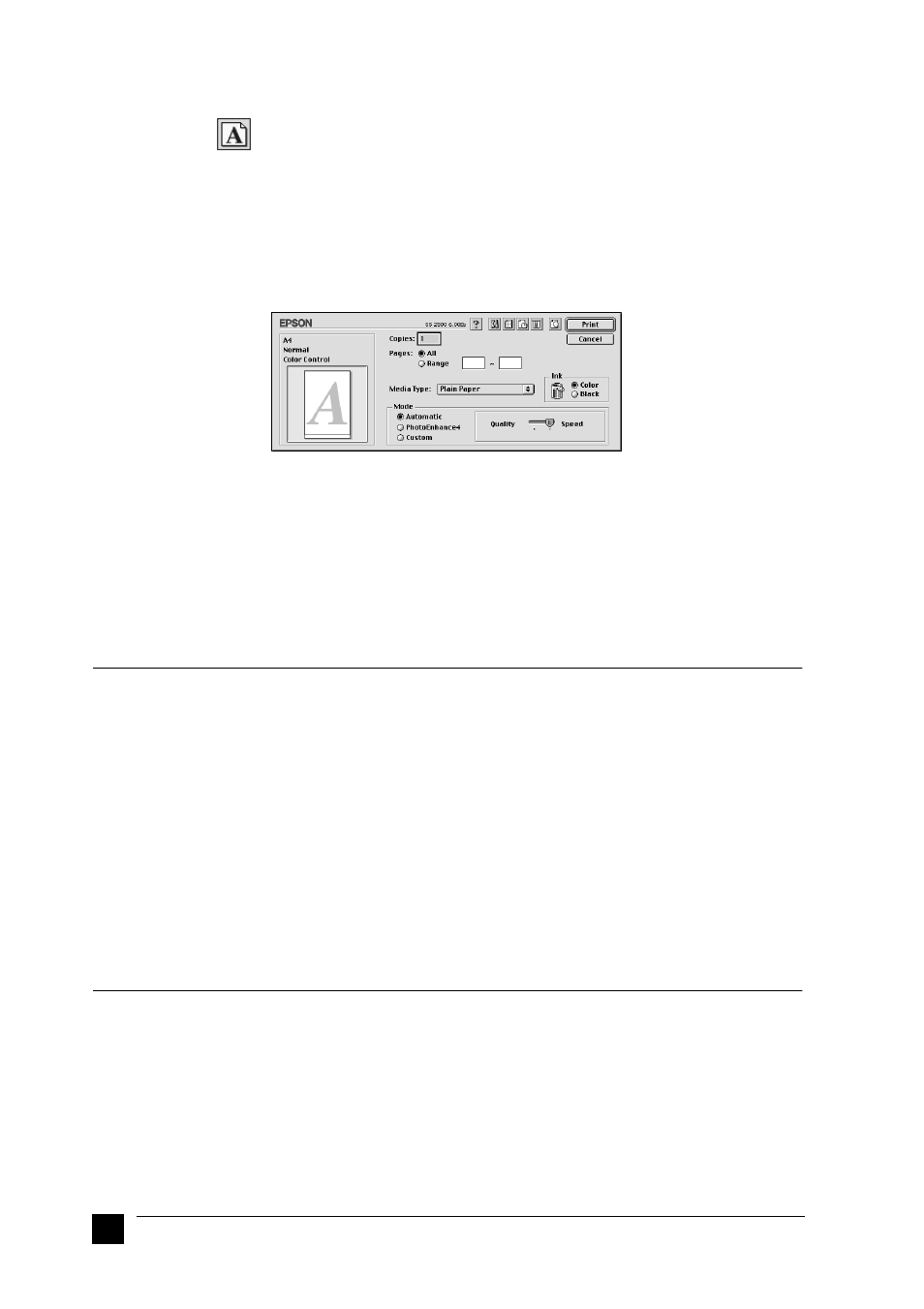
22
Ink Recommendations
4.
Select the paper size you loaded in the printer from the Paper Size list.
5.
Select
Portrait as the Orientation option.
6.
After making your settings, click OK to close the Page Setup dialog box.
Note:
You cannot print from the Page Setup dialog box. You can only print from the
Print dialog box.
7.
Choose Print from the File menu. The Print dialog box appears.
8.
Select Plain Paper from the Media Type list.
9.
Select Black as the Ink option.
10.
Make sure Automatic is selected as the Mode setting. When Automatic is
selected, the printer software optimizes other settings according to the Media Type
and Ink settings you make.
11.
Click Print to start printing.
■ Ink Recommendations
EPSON’s unique print head with its innovative Piezo technology enables high printing
speeds. In addition, each ink dot that is placed on the page has sharp edges with no
satellite effect. EPSON ink has been specially developed for use with printers of the
EPSON Stylus range. By using the original ink, the excellent properties of the EPSON
Stylus Scan 2500 are guaranteed:
c
Caution:
❏
EPSON recommends the use of original EPSON ink cartridges only.
Other products not manufactured by EPSON may cause damage to
your printer not covered by EPSON’s warranties.
❏
Do not use an ink cartridge if the date on the package has expired.
■ Using the Online Manuals
The CD-ROM shipped with your device includes a number of online manuals in PDF
format (PDF = Portable Document Format). PDF files can be used on various platforms
(e.g. Windows, Macintosh, Unix, etc.) and are electronic manuals with the same layout,
illustrations, tables, etc. to be found in a printed manual. You can display the online
manual on your computer screen and print it out on any connected printer, if required.