English – Epson Stylus Scan 2500 User Manual
Page 9
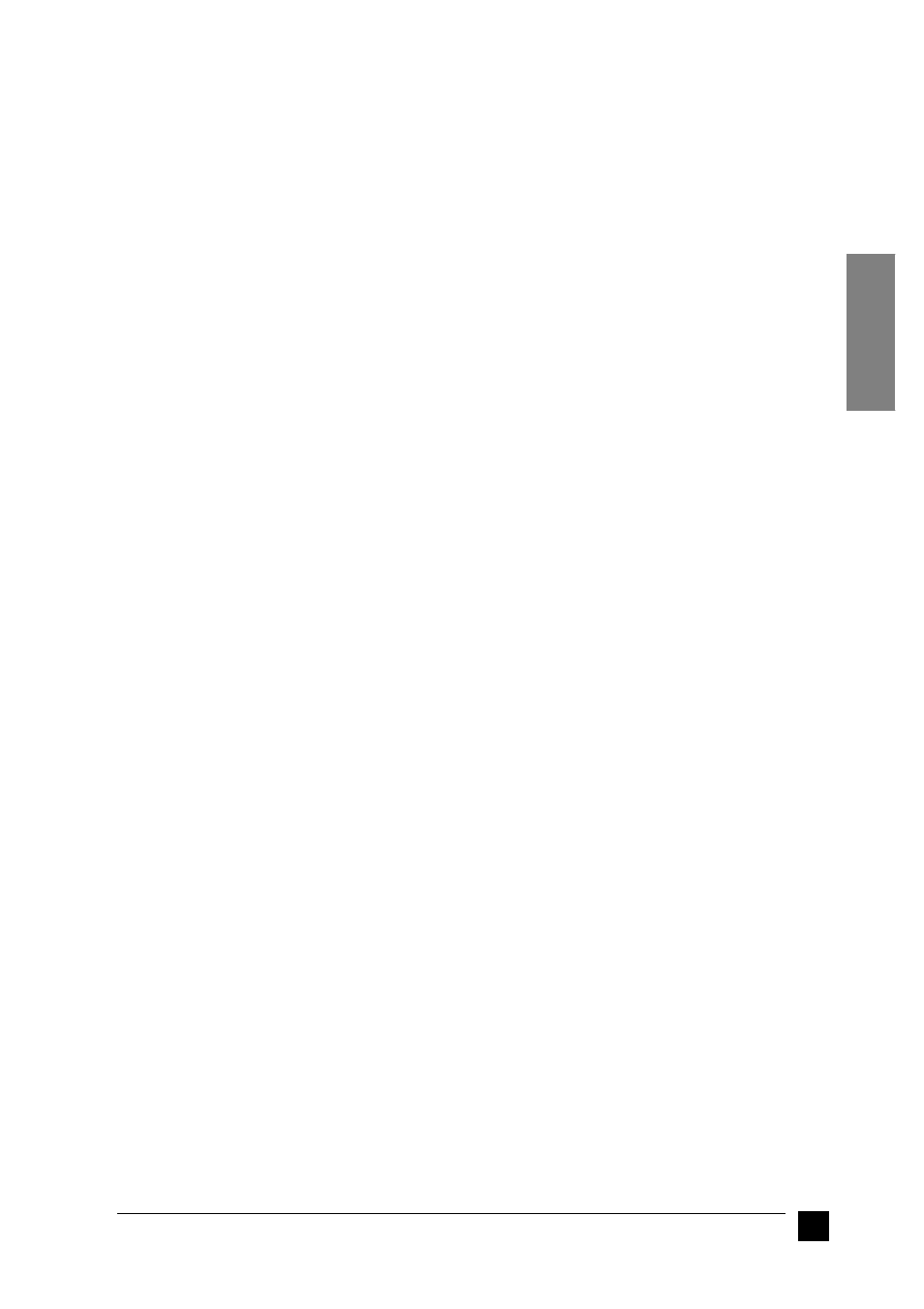
9
Setting up your Stylus Scan 2500
English
❚
Plugging in the EPSON Stylus Scan
1.
Make sure that the Stylus Scan is turned off.
2.
Check the label on the back of the Stylus Scan to make sure the voltage required
by the Stylus Scan matches that of the electrical outlet you plug it into. Also, make
sure that you have the correct power cable for your power source.
c
Caution:
It is not possible to change the Stylus Scan’s voltage. If the rated voltage
and your outlet voltage do not match, contact your dealer for assis-
tance. Do not plug in the power cord.
3.
If the power cord is not attached to the Stylus Scan, connect it to the AC inlet at
the back of the Stylus Scan.
4.
Plug the power cord into a properly grounded electrical outlet.
❚
Connecting the Stylus Scan to Your Computer
Your Stylus Scan has two ports through which it can be connected to a computer; a
parallel port and a USB port. Use the port appropriate for your computer.
Note:
❏
If your computer has both a parallel and USB port, be sure to follow the correct
steps for connecting to the port you choose.
❏
Do not use the Stylus Scan’s parallel port and USB port simultaneously.
Connect the Stylus Scan to one computer at a time.
■
Using the parallel port (for Windows 95 or 98)
To connect the Stylus Scan to your PC using the parallel port, you need a shielded,
twisted-pair parallel cable. Follow these steps.
1.
Make sure both the Stylus Scan and computer are turned off.
2.
Plug the cable connector securely into the parallel interface connector at the rear
of the Stylus Scan. Then squeeze the wire clips together until they lock in place
on both sides. If there is a ground wire at the end of the cable, connect it to the
ground connector at the back of the Stylus Scan.
3.
Plug the other end of the cable into the computer’s parallel interface.
You are now ready to install the Stylus Scan drivers. For installation instructions, see
“Installing the Software in Your PC” on page 10.
■
Using the USB port (for Windows 98 or Macintosh)
To connect the Stylus Scan to your computer using the USB port, you must first install
the Stylus Scan drivers.
See “Installing the Software in Your PC” on page 10 to install the drivers and connect
the Stylus Scan to your Windows 98 computer using the USB port.
To install the software and connect the Stylus Scan to your Macintosh, see “Installing
the Software in Your Macintosh” on page 13.