Installing ink cartridges – Epson Stylus Scan 2500 User Manual
Page 16
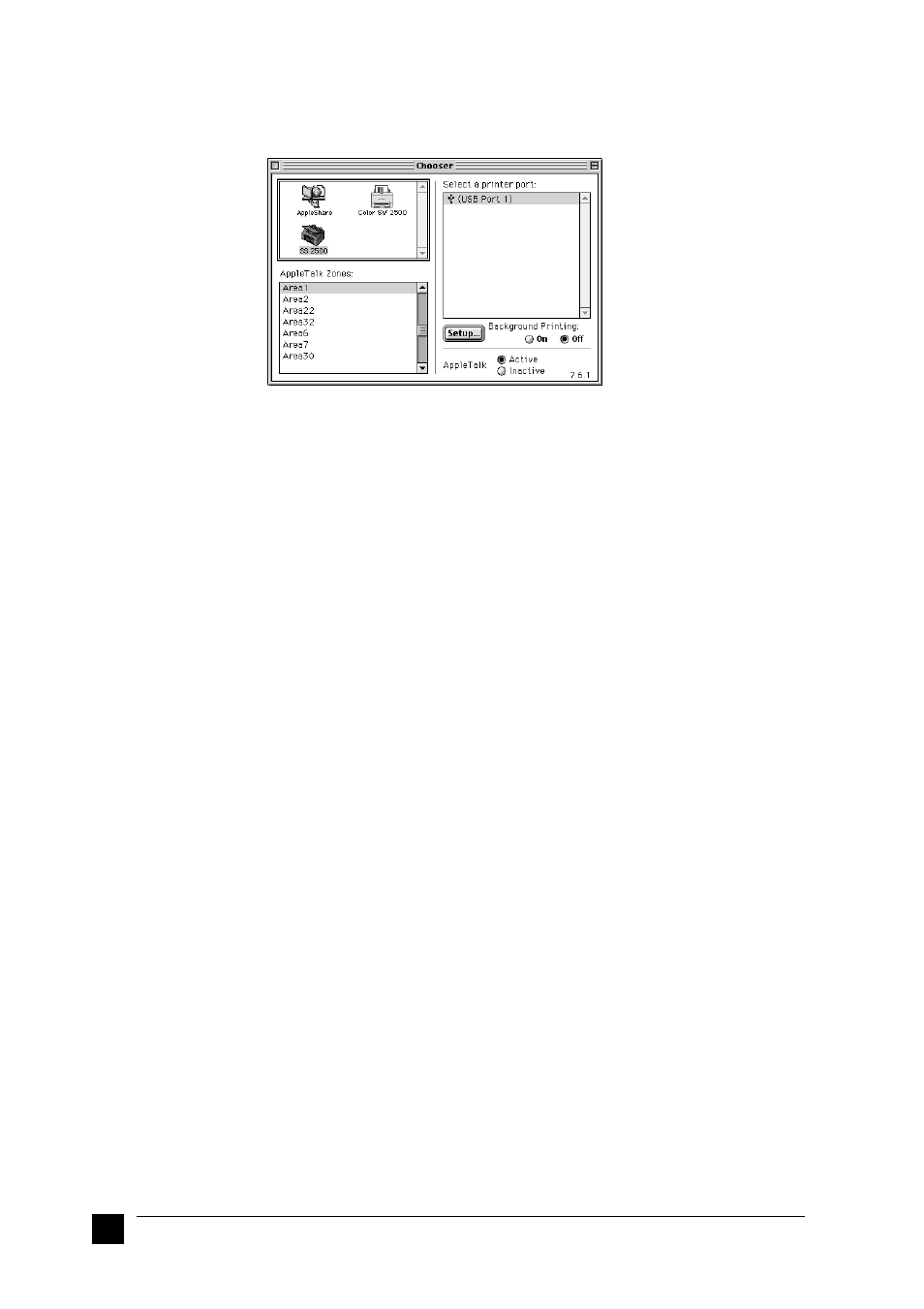
16
Setting up your Stylus Scan 2500
1.
Select Chooser from the Apple menu. Then click the Stylus Scan icon, and the
port your Stylus Scan is connected to.
2.
Click the Background Printing radio button to turn background printing on or off.
When background printing is on, you can use your Macintosh while it is preparing
a document for printing. You must turn on background printing to use the EPSON
StatusMonitor utility to manage print jobs.
3.
Close the Chooser.
■
Notice for using USB Ports
If you connect several units of the same type, each unit is assigned a separate USB port
number, such as USB port 1, USB port 2, and so on. Performing any of the following
functions may cause the USB port numbers for the individual units to change.
■
Restarting your Macintosh
■
Turning the Stylus Scan off and on
■
Detaching and reconnecting the USB cable
Please check the assigned USB port number in the Chooser after performing any of
these functions.
Before turning on your USB hub (if necessary) and your Stylus Scan, turn on the
Macintosh and wait until the desktop appears.
When unplugging the USB cord, wait a few seconds before plugging it back in.
Otherwise, the Macintosh may not recognize your Stylus Scan and you may be unable
to print correctly.
❚
Installing Ink Cartridges
Before installing the ink cartridges, note the following.
w
Warning:
The ink cartridges are self-contained units. Under ordinary use, ink will not
leak from a cartridge. If ink does get on your hands, wash them thoroughly
with soap and water. If ink gets into your eyes, flush them immediately with
water.