Printing your first page – Epson Stylus Scan 2500 User Manual
Page 20
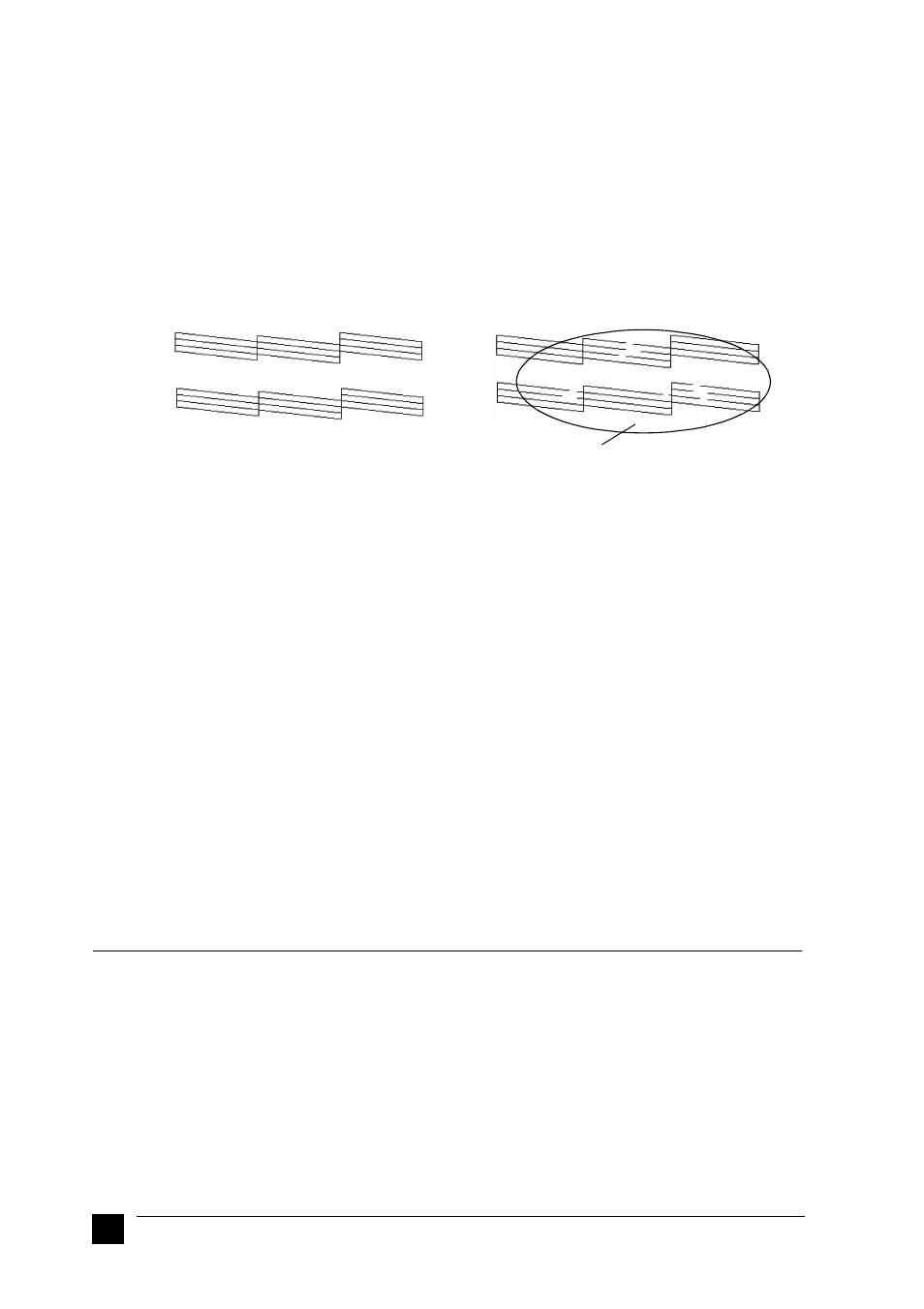
20
Printing Your First Page
❚
Printing the Nozzle Check Pattern
Follow the on-screen instructions to check the print-head nozzles. If you do not see any
on-screen instructions, follow these instructions.
Hold down the
E load/eject button and press the P power button to turn on the EPSON
Stylus Scan. Then release both buttons. The Stylus Scan starts printing a nozzle check
page.
Here are sample printouts.
Good sample
Print head needs to be cleaned
If the nozzle check page does not print satisfactorily (for example, if any segment of
the printed lines is missing), then you should clean the print head as explained below.
If the printout was satisfactory, you are ready to print your first page.
❚
Cleaning the Print Head
1.
Make sure that the Operate light is on and that an ink out message is not displayed
on the LCD panel.
2.
Hold down the
R cleaning button for three seconds, then release it.
The Stylus Scan starts cleaning the print head and the Operate light begins
flashing. Print head cleaning takes about one minute to complete.
c
Caution:
Never turn off the EPSON Stylus Scan while the Operate light is
flashing. Doing so may damage the Stylus Scan.
3.
When the Operate light stops flashing, print a few lines from a document to
confirm that the head is clean and to reset the cleaning cycle.
If the print quality hasn’t improved after checking the nozzles and cleaning four or five
times, contact your dealer.
■ Printing Your First Page
After making sure your printer is operating correctly, you are ready to print your first
page. To familiarize yourself with the printer software, we recommend printing the
README file provided with your printer software. The README file contains the latest
information about your printer software. Follow the instructions for Windows or
Macintosh in this section.
segments are missing