For windows for macintosh, English – Epson Stylus Scan 2500 User Manual
Page 21
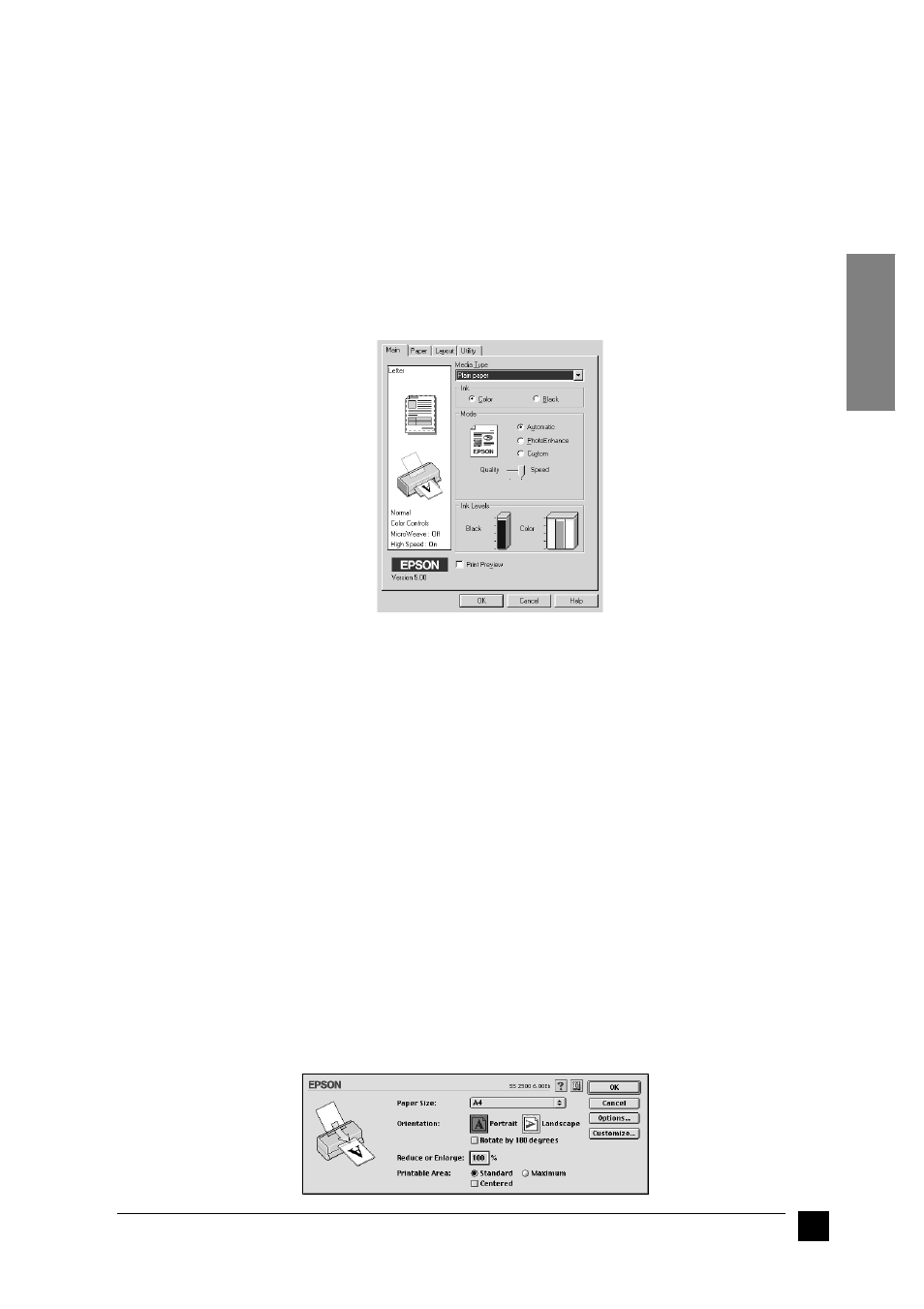
21
Printing Your First Page
English
❚
For Windows
Follow these steps to print the README file.
1.
Click Start, point to Programs, point to Epson, and then click EPSON Stylus
Scan 2500 Readme.
2.
Click Print on the File menu. The Print dialog box appears.
3.
Make sure your printer is selected and then click Properties, or Options. You
may need to click a combination of these buttons. The driver settings window
appears.
4.
Click the Main tab if necessary, then click anywhere in the Media Type box and
select the media you loaded in the printer.
5.
Select Black as the Ink setting.
6.
Make sure the Mode option is set to Automatic. When Automatic is selected,
the printer software optimizes other settings according to the Media Type and Ink
settings you make.
7.
Click OK at the bottom of the window to return to the Print dialog box.
8.
Click Close, OK, or Print to print. You may need to click a combination of these
buttons.
❚
For Macintosh
Follow these steps to print the README file.
1.
Insert the printer software CD-ROM in the CD-ROM drive.
2.
Open the EPSON folder and double-click the README file.
3.
Choose Page Setup from the File menu. The following dialog box appears.