Using epsonnet config – windows, Installing epsonnet config – windows, Running epsonnet config - windows – Epson WorkForce Pro WF-R8590 DTWF User Manual
Page 13: Uninstalling epsonnet config - windows, Using epsonnet config – mac os x, Installing epsonnet config – mac os x, Running epsonnet config - mac os x, Uninstalling epsonnet config – mac os x
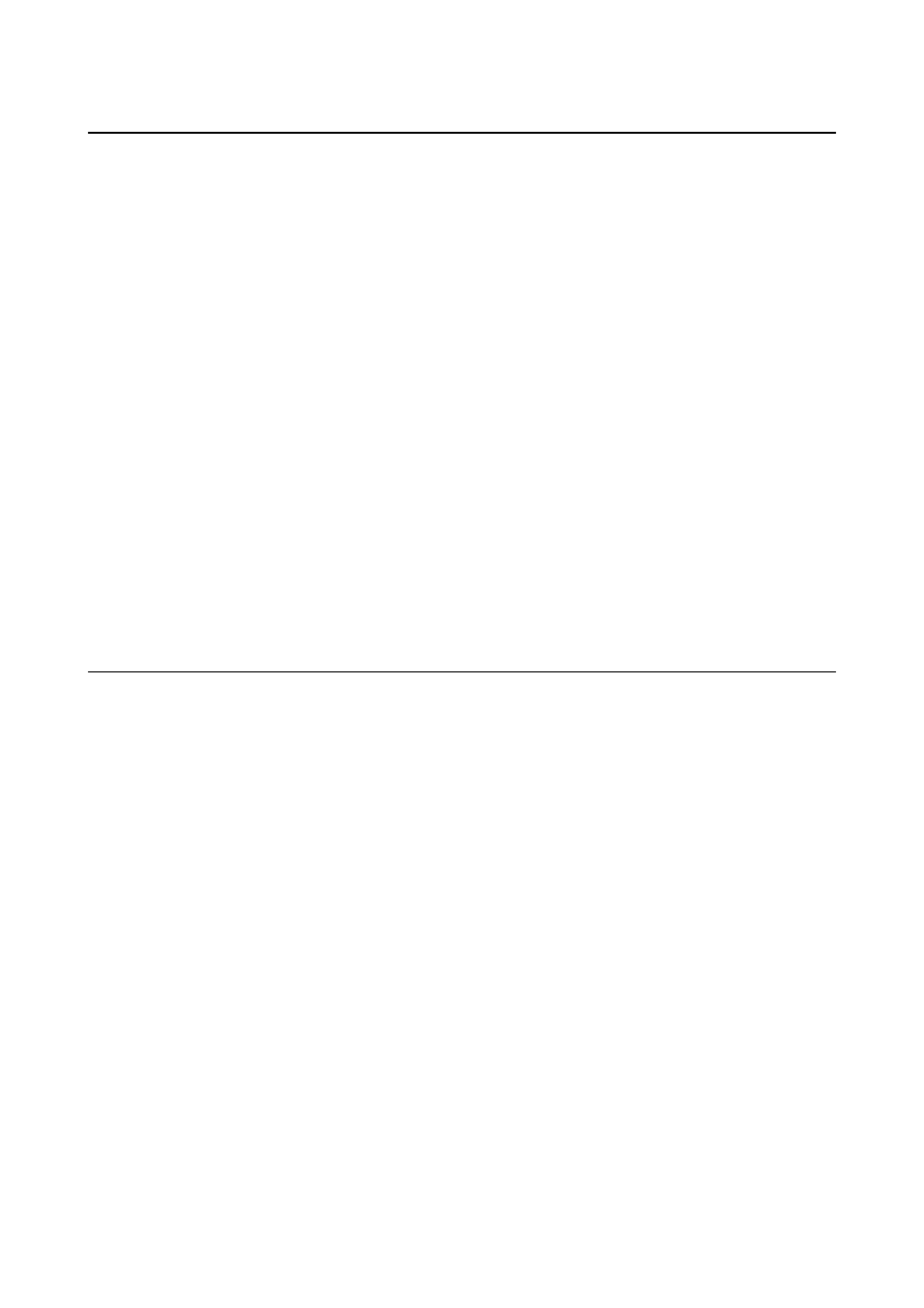
Using EpsonNet Config – Windows
Installing EpsonNet Config – Windows
Install EpsonNet Config from the following folder on the software disc that came with the printer:
\Network\EpsonNetConfig
Running EpsonNet Config - Windows
Select All Programs > EpsonNet > EpsonNet Config Vxx > EpsonNet Config.
Note:
If the firewall alert appears, allow access for EpsonNet Config.
Related Information
&
“Web Config and EpsonNet Config Feature Comparison” on page 14
Uninstalling EpsonNet Config - Windows
Select Control Panel > Programs > Programs and Features > Uninstall a program > EpsonNet Config Vxx and
then click Uninstall.
Using EpsonNet Config – Mac OS X
Installing EpsonNet Config – Mac OS X
Download EpsonNet Config from EPSON Software Updater, and then install it by following the on-screen
instructions.
Running EpsonNet Config - Mac OS X
Select Go > Applications > Epson Software > EpsonNet > EpsonNet Config Vxx > EpsonNet Config.
Related Information
&
“Web Config and EpsonNet Config Feature Comparison” on page 14
Uninstalling EpsonNet Config – Mac OS X
Use the Uninstaller to uninstall applications. You can download the Uninstaller using EPSON Software Updater or
from Epson support website.
When running the Uninstaller, all the installed Epson applications are displayed. Select EpsonNet Config, and then
follow the on-screen instructions.
Note:
If you do not have the Uninstaller, drag and drop the program folder in Applications on the trash icon in the dock.
Administrator's Guide
Using Network Configuration Software
13