Problems using network security features, Forgot a pre–shared key, Cannot communicate with ipsec communication – Epson WorkForce Pro WF-R8590 DTWF User Manual
Page 53
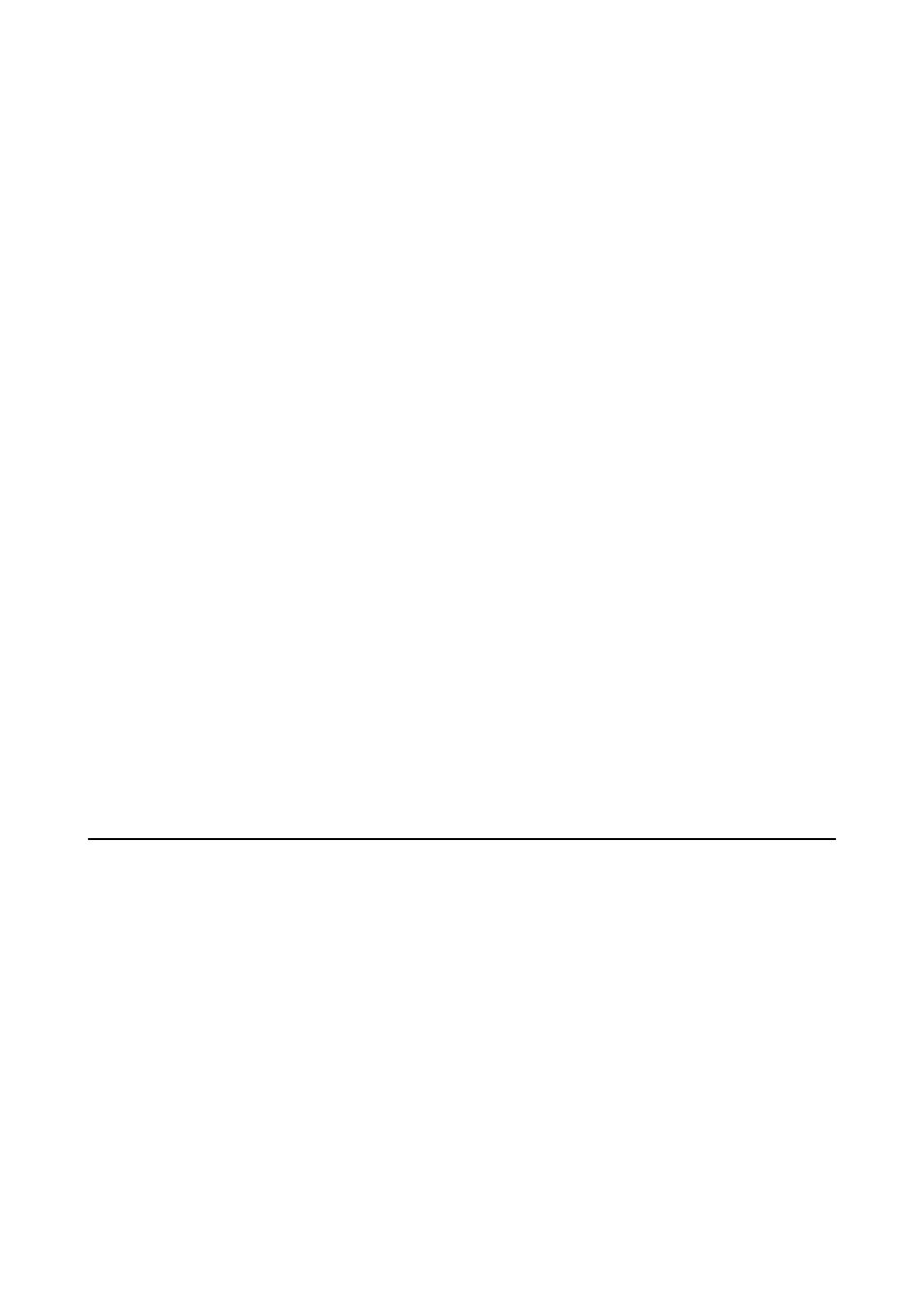
❏ Mac OS X:
Select System Preferences > Network > Advanced > Proxies, and then register the local address for Bypass
proxy settings for these Hosts & Domains
.
Example:
192.168.1.*: Local address 192.168.1.XXX, subnet mask 255.255.255.0
192.168.*.*: Local address 192.168.XXX.XXX, subnet mask 255.255.0.0
Related Information
&
“Accessing Web Config” on page 11
Model name and/or IP address are not displayed on EpsonNet
Config
Did you select Block, Cancel, or Shut down when a Windows security screen or a firewall screen was
displayed?
If you select Block, Cancel, or Shut down, the IP address and model name will not display on EpsonNet Config or
EpsonNet Setup.
To correct this, register EpsonNet Config as an exception using Windows firewall and commercial security
software. If you use an antivirus or security program, close it and then try to use EpsonNet Config.
Is the communication error timeout setting too short?
Run EpsonNet Config and select Tools > Options > Timeout, and then increase the length of time for the
Communication Error
setting. Note that doing so can cause EpsonNet Config to run more slowly.
Related Information
&
“Running EpsonNet Config - Windows” on page 13
&
“Running EpsonNet Config - Mac OS X” on page 13
Problems Using Network Security Features
Forgot a Pre–shared Key
Configure the key again using Web Config.
To change the key, access the printer's Web Config and select Network Security Settings > IPsec/IP Filtering >
Default Policy
or Group Policy.
Cannot Communicate with IPsec Communication
Are you using an unsupported algorithm for the computer settings?
The printer supports the following algorithms.
Administrator's Guide
Solving Problems
53