Configuring a network for the printer individually, Configuring a network interface - ethernet – Epson WorkForce Pro WF-R8590 DTWF User Manual
Page 61
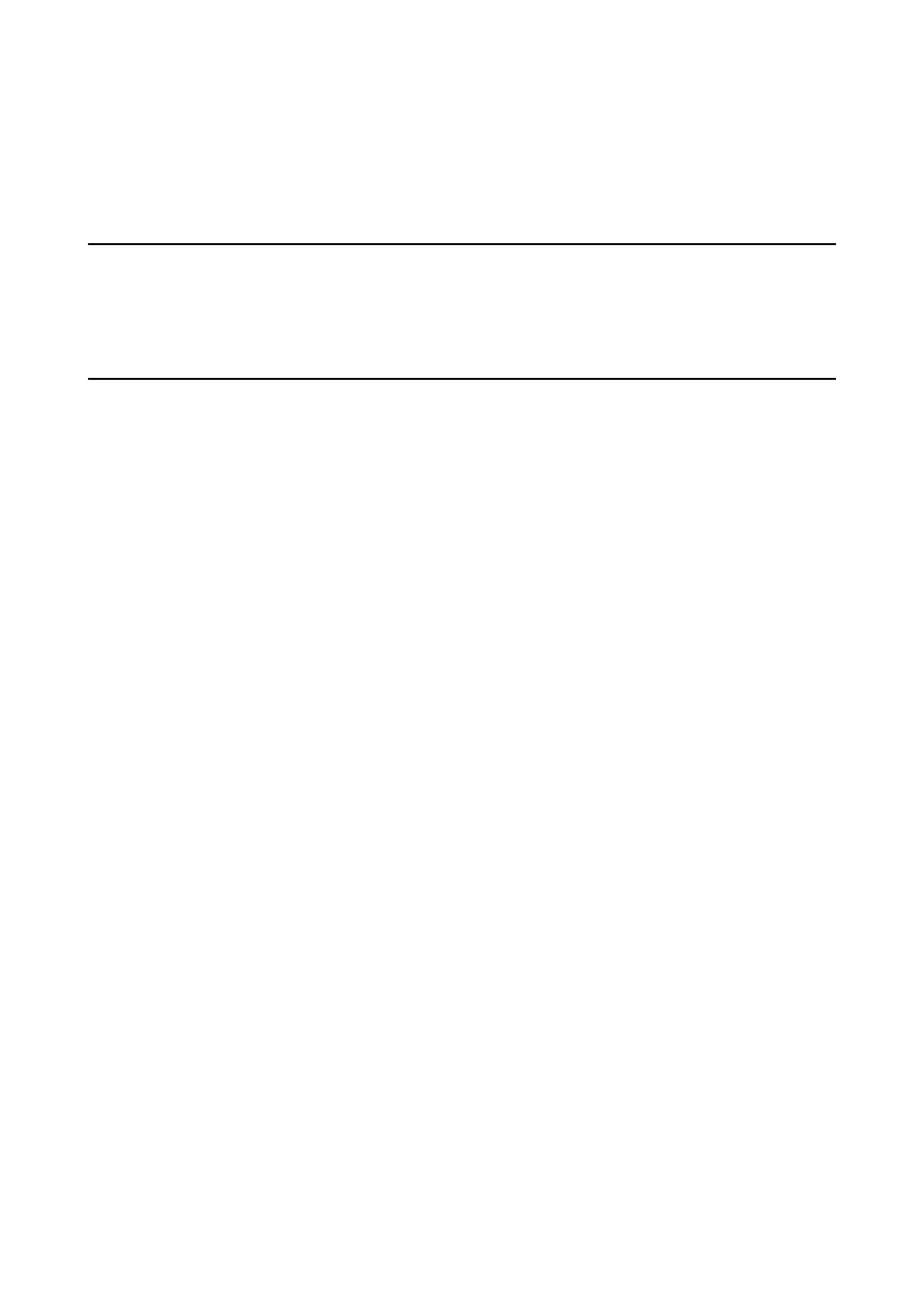
Related Information
&
“Accessing Web Config” on page 11
&
“Using a Mail Server” on page 45
Configuring a Network for the Printer Individually
If you want to configure a network setup to the printer individually, use the installer on the software disc that came
with the printer or the website for a product setup. For more information, see the printer's documentation.
Configuring a Network Interface - Ethernet
Follow the steps to configure the printer's IP address using EpsonNet Config.
1.
Turn on the printer.
2.
Connect the printer to a network using an Ethernet cable.
3.
Run EpsonNet Config.
Connected printer(s) are displayed. It may take some time for all available printers to show up.
4.
Double-click the printer.
Note:
You can identify the printer by a MAC address even if multiple printers of the same model are connected.
5.
Select Network Interface > TCP/IP > Basic from the menu on the left.
Administrator's Guide
Appendix
61