Obtaining and importing a ca-signed certificate, Obtaining a ca-signed certificate – Epson WorkForce Pro WF-R8590 DTWF User Manual
Page 31
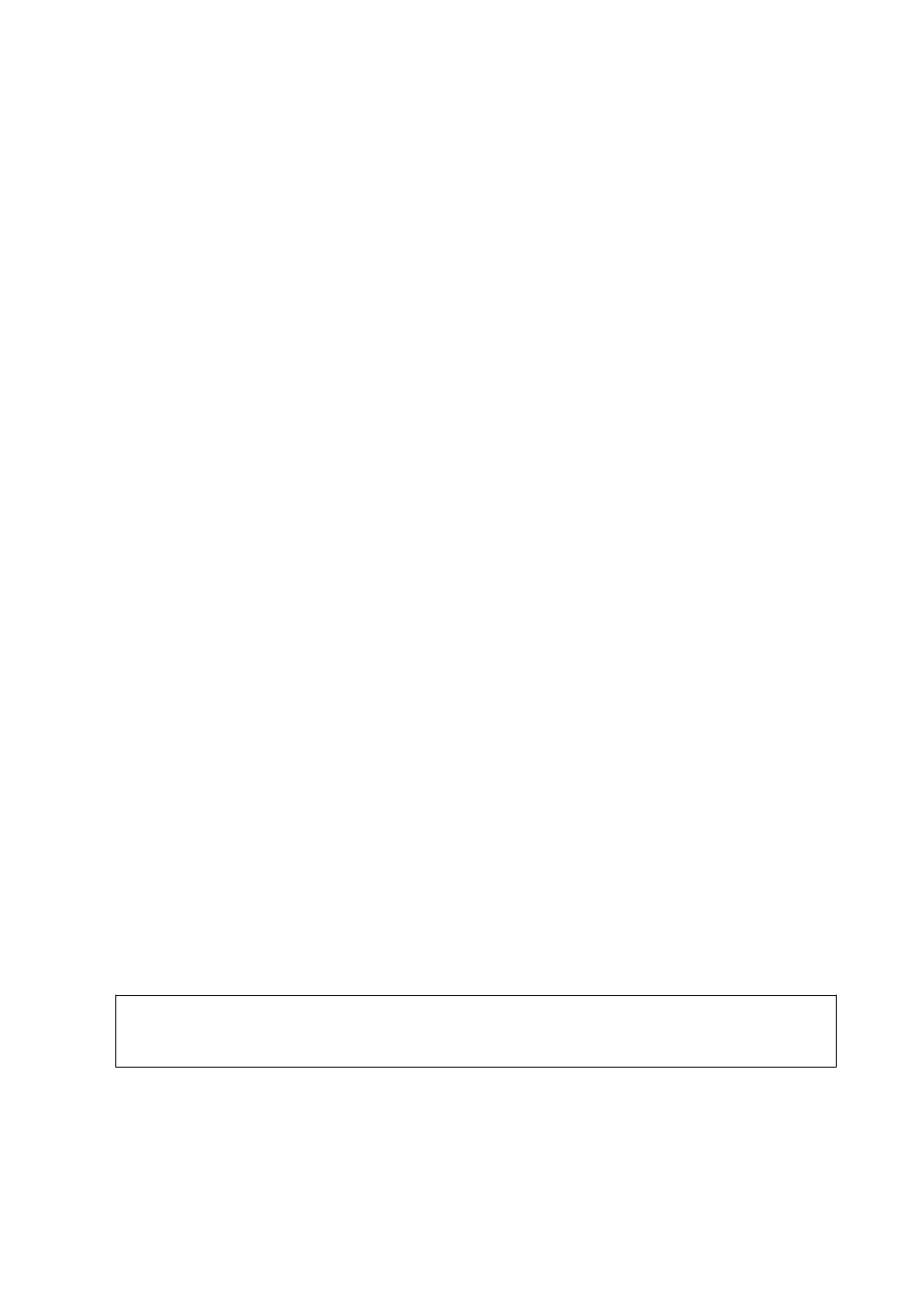
❏ Self-signed certificate
Self-signed certificate is a certificate that the printer issues and signs itself. This certificate is unreliable and
cannot avoid spoofing. If you use this certificate for an SSL/TLS certificate, a security alert may be displayed on
a browser. You can use this certificate only for an SSL/TLS communication.
Related Information
&
“Web Config and EpsonNet Config Feature Comparison” on page 14
&
“Obtaining and Importing a CA-signed Certificate” on page 31
&
“Deleting a CA-signed Certificate” on page 34
&
“Updating a Self-signed Certificate” on page 35
Obtaining and Importing a CA-signed Certificate
Obtaining a CA-signed Certificate
To obtain a CA-signed certificate, create a CSR (Certificate Signing Request) and apply it to certificate authority.
You can create a CSR using the printer’s Web Config and a computer.
Follow the steps to create a CSR and obtain a CA-signed certificate using Web Config. When creating a CSR using
Web Config, a certificate is the PEM/DER format.
1.
Access the printer's Web Config and select Network Security Settings > SSL/TLS, IPsec/IP Filtering or
IEEE802.1X
> Certificate.
2.
Click Generate of CSR.
A CSR creating page is opened.
3.
Enter a value for each item.
Note:
Available key length and abbreviations vary by a certificate authority. Create a request according to rules of each
certificate authority.
4.
Click OK.
A completion message is displayed.
5.
Select Network Security Settings > SSL/TLS, IPsec/IP Filtering or IEEE802.1X > Certificate.
6.
Click one of the download buttons of CSR according to a specified format by each certificate authority to
download a CSR to a computer.
c
Important:
Do not generate a CSR again. If you do so, you may not be able to import an issued CA-signed certificate.
7.
Send the CSR to a certificate authority and obtain a CA-signed certificate.
Follow the rules of each certificate authority on sending method and form.
8.
Save the issued CA-signed certificate to a computer connected to the printer.
Obtaining a CA-signed certificate is complete when you save a certificate to a destination.
Administrator's Guide
Using the Printer in a Secure Network
31