Epson WorkForce Pro WF-R8590 DTWF User Manual
Page 66
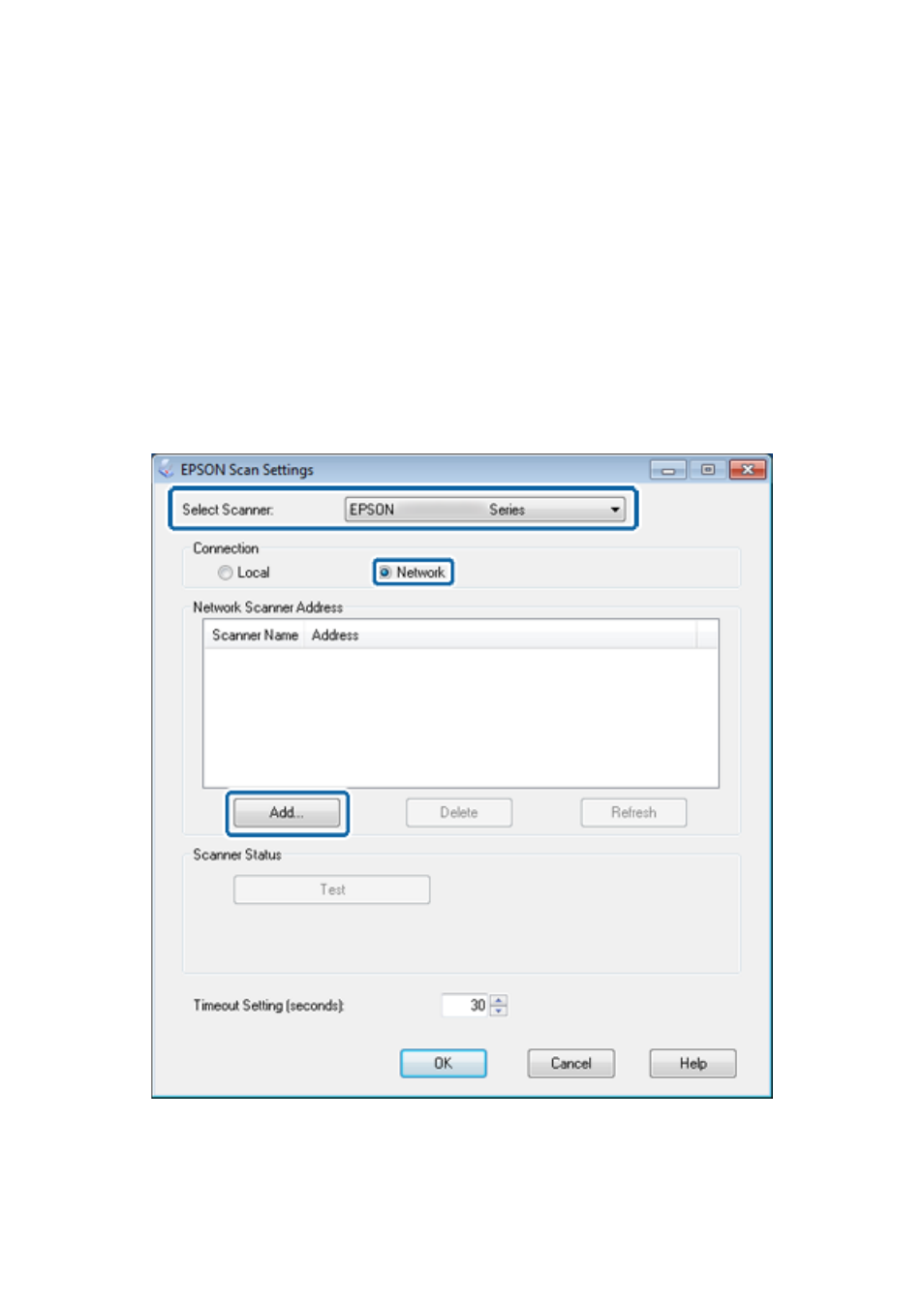
Note:
❏ For Windows Server 2008 or later, the additional installation of Desktop Experience is required before installing
EPSON Scan.
❏ If you do not have the software disc or if a computer does not have a disc drive, download the driver from the Epson
support website.
❏ Mac OS X: Download EPSON Scan using EPSON Software Updater or from the Epson support website,
and then install it.
2.
Run EPSON Scan Settings.
❏ Windows: Select All Programs > EPSON > EPSON Scan > EPSON Scan Settings.
❏ Mac OS X: Select Go > Applications > Epson Software > EPSON Scan Settings.
3.
Select the scanner from Select Scanner and select Network for Connection, and then click Add.
The Add screen is displayed and scanner(s) connected to the network are listed.
Administrator's Guide
Appendix
66