Configuring a certificate for ieee802.1x, Checking ieee802.1x network status – Epson WorkForce Pro WF-R8590 DTWF User Manual
Page 29
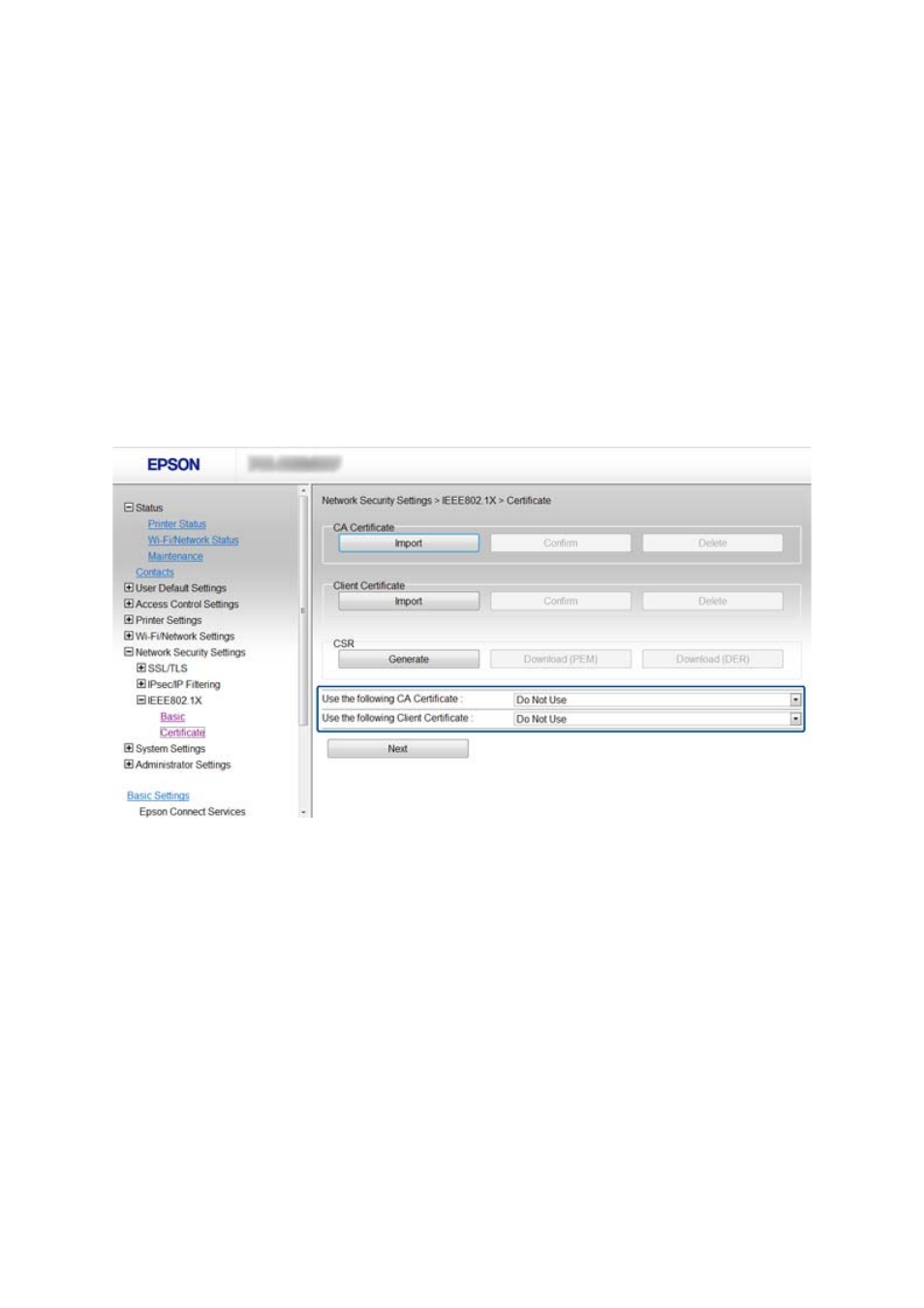
Related Information
&
“Configuring an IEEE802.1X Network” on page 27
Configuring a Certificate for IEEE802.1X
1.
Access the printer's Web Config and select Network Security Settings > IEEE802.1X > Certificate.
2.
Specify a certificate to use on Use the following CA Certificate.
You can specify an imported certificate for other features.
3.
Specify a certificate to use on Use the following Client Certificate.
You can specify an imported certificate for other features.
4.
Click Next.
A confirmation message is displayed.
5.
Click OK.
The printer is updated.
Related Information
&
“Accessing Web Config” on page 11
&
“Obtaining and Importing a CA-signed Certificate” on page 31
Checking IEEE802.1X Network Status
You can check the IEEE802.1X status by printing a network status sheet. For more information on printing a
network status sheet, see the printer's documentation.
Administrator's Guide
Using the Printer in a Secure Network
29