Using a mail server, Configuring a mail server, Ldap server connection test references – Epson WorkForce Pro WF-R8590 DTWF User Manual
Page 45
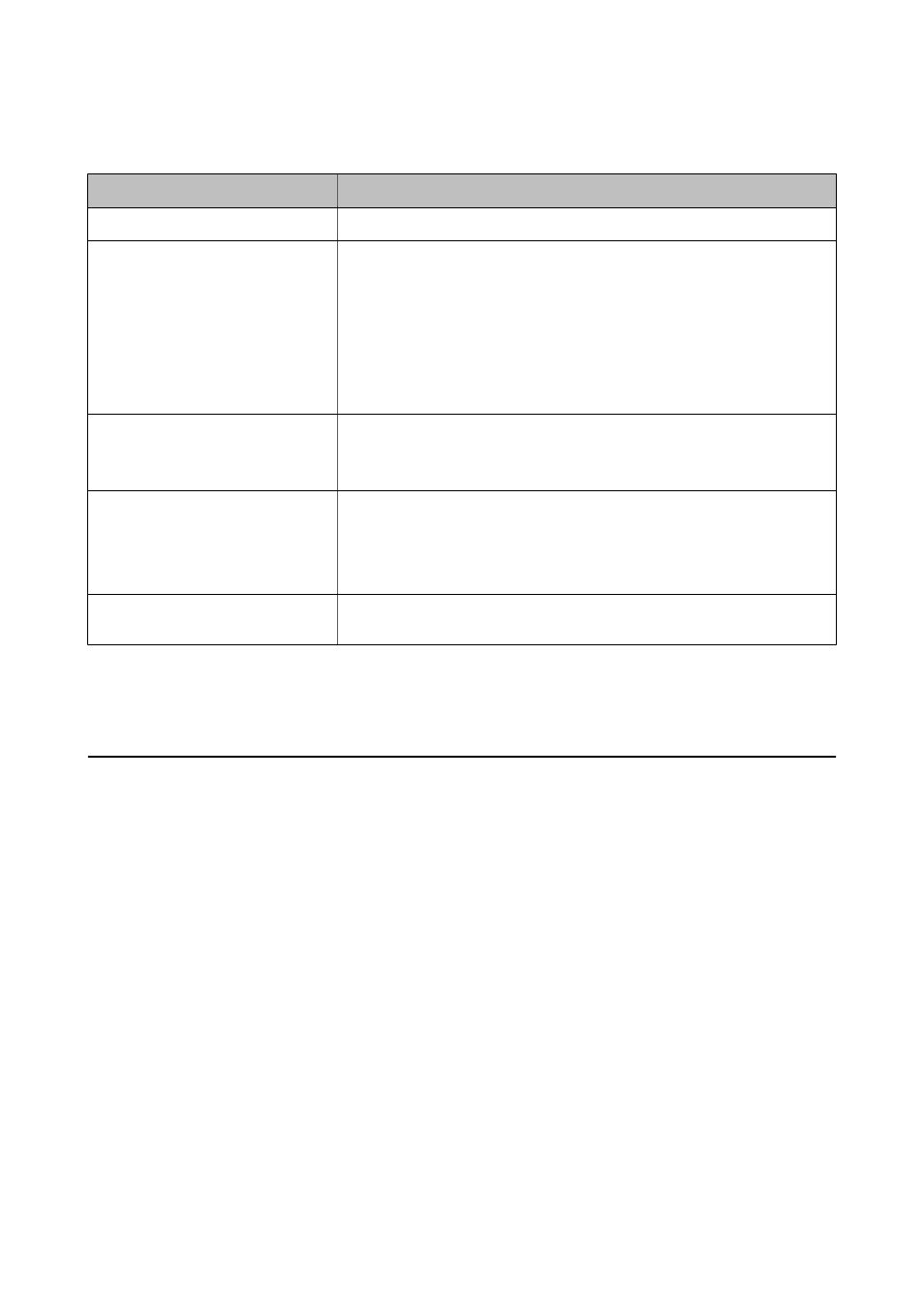
LDAP Server Connection Test References
Messages
Explanation
Connection test was successful.
This message appears when the connection with the server is successful.
Connection test failed.
Check the settings.
This message appears for the following reasons:
❏ The LDAP server address or the port number is incorrect.
❏ A timeout has occurred.
❏ Do Not Use is selected as the Use LDAP Server.
❏ If Kerberos Authentication is selected as the Authentication Method,
settings such as Kerberos Server Address, Kerberos Server Port Number
and Kerberos Server Realm are incorrect.
Connection test failed.
Check the date and time on your
printer or server.
This message appears when the connection fails because the time settings for the
printer and the LDAP server are mismatched.
Authentication failed.
Check the settings.
This message appears for the following reasons:
❏ User Name and/or Password is incorrect.
❏ If Kerberos Authentication is selected as the Authentication Method, the
time/date may not be configured.
Cannot access the printer until
processing is complete.
This message appears when the printer is busy.
Related Information
&
“Checking the LDAP Server Connection” on page 44
Using a Mail Server
If you want to send scan and fax data by email or if you want to use the email notification feature, you need to
configure a mail server.
Configuring a Mail Server
1.
Access the printer's Web Config and select Wi-Fi/Network Settings > Email Server > Basic.
2.
Enter a value for each item.
3.
Select OK.
The settings you have selected are displayed.
Related Information
&
“Accessing Web Config” on page 11
&
“Mail Server Setting Items” on page 46
Administrator's Guide
Configuring Scan and Fax Destination
45