Cleaning the print head – Epson B 510DN User Manual
Page 153
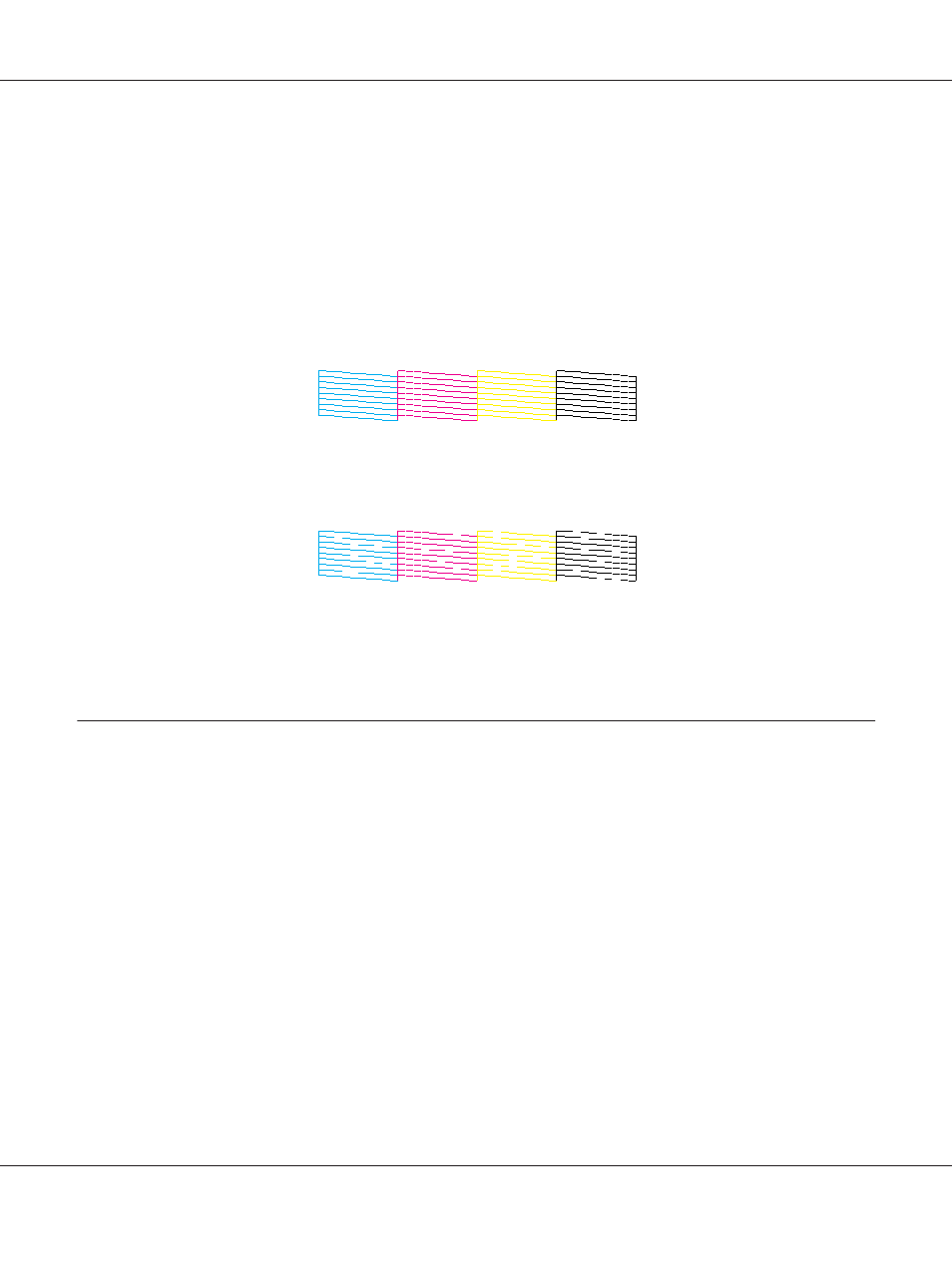
5. Press the OK button to print nozzle check pattern.
After printing, the cleaning menu appears. If you find a print quality problem, press the OK button
to clean the print head.
Below are two sample nozzle check patterns.
Compare the quality of the printed check page with the sample shown below. If there are no print
quality problems, such as gaps or missing segments in the test lines, the print head is fine.
If any segment of the printed lines is missing, as shown below, this could mean a clogged ink nozzle
or a misaligned print head.
&
See “Cleaning the Print Head” on page 153.
&
See “Aligning the Print Head” on page 156.
Cleaning the Print Head
If you find that the printout is unexpectedly faint or that dots are missing, you may be able to solve
these problems by cleaning the print head, which ensures that the nozzles are delivering ink properly.
You can clean the print head from your computer using the Head Cleaning utility in the printer driver
or from the printer by using the control panel or buttons.
Note:
❏ Because print head cleaning uses ink from all cartridges, clean the print head only if print quality
declines; for example, if the printout is blurry, the color is incorrect or missing, or the vertical lines are
pronouncedly misaligned.
❏ Use the Nozzle Check utility first to confirm that the print head needs to be cleaned. This saves ink.
B-310N/B-510DN User’s Guide
Maintaining Your Printer 153