Multiple pages feed – Epson B 510DN User Manual
Page 185
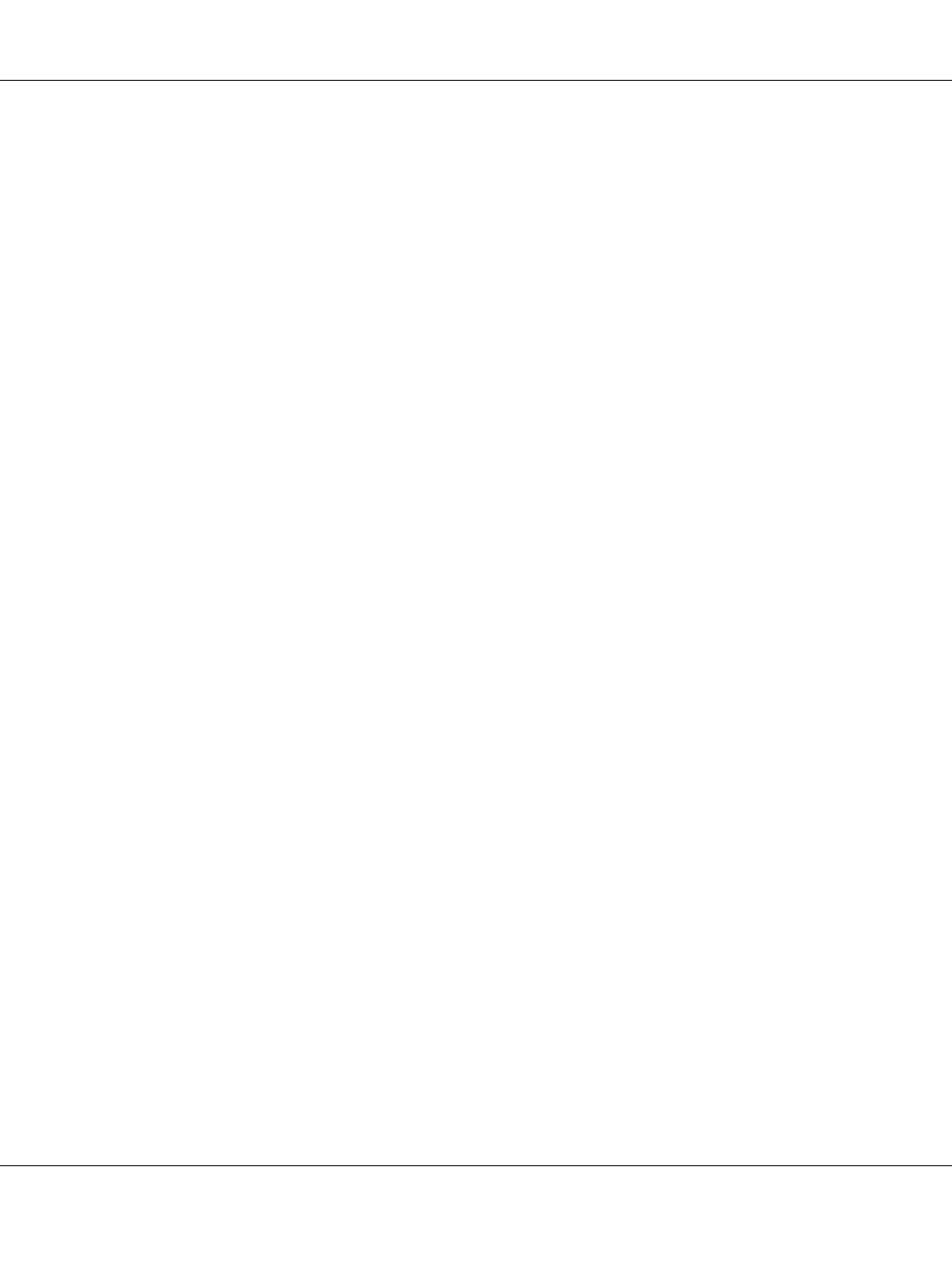
❏ The paper is not curled or creased.
❏ The paper is not too old. See the instructions that came with the paper for more information.
❏ The paper fits under the c arrow mark inside the edge guide.
❏ The number of sheets in the paper stack does not exceed the limit specified for the media.
&
See “Loading capacities for Epson special media” on page 24.
❏ Paper is not jammed inside the printer. If it is, remove the jammed paper.
&
See “The Paper Jams” on page 173.
❏ The B Ink status light is not on.
❏ You have followed any special loading instructions that came with your paper. Load the paper
again.
&
See “Loading Paper” on page 25.
Multiple pages feed
❏ Make sure the paper stack fits under the c arrow mark inside the edge guide.
❏ Make sure the left edge guide is snug against the left edge of the paper.
❏ Make sure the paper is not curled or folded. If so, flatten it or curl it slightly toward the opposite
side before loading.
❏ Remove the stack of paper and make sure that the paper is not too thin.
&
❏ Fan the edges of the stack to separate the sheets, then reload the paper.
❏ If too many copies of a file are being printed, confirm the Copies setting in your printer driver as
follows, and also confirm in your application.
For Windows, confirm the Copies setting on the Page Layout window.
For Mac OS X 10.3 and 10.4, confirm the Copies setting in the Copies & Pages setting in the Print
dialog.
For Mac OS X 10.5, confirm the Copies setting in the Print dialog.
See the printer driver online help for details.
B-310N/B-510DN User’s Guide
Troubleshooting 185