Printing is too slow, Paper does not feed correctly, Paper does not feed – Epson B 510DN User Manual
Page 184
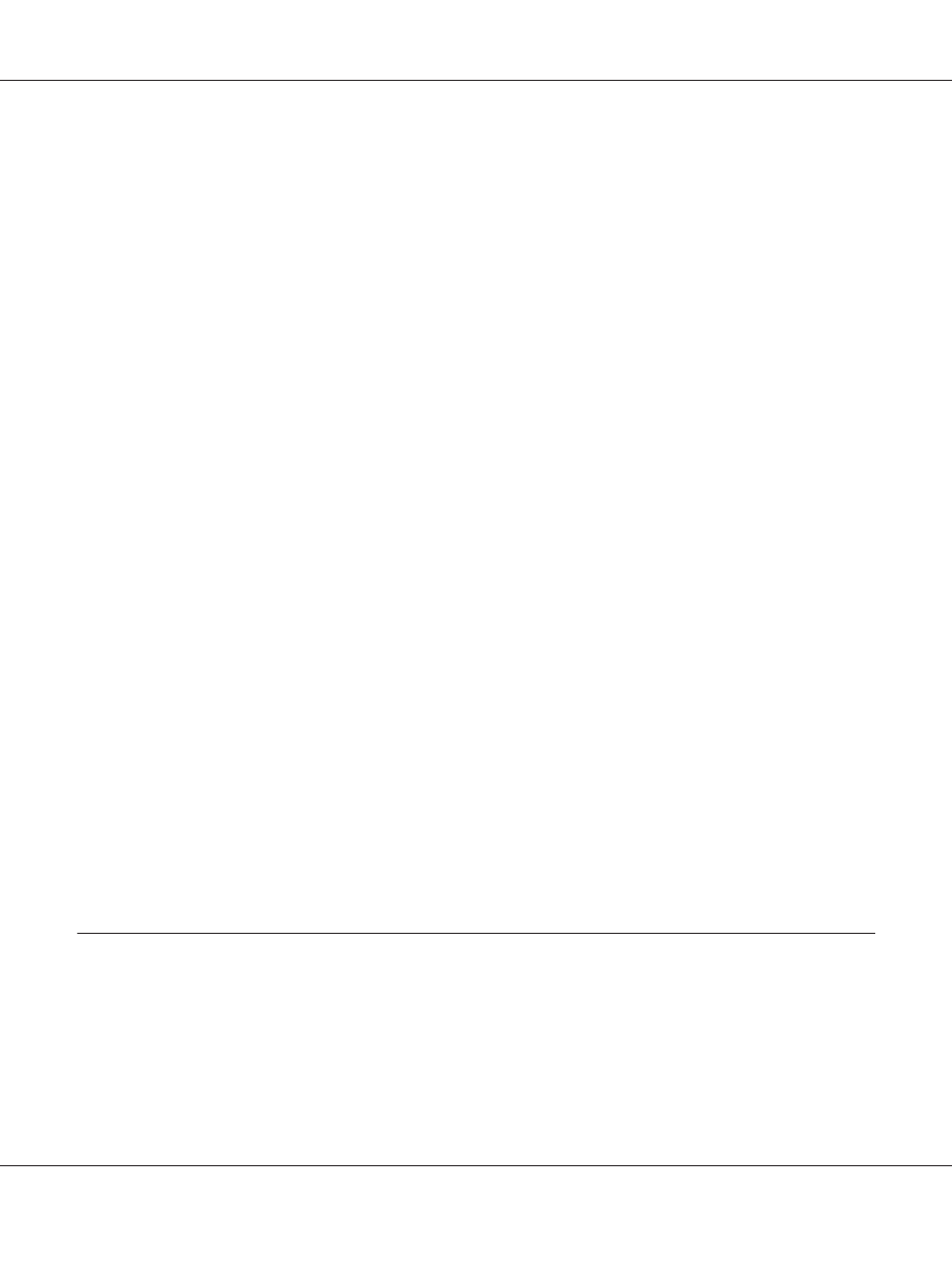
Printing is too slow
❏ Make sure the paper type selected in the printer driver is appropriate for the type of paper loaded in
the printer.
&
See “Selecting the Correct Paper Type” on page 34.
❏ For Windows, clear all customized settings and select Text as the Quality Option from your
printer driver’s Main window.
For Mac OS X, clear all customized settings and select Automatic as the Mode and move the slider
to Speed in the Print Settings dialog in the Print dialog of your printer driver. See the printer
driver online help for details.
&
See “Accessing the printer driver for Windows” on page 16.
&
See “Accessing the printer driver for Mac OS X” on page 17.
❏ Close any unnecessary applications.
❏ If you print continuously for an extended period, printing may become extremely slow. This is to
prevent the printer mechanism from overheating and being damaged. If this happens, you can
continue to print, but we recommend stopping and leaving the printer idle for at least thirty
minutes with the power on. (The printer does not recover with the power off.) After you restart,
the printer will print at normal speed.
❏ This printer checks the print head on a regular basis to keep the print head clean and to ensure you
receive premium print quality. If the print head nozzles are clogged, the printer automatically
cleans the print head. During self-checking, and during self-cleaning operation, the print speed
may decrease.
❏ Uninstall the printer driver, then reinstall it.
&
See “Uninstalling the Printer Software” on page 20.
If you try all of the methods above and cannot solve the problem, see the following:
&
See “Increasing the Print Speed (for Windows only)” on page 188.
Paper Does Not Feed Correctly
Paper does not feed
Remove the stack of paper and make sure of the following:
B-310N/B-510DN User’s Guide
Troubleshooting 184