Using the control panel – Epson B 510DN User Manual
Page 157
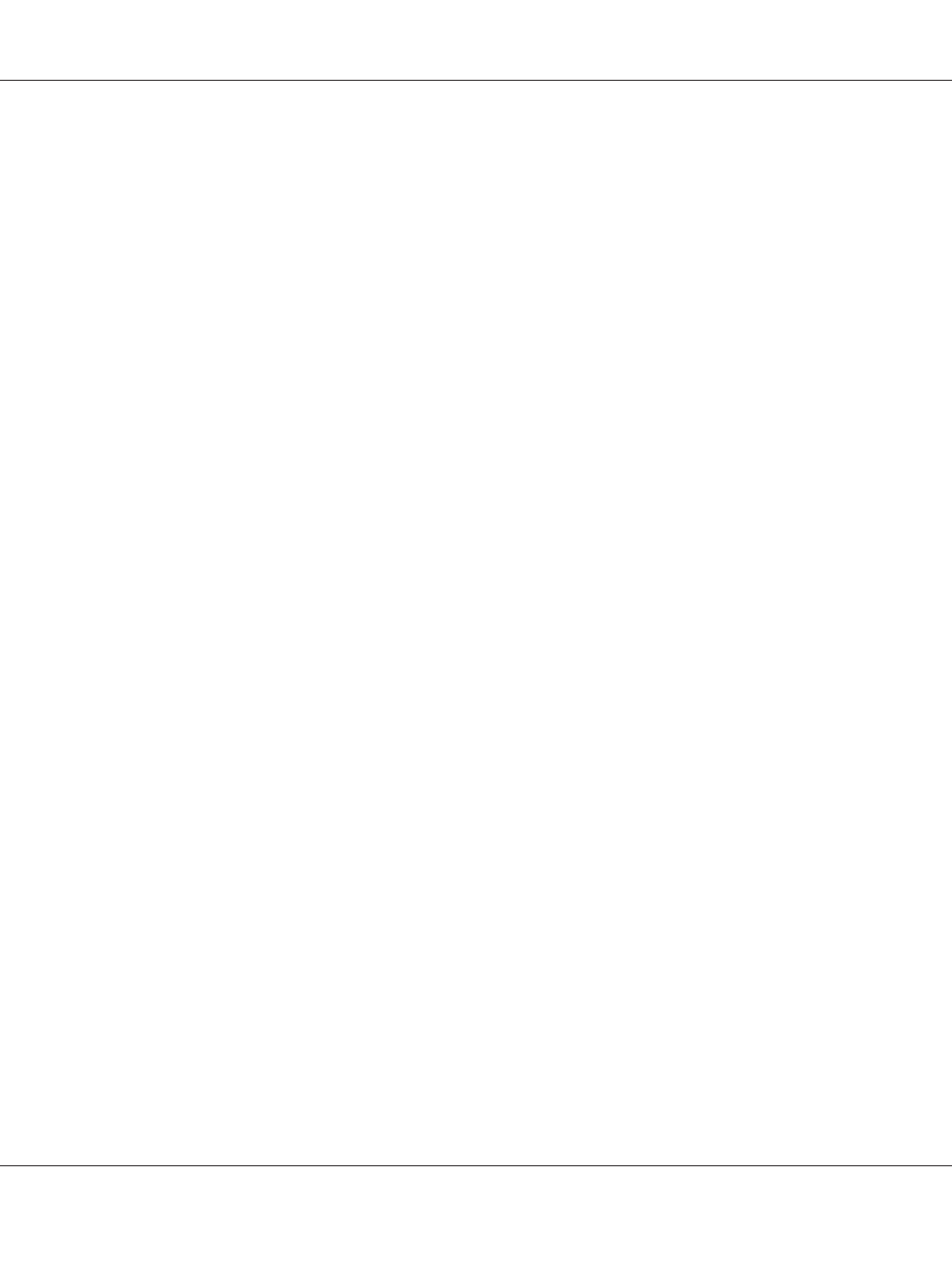
2. Make sure A4 size plain paper is loaded in the front paper cassette.
3. Right-click the printer icon on the taskbar, then select Print Head Alignment.
If the printer icon does not appear, refer to the following section to add the icon.
&
See “From the shortcut icon on the taskbar” on page 17.
4. Follow the on-screen instructions to align the print head.
Using the Print Head Alignment utility for Mac OS X
Follow the steps below to align the print head using the Print Head Alignment utility.
1. Make sure that no lights are indicating errors.
2. Make sure A4 size paper is loaded in the sheet feeder.
3. Access the EPSON Printer Utility3 dialog.
&
See “Accessing the printer driver for Mac OS X” on page 17.
4. Click the Print Head Alignment button in the Utility dialog.
5. Follow the on-screen instructions to align the print head.
Using the control panel
Follow the steps below to align the print head using the control panel.
1. Make sure that A4 size plain paper is loaded in the front paper cassette.
2. Make sure that READY appears on the LCD screen, and then press the r Right button. Menu
appears on the LCD screen.
3. Press the d Down or u Up button to select MAINTENANCE, and then press the OK or r Right
button.
4. Press the d Down or u Up button to select HEAD ALIGNMENT, and then press the OK or r Right
button.
B-310N/B-510DN User’s Guide
Maintaining Your Printer 157