Saving power, Power off timer setting for windows – Epson B 510DN User Manual
Page 158
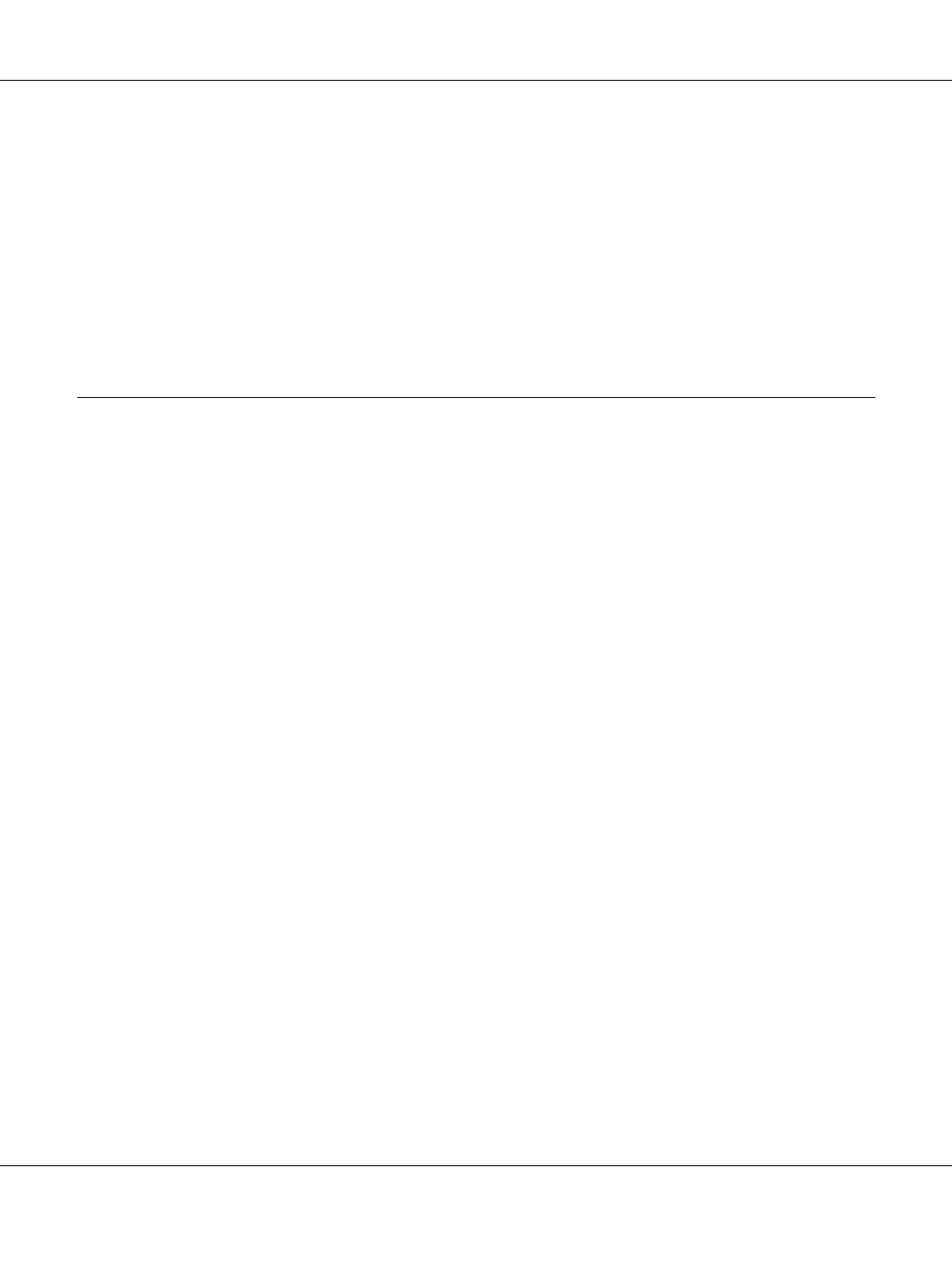
5. Press the OK button to print the alignment pattern.
6. Look at the alignment patterns and find the square without any visible bands in sets #1 through
#5.
7. Press the d Down or u Up button to select the number that corresponds to the square for sets #1
through #5.
8. Press the OK button to register your selection.
Saving Power
The printer turns off automatically if no operations are performed for the selected period.
You can adjust the time before power management is applied. Any increase will affect the product's
energy efficiency. Please consider the environment before making any change.
Note:
This function is only available when the Power Off Timer application is installed. Depending on the
product version, the Power Off Timer application may not be supported.
Follow the steps below to adjust the time.
Power Off Timer Setting for Windows
1. Windows 7/Windows Vista :
Click the start button, point to All Programs, EPSON, Power Off Timer and then click Power
Off Timer
.
Windows XP/Windows 2000/Windows Server 2008/Windows Server 2003
:
Click Start and point to All Programs (Windows XP/Windows Server 2008/Windows
Server 2003
) or Programs (Windows 2000), EPSON, Power Off Timer, and then click Power
Off Timer
.
2. Select your printer from the Printer List.
3. Select Off, 30 minutes, 1 hour, 2 hours, 4 hours, 8 hours, or 12 hours as the Power Off Timer
setting.
B-310N/B-510DN User’s Guide
Maintaining Your Printer 158