Setting up the print server – Epson B 510DN User Manual
Page 163
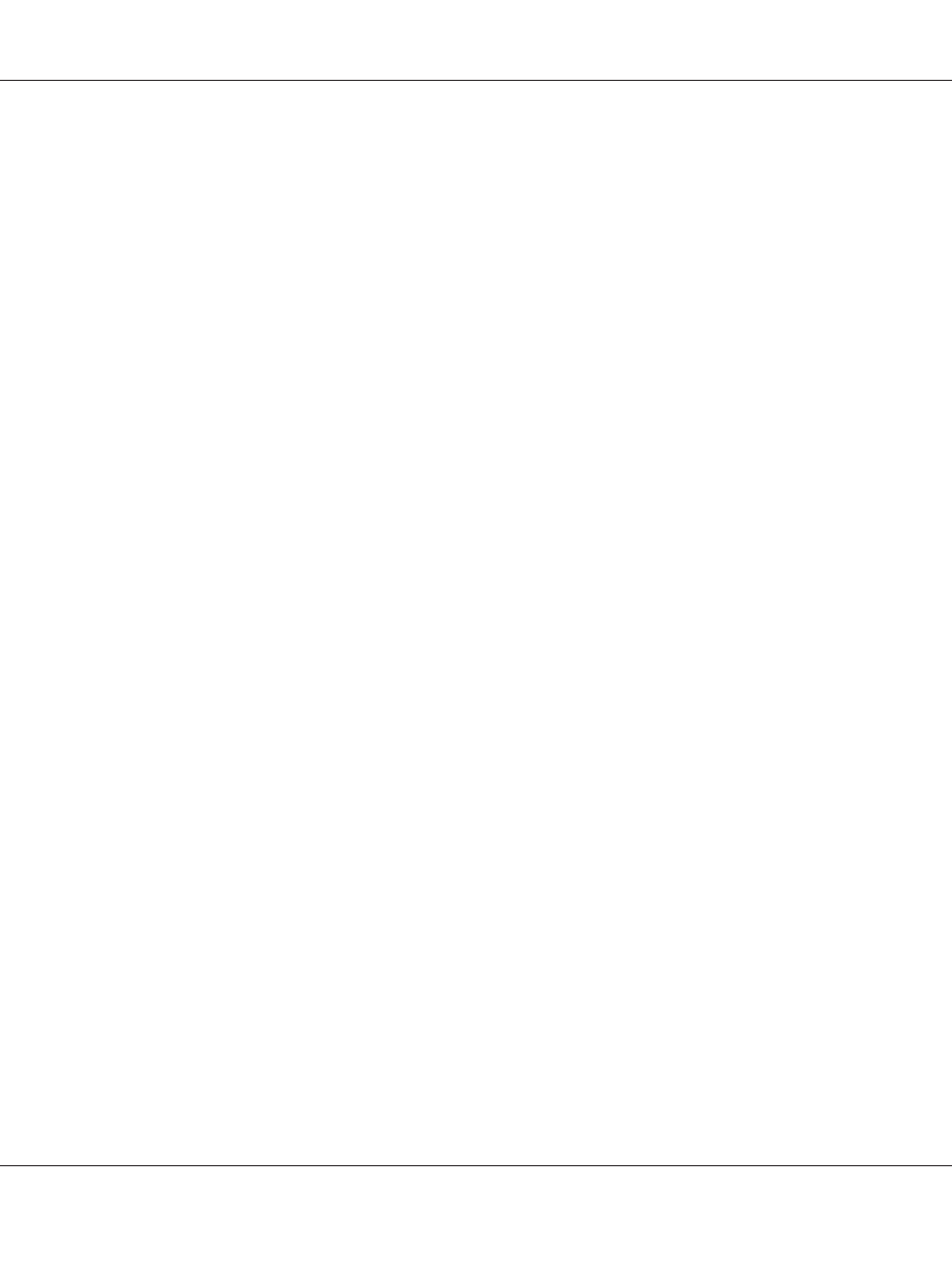
First you will set up the printer as a shared printer on the computer directly connected to it. This
computer is the print server. Then you will add the printer to each network computer that will access it.
Then each computer is the print server’s client.
Note:
❏ These instructions are for small networks only. To share the printer on a large network, consult your
network administrator.
❏ To uninstall programs in Windows 7, Vista and Server 2008, you need an administrator account
and the password if you log on as a standard user.
❏ You must log on to a Computer Administrator account to install software on Windows XP and
Server 2003.
❏ You must log on to Windows 2000 as a user with administrative privileges (belonging to the
Administrators group) to install software.
❏ The illustrations in the following section are from Windows XP.
Setting up the print server
Follow the steps below on the print server computer that is connected directly to the printer:
1. Windows 7:
Click the start button, select Devices and Printers.
Windows Vista and Server 2008:
Click the start button, select Control Panel, and then select Printer from the Hardware and
Sound
category. (If the Control Panel is in Classic View, click Printers.)
Windows XP and Server 2003:
Click Start and select Control Panel, then double-click Printers and Faxes. (If the Control
Panel is in Category View, click Printers and Other Hardware, then click Printers and
Faxes
.)
Windows 2000:
Click Start, point to Settings, and click Printers.
2. Windows 7:
Right-click the icon for your printer, click Printer properties, and then click Sharing tab.
B-310N/B-510DN User’s Guide
Using the Printer on a Network 163