3 customize the way your report looks – Retrotec FanTestic (ATTMA) User Manual
Page 51
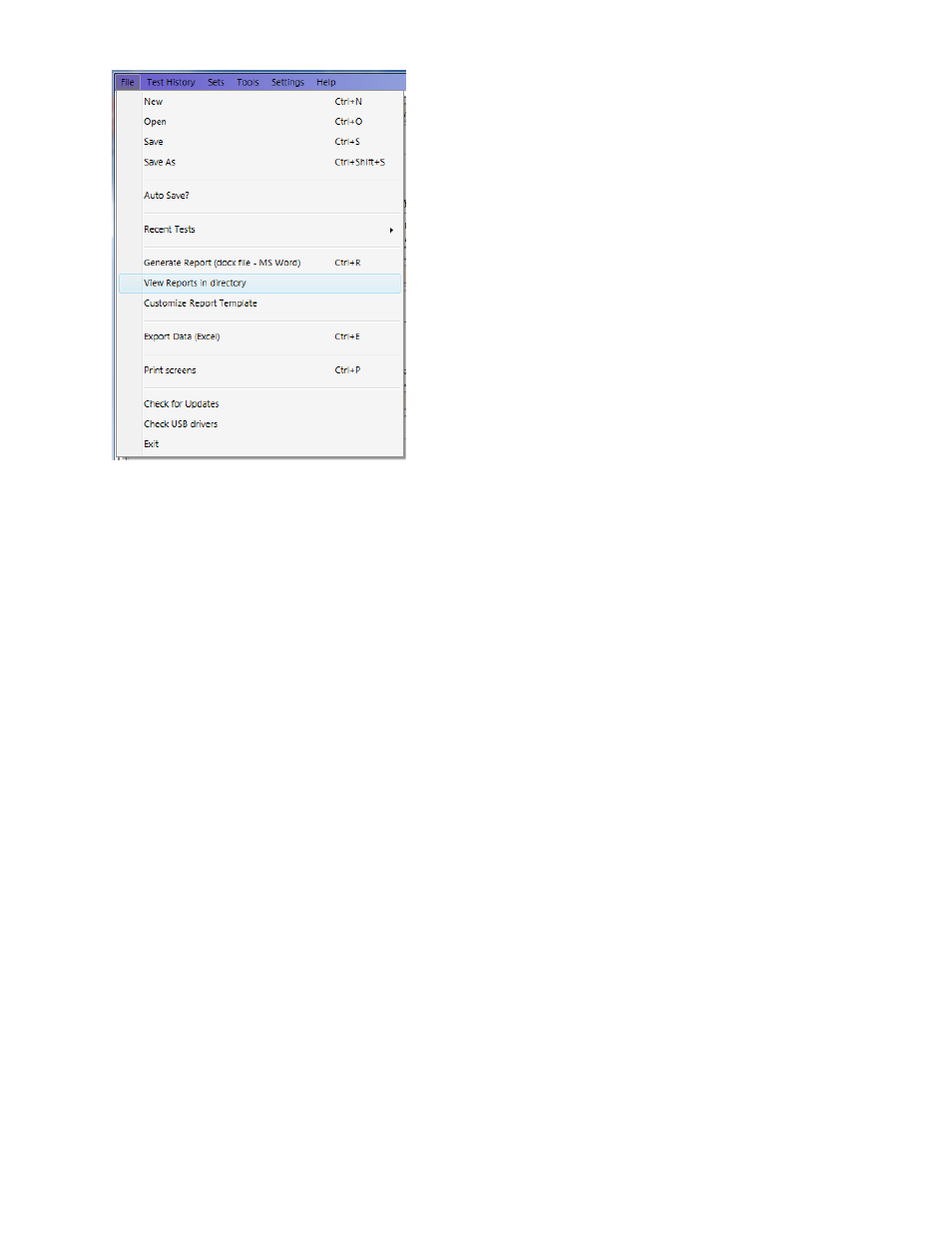
rev-2014-10-27
Page 51 of 58
©Retrotec Inc. 2011-2014
Windows File Explorer will open on your [MyDocuments]\Retrotec\Reports directory. You can then
open any of the report (.docx) files that appear.
10.3 Customize the way your Report looks
Because the report is created by copying a template document and replacing tags with the actual test
data, reports are customizable in Microsoft Word with FanTestic.
ATTMA test reports in English are generated using the template called “ATTMA-en.docx” which will be
located in the [MyDocuments]\Retrotec\Templates directory after you have created at least one report.
To generate a report, FanTestic creates a copy of the template with the report name chosen and goes
through the template, replacing any of the words surrounded by {} with specific test results or words.
Those words surrounded by {} are known as “tags”.
Users customize the report output by changing the text in the template file that is used to create the
Word document, and as long as the tags remain somewhere in the template, test data will be output to
the generated document, replacing those tags.
If you want to create a language specific report, to match the language you use in the user interface, you
can translate the template and call it “ATTMA-xx.docx” where xx is replaced with the country identifier.
Some templates are already provided in translation, and if so, they will automatically be chosen for you
if you have changed the language to use in FanTestic.