Export data to ms excel, 11 export data to ms excel – Retrotec FanTestic (ATTMA) User Manual
Page 52
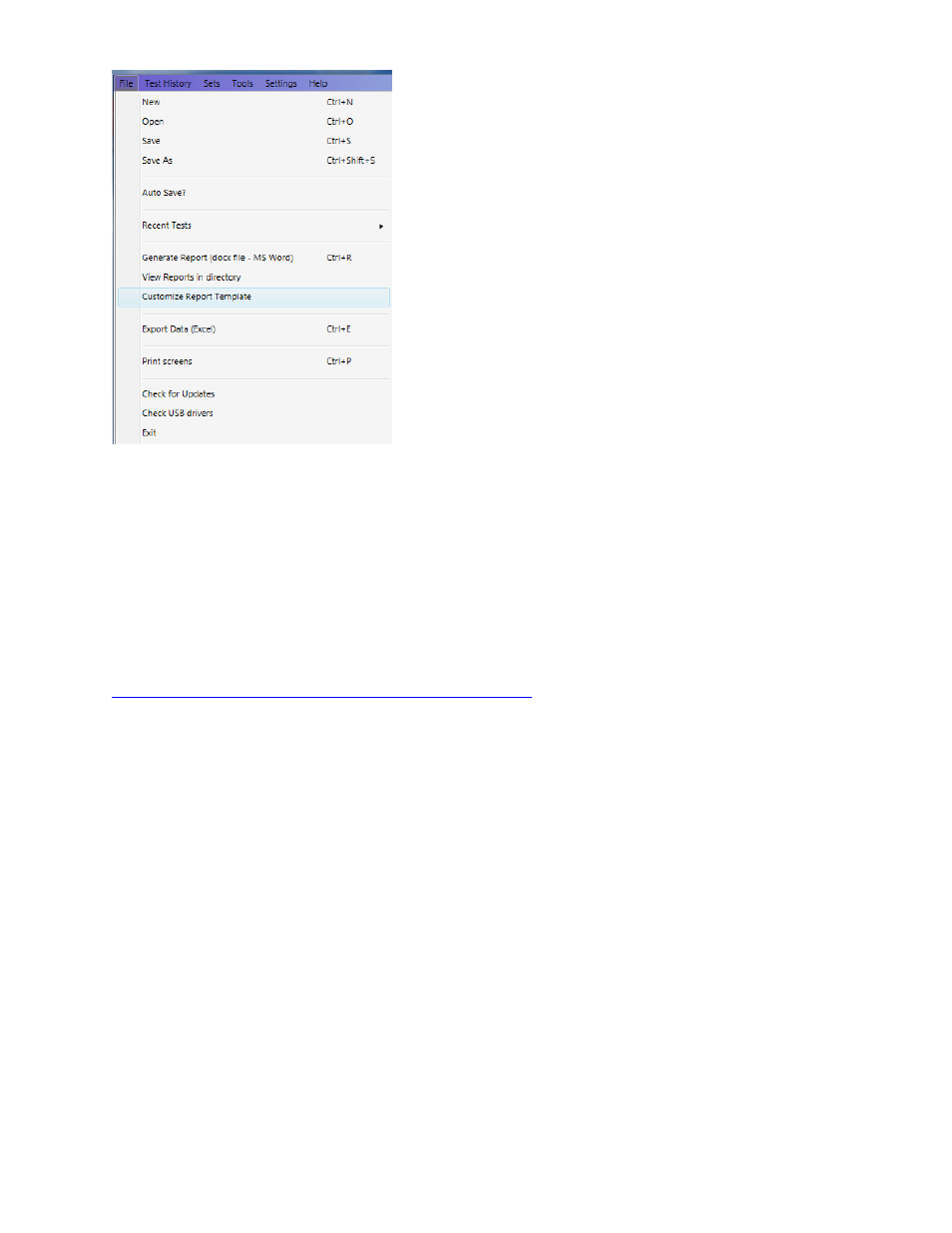
rev-2014-10-27
Page 52 of 58
©Retrotec Inc. 2011-2014
To start customizing a template, click on “File” “Customize Report Template”.
Windows Explorer will open on the [MyDocuments]\Retrotec\Templates directory so you can choose a
template to edit. FanTestic will then copy the chosen template to a new document called
“xxxxxx_To_Customize [yyyy-MM-dd hhmm].docx” and open that for you to edit.
The report generation and template editing functions are only available if you have a valid, non-expired
license for FanTestic Integrity. If you do not have such a license, you will be limited to seeing results on
the screen.
For full details on customizing your report, and a reference of all the available tags, see the separate
manual:
11 Export Data to MS Excel
FanTestic includes a template for raw data to be exported to Microsoft Excel, in order to view all
readings that went into each averaged test point.
To export data, click “File” “Export Data (Excel)”. This process takes a few minutes, especially for
large files, so allow it to process even if it appears to be frozen.
Once completed, an Excel spreadsheet document will open containing all data readings taken during the
test. These will be stored in the same location as the reports ([MyDocuments]\Retrotec\Reports), but
will have the file extension .xlsx.