Troubleshooting – Rose Electronics Xtensys User Manual
Page 42
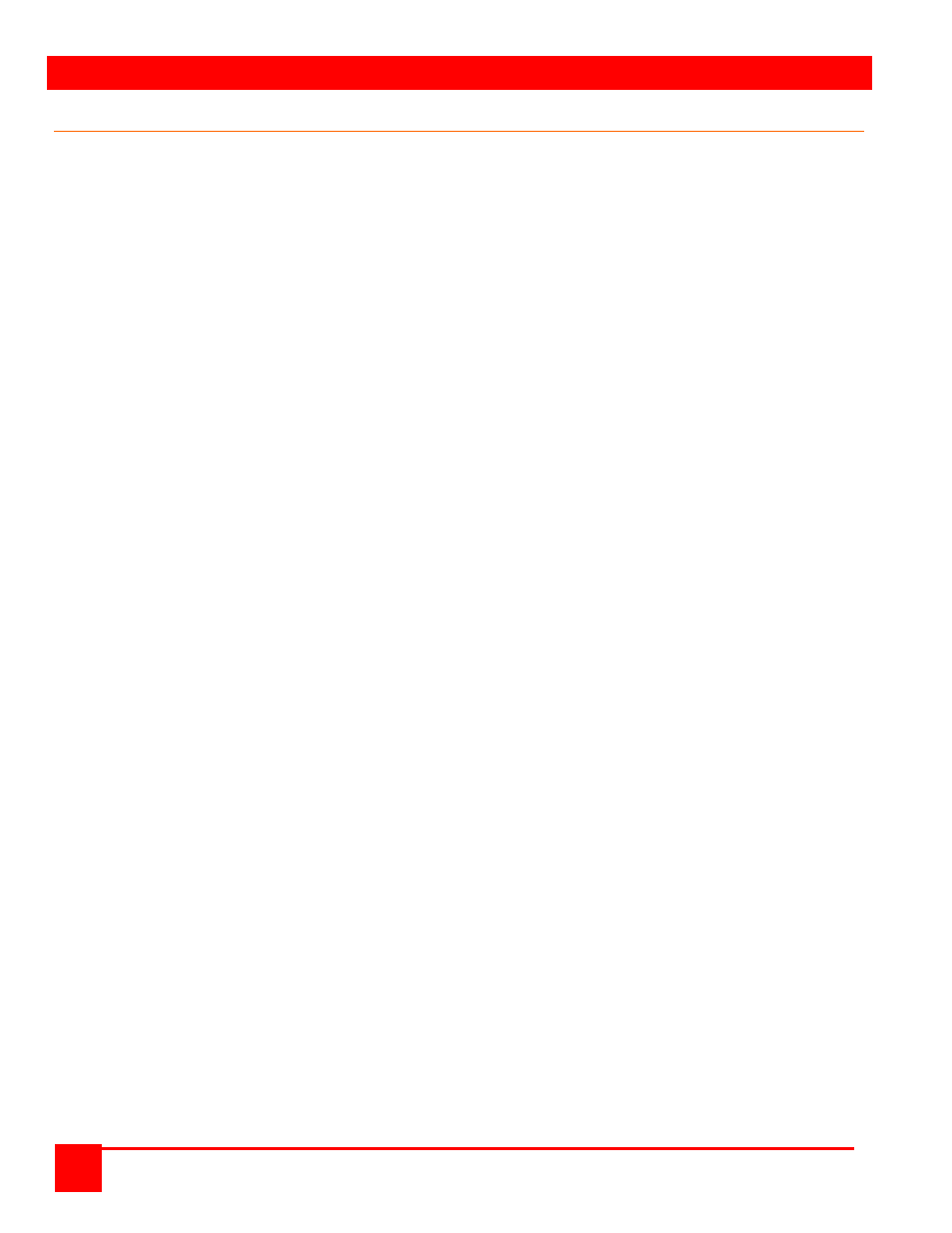
TROUBLESHOOTING
XTENSYS INSTALLATION AND OPERATIONS MANUAL
36
Troubleshooting
Computer does not boot, keyboard or mouse error received
CPU cable is loose. Re-seat cable and hit F1 to continue or reboot computer.
Wrong cable plugged in. Keyboard and mouse cables on PS/2 transmitter reversed.
CATx cable is defective. Try using a CATx cable from another computer. If problem goes away, cable is
defective.
Port on Xtensys is defective. Try using another port on the Xtensys. If problem goes away, port is defective.
Port on computer is defective. Try plugging in keyboard or mouse directly. If problem remains, computer port is
defective. If computer power status LED not lit, fuse on motherboard may be blown.
Can't switch computer port from keyboard
Power to the Xtensys was removed for less than three seconds possibly causing keyboard to lock up. Detach
and reattach keyboard.
The mode of the keyboard does not match that of the computer. Issue the mode command, usually 1 for IBM
PS/2s, and 2 for all others. The default setting of the Xtensys is mode 2. Sometimes an incorrect mode will
confuse the computer or keyboard. This requires re-booting the computer or resetting the keyboard by
unplugging and plugging it back in.
If trying to reach a remote port, that port is busy. Try again later.
If trying to reach a remote port, the expansion cable is detached or the remote Unit is powered off.
Keyboard port or computer port cable detached.
Can't access all functions of mouse
If Microsoft BallPoint mouse, get latest Microsoft mouse driver.
Mouse does not move
The Xtensys turned off after or not attached when computer booted or application began using mouse. Exit and
re-enter application using mouse or issue reset command.
PS/2 mouse was not attached when the Xtensys powered up or has been detached and reattached. Issue the
reset command.
PS/2 mouse gets out of sync
Reset the mouse by pressing and releasing the left Control Key, and then the R key.
Cabling was disturbed during mouse movement. Issue the null command once or twice to re-sync the mouse.
Get a later mouse driver that does not exhibit this problem.
Video not synchronized or wrong color
Cable is loose. Re-seat cable.
Wrong computer (CPU) cable used. If you have a 9515, 9517, 9518, XGA mono or similar monitor you must use
special cables or adapters.
Cable is defective. Try using cable from another computer (CPU). If problem goes away, cable is defective.
Port on the Xtensys is defective. Try using another port on the Xtensys. If problem goes away, port is defective.
Lower resolution video OK, but can't enter high resolution mode
Driver has not been setup. Windows, OS/2, or other driver has not been configured for this resolution. Configure
the driver.