System overview – Rose Electronics Xtensys User Manual
Page 9
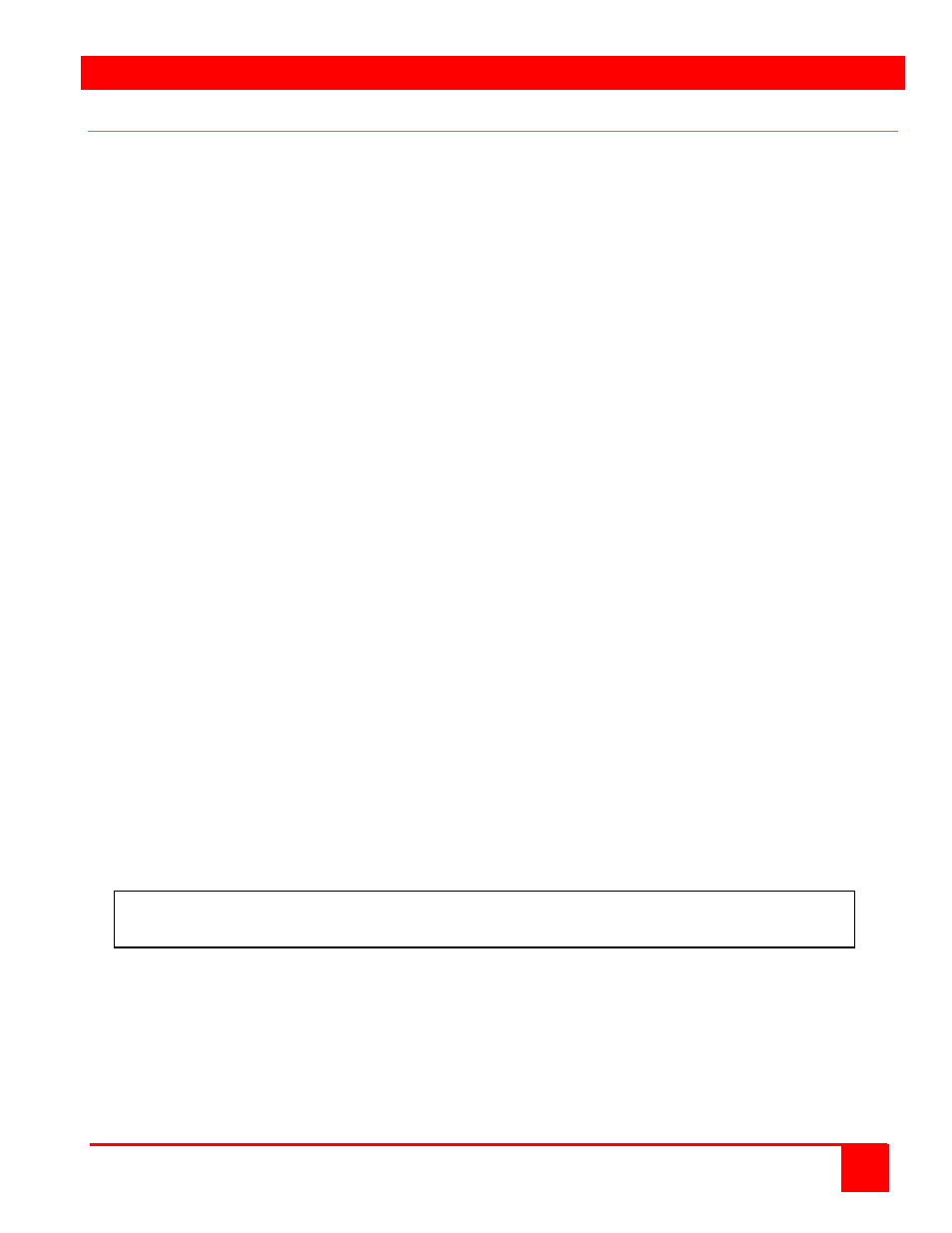
SYSTEM OVERVIEW
XTENSYS INSTALLATION AND OPERATIONS MANUAL
3
System Overview
The Xtensys switch is designed with the latest in KVM switching technology. It has the capability and flexibility to
configure to most keyboards, video monitors, mice, servers, computers, and serial devices. The Xtensys switch
provides the framework for a complete switching system. Remote users, computers, servers, and serial devices all
interface to the Xtensys switch over CATx cabling
.
The Xtensys design makes the unit easy to install, and maintain. The complete system consists of the Xtensys
switch, one or more user stations, CATx transmitters as required for each connected computer, and the computers,
servers, and serial devices that will be connected.
KVM user station
A KVM user station, consisting of a Keyboard, Video monitor, and Mouse, connects directly to the corresponding
connectors on the rear panel of the user station. A KVM station can also be connected directly to the Xtensys switch
for local access to all connected equipment.
KVM Station Keyboard and Mouse
The keyboard and mouse that is connected to the user stations or local console are PS/2. USB keyboard and mouse
connections are optional.
KVM Station Video Monitor
The KVM Station video monitor should be capable of supporting the resolution, frequency, and sync type being sent
by all connected computer. It is recommended that the KVM monitor be a multi-sync monitor capable of resolutions
up to 1280 x 1024 @ 75Hz or better.
Computers
The multi-platform support of the Xtensys switch makes it compatible with PCs (PS/2 or USB), UNIX systems, Sun,
Mac, and compatible serial devices.
CATx Transmitter
Each connected computer uses a CATx transmitter that connects directly to the computer’s keyboard, monitor, and
mouse ports. The CATx transmitter sends keyboard, mouse, and video signals via CATx cable to the Xtensys
switch. The CATx transmitter’s video connector is HD15M and connects directly to the video out HD15F port on a
computer. The keyboard and mouse connectors are available with PS/2 or USB connectors.
The gain and equalization for different CATx cable lengths and the skew compensation will automatically be adjusted
for perfect video with no manual adjustments. The Xtensys switch can support serial devices such as routers, hubs,
and computers that require a serial interface.
Cabling
KVM user stations, computers and servers are easily connected to the Xtensys switch with industry standard CATx
cables. Cables are usually purchased along with the Xtensys to provide quick, trouble-free installation. Provide
adequate strain relief for the CATx cables to relieve excess tension on the connectors.
Interconnect cables should be solid-core type. Stranded patch cable will give poor results over longer
distances. The pairing of the cable and pinning of its connectors should normally be in accordance
with EIA-568B.
Keyboard Commands
Table 1 lists the available keyboard commands that can be issues to perform various tasks. Figure 11, 12, 13, 14,
and 17 show the various status screens, cable length measurement, and the commands to fine tune the video
amplification and equalization if needed. The red, green, and blue skew can be manually adjusted from this status
screen.
Avoid routing cables close to fluorescent lights, air compressors, high voltage power sources and
machinery that may create electrical noise or interference with the operation of the Xtensys switch.