6-3 set password, 6-4 reset, 6-3 set password -14 – TA Triumph-Adler DC 2020 User Manual
Page 32: 6-4 reset -14, 6 system setting, Page 2-14
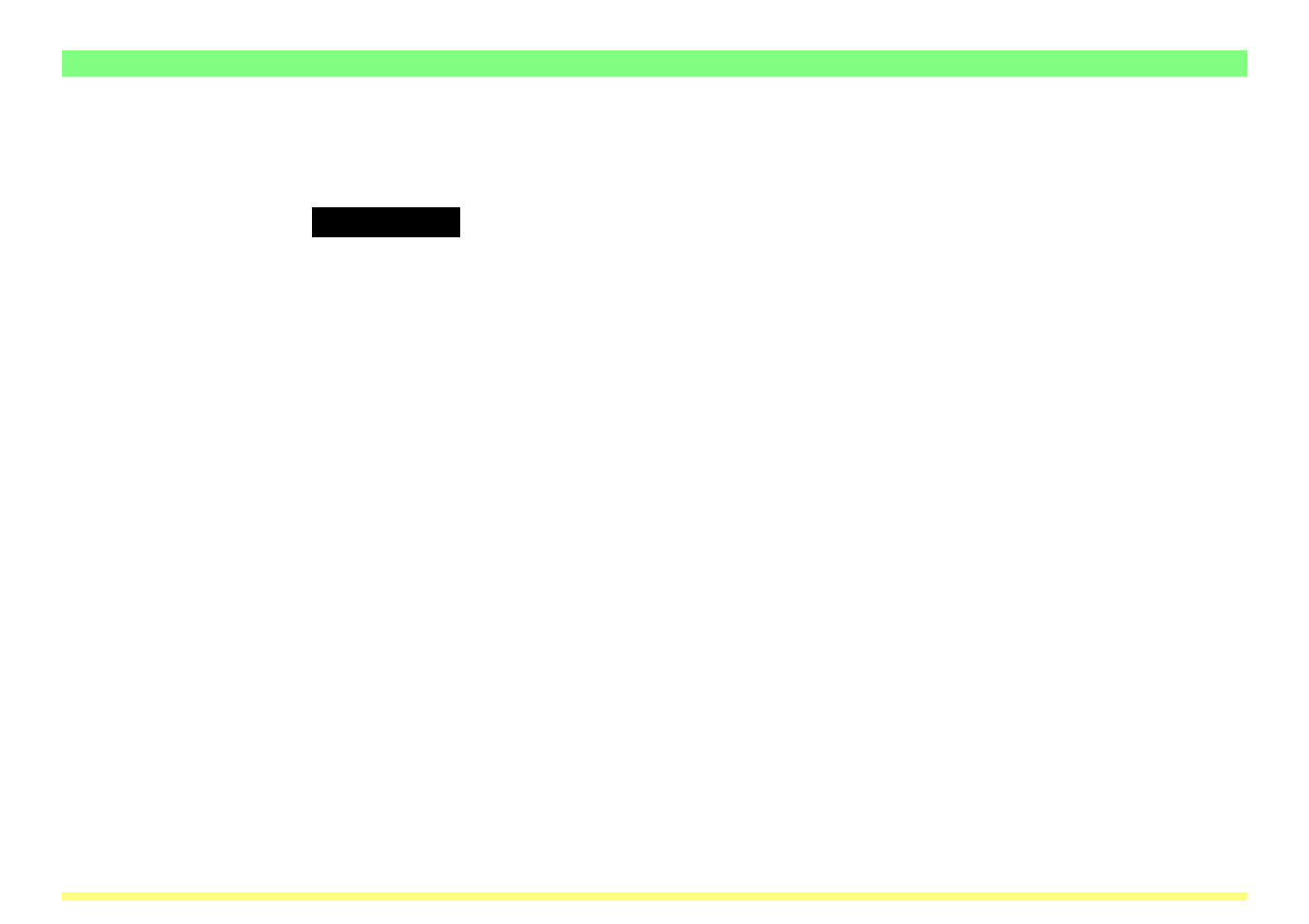
Page 2-14
2-6-3 Set Password
You can set or change the administration password here.
IMPORTANT!
BE SURE to click on the Registration button after you set or change the password.
• Change admin password
If you want to change the administration password, type a new password into this field (up to 7 characters).
* The password that you register here is NOT related to the 4-number password that is required in order to
access the Network screen in the scanner itself.
• Confirm new password
Type the same password as you did in the Change admin password field in here.
* This procedure is necessary in order to ensure that the password was entered correctly.
• Registration
Once you type the new administration password into both the Change admin password and Con-
firm new password fields and then click on the Registration button, the new password will be
registered in the scanner interface card.
* If you leave the Confirm new password field blank, or the password that you typed into that field
does not match the password that you typed into the Change admin password field, an error
message will be displayed.
2-6-4 Reset
Click to reboot the scanner interface card. This will take a few minutes, so please wait until the reboot is
completed.
2-6 System Setting