3) the image data, 3) the image data -20, 2 scanner file utility – TA Triumph-Adler DC 2020 User Manual
Page 63: Page 3-20
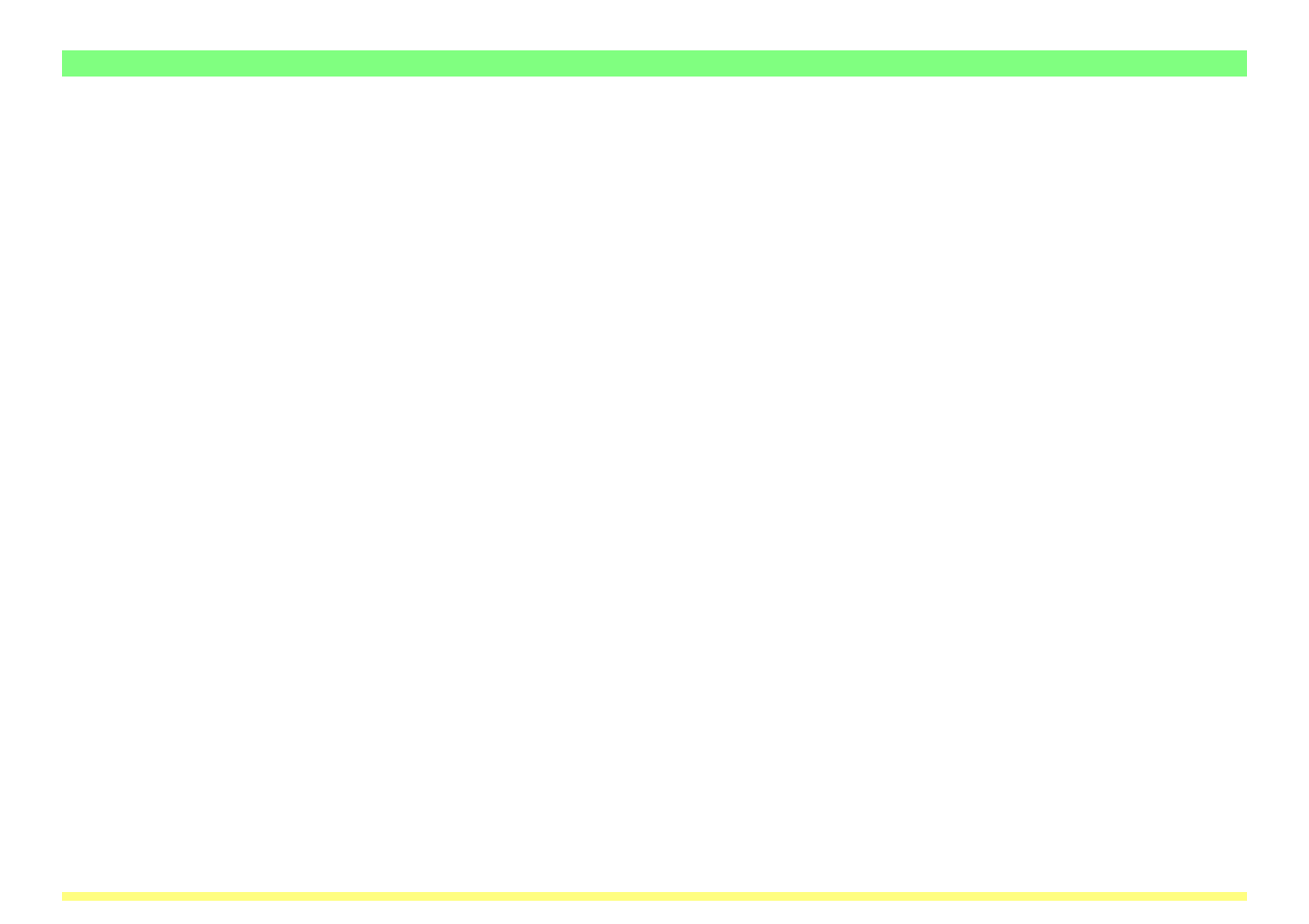
Page 3-20
3-2 Scanner File Utility
(3) The Image Data
• File format
Supports TIFF and PDF* formats.
*Using PDF Convert Library by HyperGEAR,Inc.
• Image data size
Standard sizes: A3, A4, A5, B4, B5, B6, 11" x 17", 8-1/2" x 11", 8-1/2" x 14",
5-1/2" x 8-1/2"; 11" x 15" and Folio
Custom sizes: Width - between 50 mm and 432 mm (17"); Length - between 50 mm and 297 mm (A4 length)
* When multiple pages of image data are received in the computer, it is NOT possible to designate the
page size for each page individually.
• Resolution (dpi)
Supports 4 different scanning resolutions: 200 x 200, 300 x 300, 400 x 400 and 600 x 600
* When multiple pages of image data are received in the computer, it is NOT possible to designate the
scanning resolution for each page individually.
• Compression method
Received image data will be compressed into binary bitmap data by this utility using G4 (MMR) compression.
(4) If an Error Occurs when Writing Data to the Hard Disk…
If there is insufficient space on the hard disk to save any file that is sent from the scanner, reception of any
subsequent data will be stopped and the data received up to the point that the hard disk becomes full will
be deleted.
Caution: If the Scanner File Utility icon turns yellow…
If the volume of data on the hard disk reaches a designated percent, the Scanner File Utility icon that is
displayed in the Windows Task Bar will turn yellow to indicate that status. In this case, free up space on
the hard disk by saving data to another disk or media, etc.