3-5 various settings and registration, 1) accessing the start dialogue box, 3-5 various settings and registration -29 – TA Triumph-Adler DC 2020 User Manual
Page 72: 1) accessing the start dialogue box -29, 3 scanner delivery utility
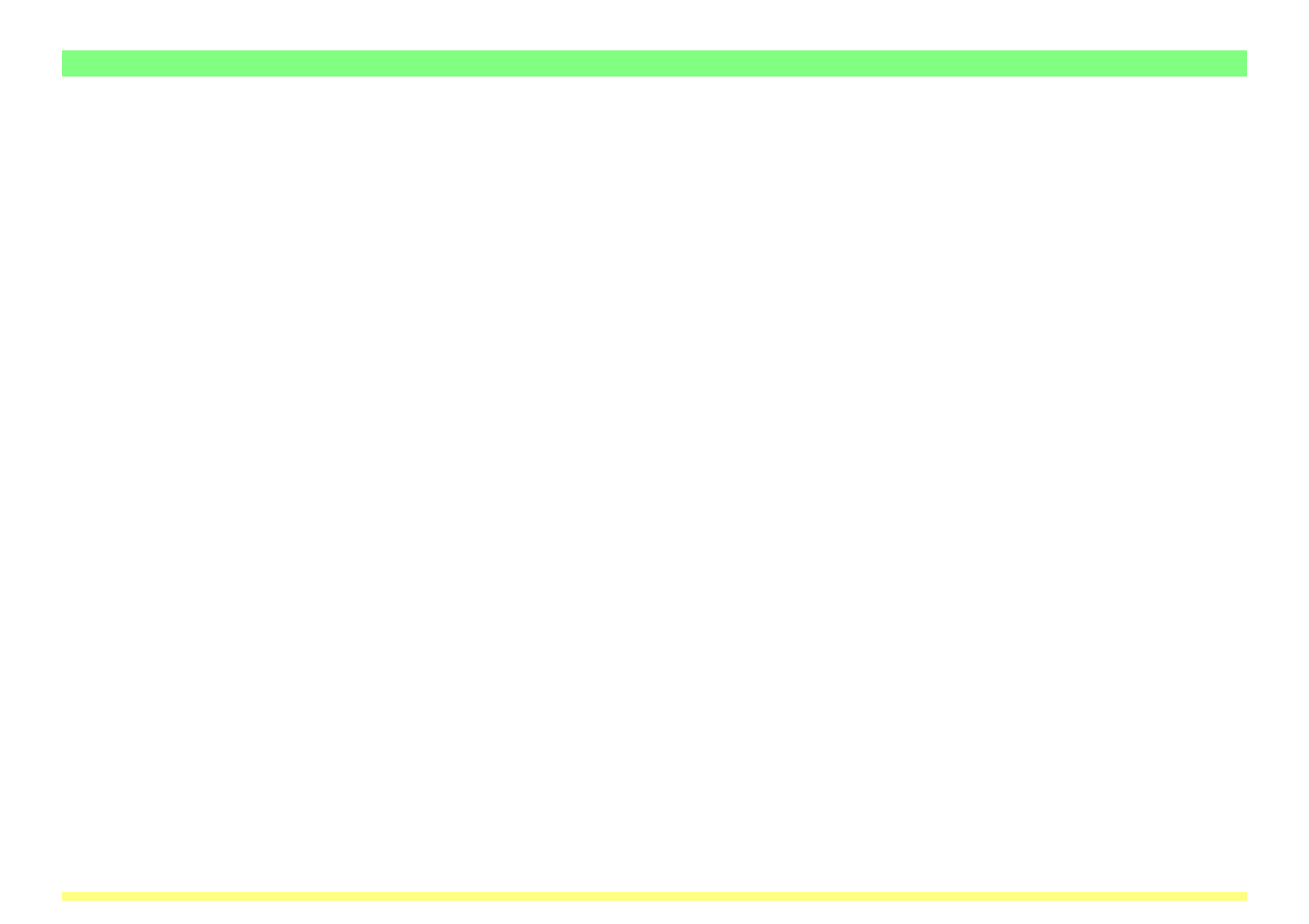
Page 3-29
3-3 Scanner Delivery Utility
3-3-5 Various Settings and Registration
The Scanner Delivery Utility will automatically start up after installation. However, any time you want to quit
the utility program, or perform settings related to the sender of the destination, you will need to access the
Start Dialogue Box.
(1) Accessing the Start Dialogue Box
Click on Start in the Windows Task Bar and then select Program -> Scanner User Software -> Scanner
Delivery Utility in that order from the successive menus. An icon that indicates that the utility is now
running will appear in the Windows Task Bar. Double-click on that icon (or right-click on the icon and select
Setup in the resulting menu) and the Start Dialogue Box for the Scanner Delivery Utility will appear.