Date and time entry -6, Date and time entry, Preparation before use 2-6 operation guide – TA Triumph-Adler DC 2242 User Manual
Page 27: Press the system menu key, Select the region and press [ok, Press [ ] or [ ] to view the next region, Press [change] of date/time, Press [ok
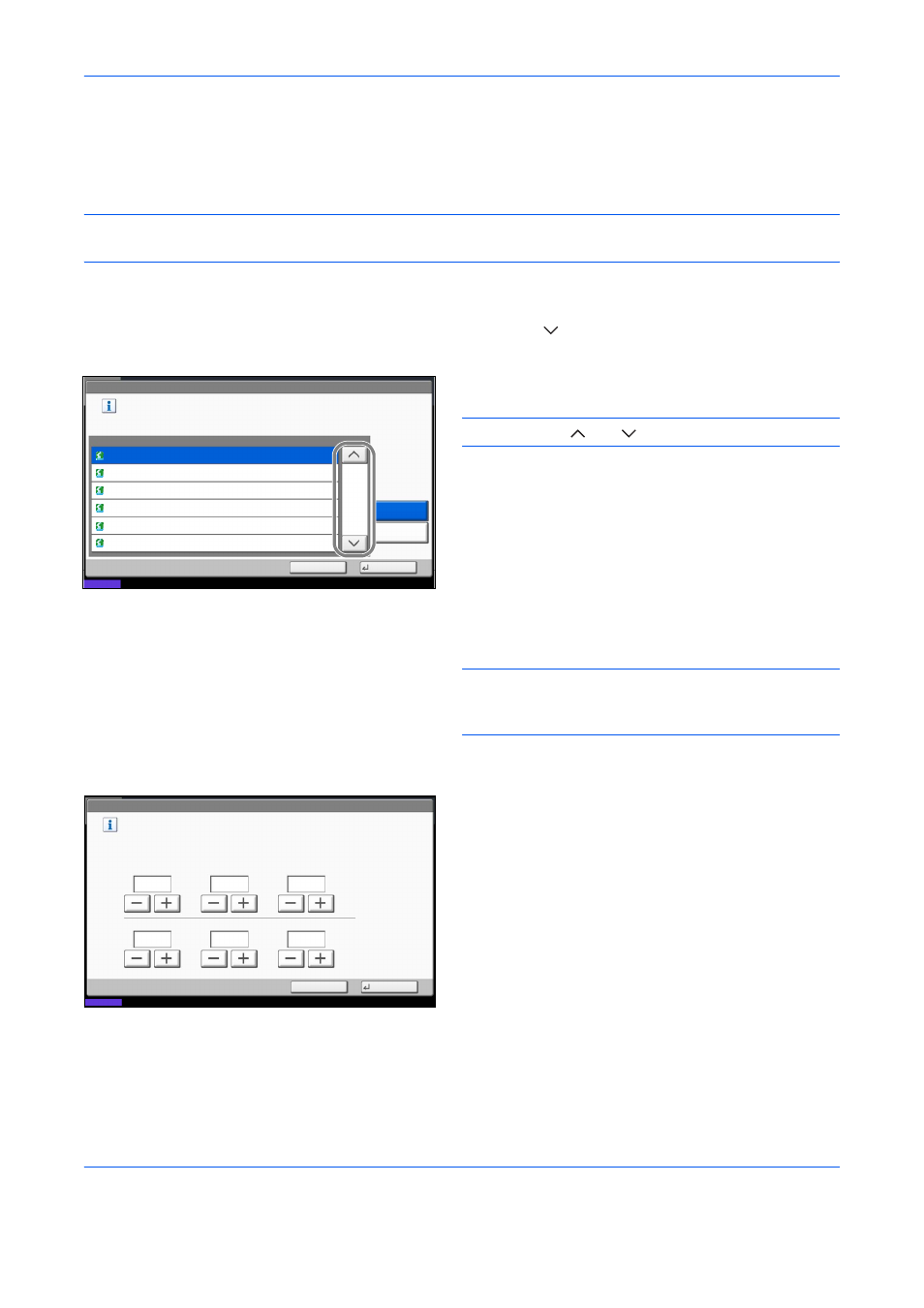
Preparation Before Use
2-6
OPERATION GUIDE
Date and Time Entry
Register the date and time of the machine’s built-in clock. Because the FAX delayed transmission is conducted
based on the time registered here, be sure to register the correct date and time.
IMPORTANT: Correct the time displayed on the touch panel of the operation panel regularly. Otherwise, the
time displayed may eventually deviate from the current time.
1
Press the System Menu key.
2
Press [
], [Date/Timer], and then [Change] of
Time Zone.
3
Select the region and press [OK].
NOTE:
Press [
] or [
] to view the next region.
4
Press [Off] or [On] of Summer Time and then press
[OK].
NOTE:
If you select a region that does not utilize
summer time, the summer time setting screen will not
appear.
5
Press [Change] of Date/Time.
6
Enter the date and time using [+]/[-]. Enter the time
by a 24-hour system.
7
Press [OK].
Date/Timer - Time Zone
Set time zone.
Select the location nearest you.
Time Zone
-12:00 International Date Line West
1/13
-11:00 Midway Island, Samoa
-10:00 Hawaii
-09:00 Alaska
-08:00 Pacific Time (US & Canada)
-07:00 Arizona
ummer Time
Off
On
Status
08/08/2009 10:10
Cancel
OK
Date/Timer - Date/Time
Set the date and time.
Day
Month
Year
Second
Minute
Hour
2008
10
10
31
10
10
Status
08/08/2009 10:10
Cancel
OK