Setting paper on the multi-bypass tray, Setting paper on the multi-bypass tray -5 – TA Triumph-Adler DC 2315 User Manual
Page 27
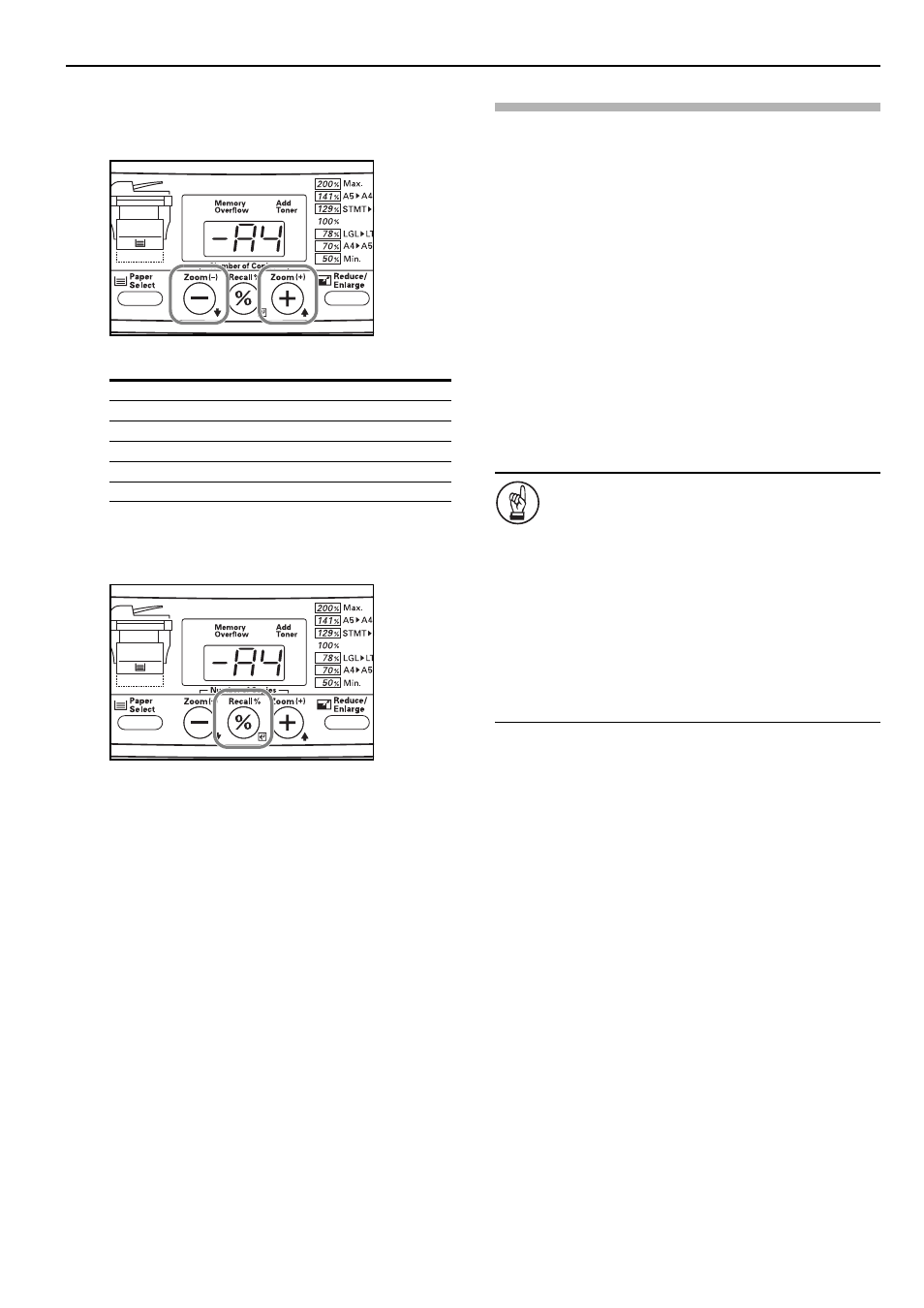
Section 3 PREPARATIONS
3-5
4
Press the Number of Copies / Zoom(+) or Number of
Copies / Zoom(-) key to select the appropriate paper size.
The displayed code numbers refer to the available paper
sizes as explained in the following table.
5
Press the Recall%/Enter key.
The displayed numbers will flash and the copier will return
to a copy-ready state.
Setting paper on the multi-bypass tray
Standard copy paper (60 g/m² – 90 g/m²), thick paper (90 g/m² –
163 g/m²), color paper, OHP transparencies and letterhead paper
can be set on the multi-bypass tray.
ALWAYS use the multi-bypass tray when copying onto special
paper.
The sizes of paper that can be set on the multi-bypass tray are as
follows:
Inch Specification
8
1/2
" × 14" (Legal) – 5
1/2
" × 8
1/2
" (Statement)
Metric Specification
A4 – A6R, and Folio
The types of paper and the number of sheets that can be set on the
multi-bypass tray at one time are as follows:
• Standard paper (80 g/m²): 50 sheets
• Thick paper (120 g/m²): 25 sheets
• Thick paper (160 g/m²): 10 sheets
• OHP transparencies: 1 sheet
IMPORTANT!
• After setting paper on the multi-bypass tray, be sure to
use the operation panel to select the size of that paper.
(See page 3-7.)
• If you want to copy onto non-standard size paper, be
sure to use the “F15” (Non-Standard Size Paper Width)
default item to register the paper size. (See page 6-3.)
• When using thick copy paper (90 g/m² – 105 g/m²), be
sure to select the Thick Paper mode. (See page 3-9.)
• When using OHP transparencies, be sure to use a type
of film that can withstand the heat of the fixing
process. The following products are recommended:
Arkwright (LTR)
3M PP2500 (A4)
Code number
Size
-A4
A4
-A5
A5
-Fo
Folio
-Lg
Legal (8
1/2
" × 14")
-Lt
Letter (8
1/2
" × 11")
-o2
Oficio II (8
1/2
" Ч 13")