2 rear panel, 3 hardware installation, Anel – PLANET FGSW-2620CS User Manual
Page 12: Ardware, Nstallation
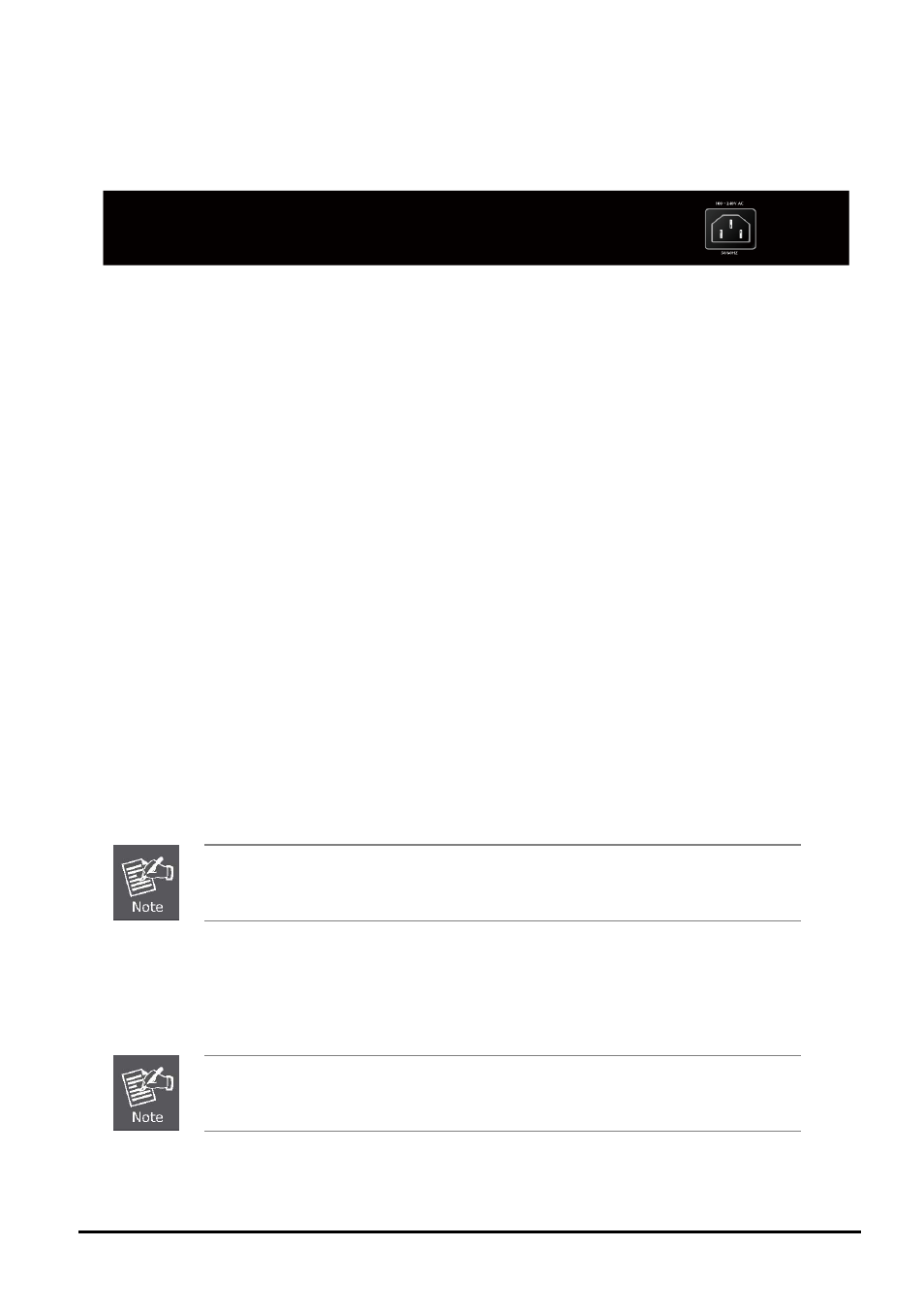
User’s Manual of FGSW-2620CS
2.2 Rear Panel
The rear panel of the Web Smart Switch indicates an AC inlet power socket, which accepts input power from 100 to
240VAC, 50-60Hz, 0.5A.
Figure 2-2: FGSW-2620CS Switch Rear Panel
Power Notice:
1. The device is a power-required device, meaning it will not work till it is powered. If your networks should be active all the
time, please consider using UPS (Uninterrupted Power Supply) for your device. It will prevent you from network data
loss or network downtime.
2. In some area, installing a surge suppression device may also help to protect your Web Smart Switch from being
damaged by unregulated surge or current to the Web Smart Switch.
2.3 Hardware Installation
This part describes how to install your Web Smart Switch and make connections to the Switch. Please read the following
topics and perform the procedures accordingly. To install your Web Smart Switch on a desktop or shelf, simply complete
the following steps.
2.3.1 Desktop Installation
To install Web Smart Switch on a desktop or shelf, simply complete the following steps:
Step 1: Attach the rubber feet to the recessed areas on the bottom of the Web Smart Switch.
Step 2: Place the Web Smart Switch on a desktop or shelf near an AC power source.
Step 3: Keep enough ventilation space between the Web Smart Switch and the surrounding objects.
When choosing a location, please keep in mind the environmental restrictions discussed in
Chapter 1, Section 4 under Specifications.
Step 4: Connect your Switch to network devices.
A.
Connect one end of a standard network cable to the 10/100 RJ-45 ports on the front of the Web Smart Switch.
B.
Connect the other end of the cable to the network devices such as printer servers, workstations or routers.
Connection to the Web Smart Switch requires UTP Category 5 network cabling with RJ-45 tips.
For more information, please see the Cabling Specifications in Appendix A.
- 12 -