4 port based vlan setting, 5 mtu vlan, 4 port-based vlan setting – PLANET FGSW-2620CS User Manual
Page 48
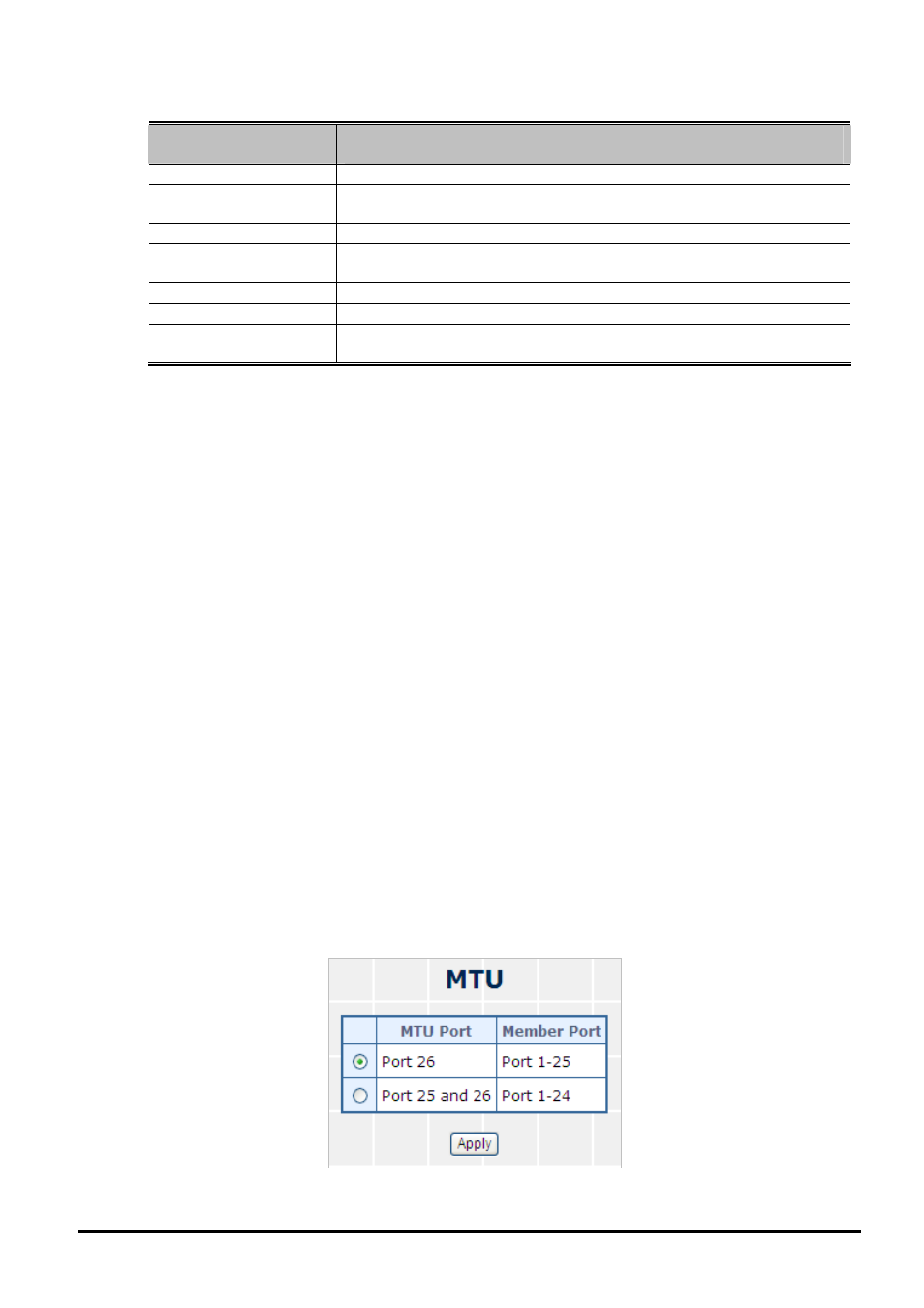
User’s Manual of FGSW-2620CS
The page includes the following fields:
Object
Description
VID
Displays different VLAN IDs from multi-port based VLAN groups.
VLAN Name
Assigns and displays different VLAN names from multi-port based VLAN groups.
Up to maximum 8 characters allowed.
Port
Indicates port 1 to port 26.
Member
Allows to click specific port as member port from different port based VLAN
groups.
Apply button
Press this button to save the current configuration of Web Smart Switch.
Delete Group
Press this button to delete the existence of port based VLAN groups.
Add New Group
Press this button to create a new port based VLAN group. Up to a maximum of 26
port based VLAN groups can be created.
Table 4-15 Descriptions of the VLAN Setting Screen Objects
4.4.4 Port Based VLAN Setting:
VLAN scenario
1. Port 26 is the file server port for all the workstations
2. Port 1 to port 25 are different devices that do not need to communicate with one another.
Setup steps
1. Port Setting
1.1 Assign VLAN 1 to the first VLAN group with port 1 and port 26.
1.2 Assign VLAN 2 to the second VLAN group with port 2 and port 26
1.3 Repeat the same steps for port 3 to port 25. i.e. 3 & 26, 4 & 26, ….., 25 & 26
After the above steps are completed, port 1 to port 25 are separated physically as they belong to different VLAN groups
(different VLANs). However, they all can access port 26 as port 26 uses overlapping feature to communicate with port 1 to
port 25.
4.4.5 MTU VLAN
This section introduces detailed information of MTU VLAN function of Web Smart Switch. Choose “MTU” from VLAN in
the VLAN Mode and press “Apply” button to enable the MTU VLAN function as the screen in
Figure 4-36
appears and
Table 4-16
describes the MTU VLAN objects of Web Smart Switch.
Figure 4-36 MTU VLAN Configuration Web Page Screen
- 48 -