PLANET FNSW-2402S User Manual
Page 17
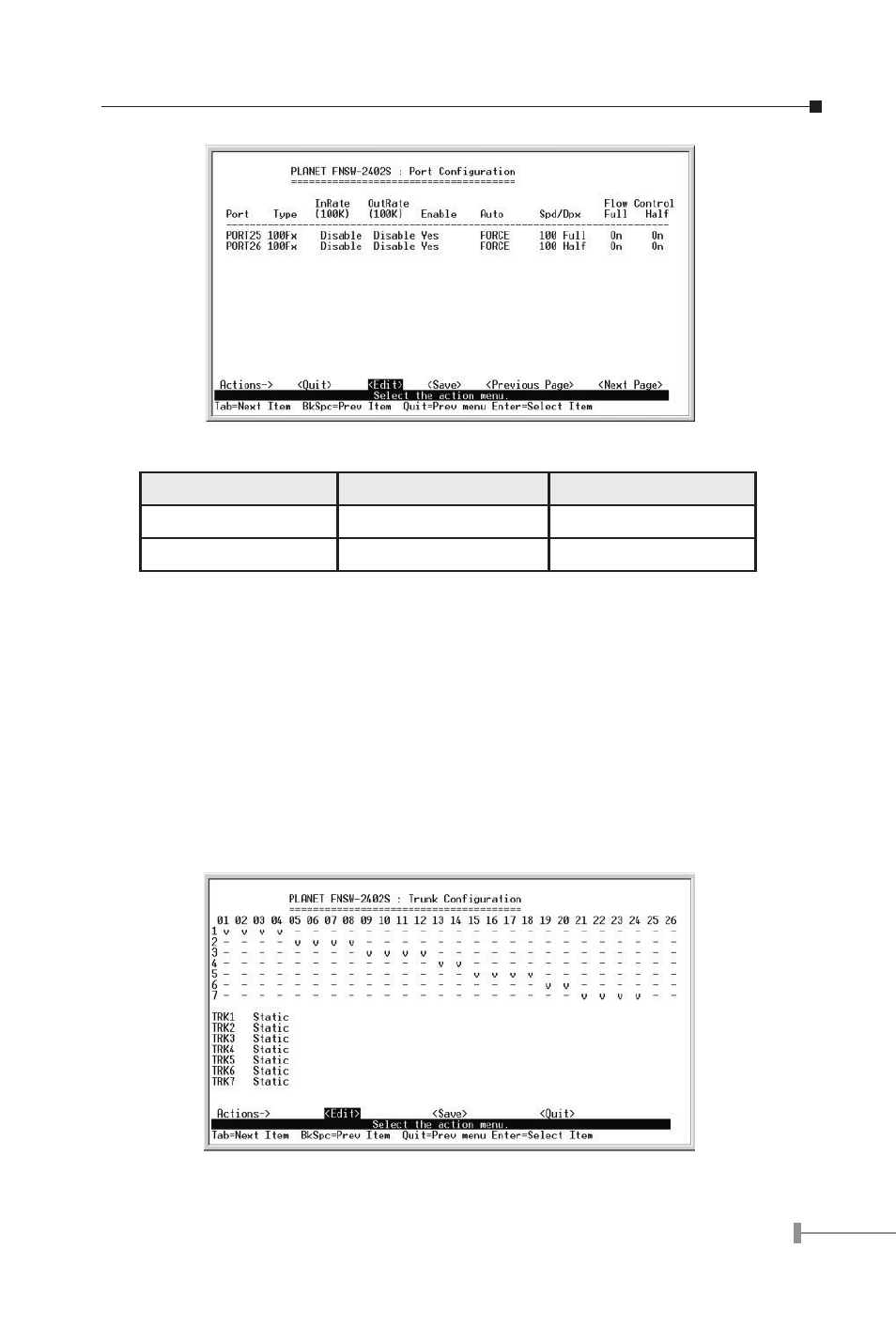
14
15
Figure 3-7 Port Configuration Screen
Speed/duplex
100Full-duplex mode
100Half-duplex mode
Hardware (module)
Full-duplex mode
Half-duplex mode
Software (firmware)
100 Full
100 Half
Table 3-4 Settings of 100Base-FX module
3.2.3.2 Trunk Configuration
Use the “TAB” key to move the highlight to the Trunk Configuration and press “Enter” to
access the screen of Trunk Configuration from the Switch Configuration screen (please
see the figure3-5). The screen of Trunk Configuration in Figure 3-8 appears. Table 3-
5 shows the descriptions of the Trunk Configuration screen Objects. The Port Trunking
Configuration menu controls the port trunking or the so-called Link Aggregation function.
There are 7 Trunk groups in the FNSW-2402S Smart Fast Ethernet Switch can be bundled
together to form a high-speed trunk. Use the “TAB” key to choose the <Edit> and press
“Enter”. Then start to modify these settings. Use the “TAB” key to move the highlight to
the selection and press the “Space Bar” key to toggle back and forth between the options.
After setup completed, press “Ctrl-A” key to return to Actions menu and use the “TAB” key
to choose the <Save> for saving the current configuration.
Figure 3-8 Trunk configuration Screen