2 rack mounting – PLANET FNSW-2402S User Manual
Page 9
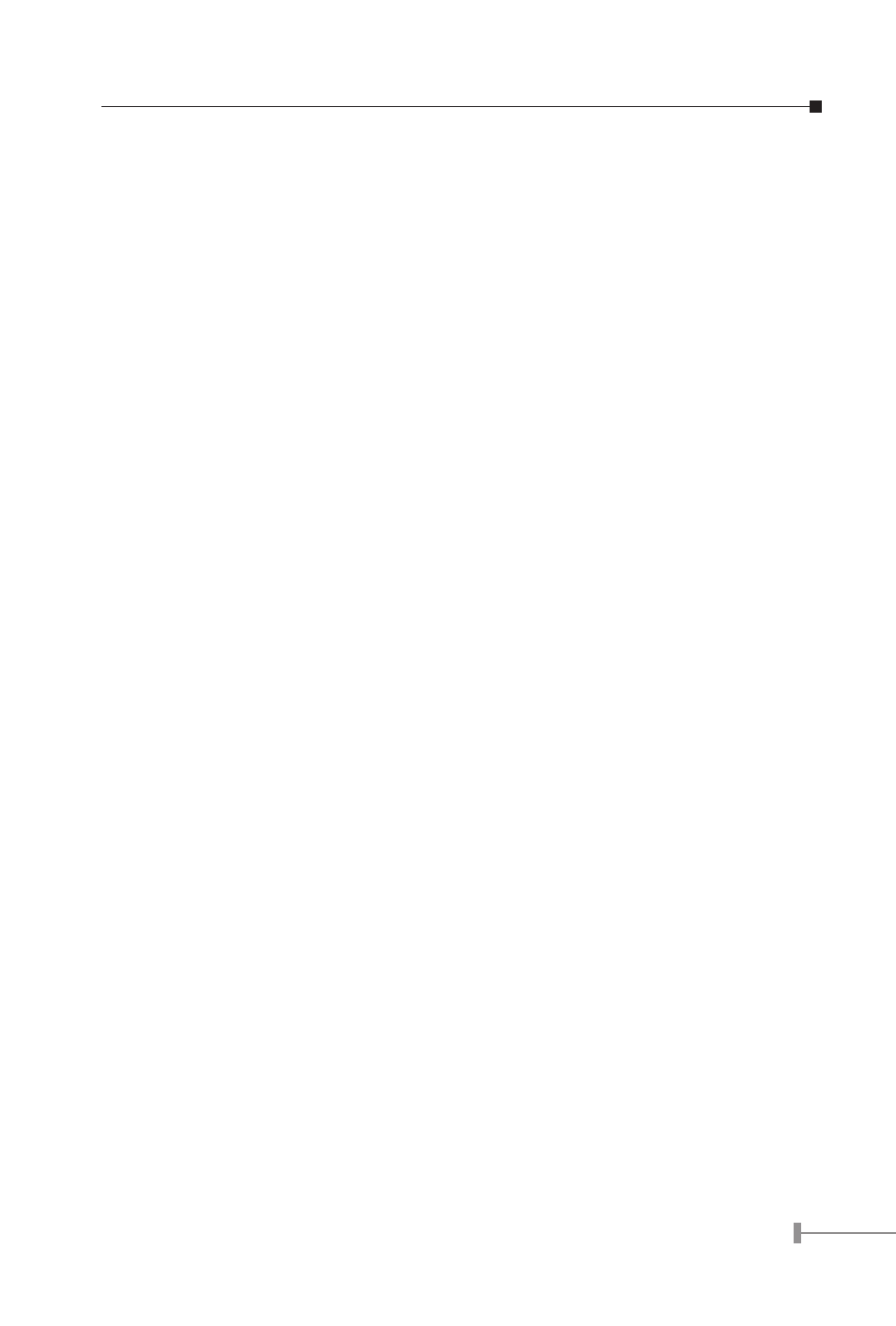
6
7
2.2.1 Desktop Installation
To install a FNSW-2402S on a desktop or shelf, simply complete the following steps:
Step1: Attach the rubber feet to the recessed areas on the bottom of the switch.
Step2: Place the FNSW-2402S on a desktop or shelf near an AC power source.
Step3: Keep enough ventilation space between the switch and the surrounding
objects.
Note: When choosing a location, please keep in mind the environmental re-
strictions discussed in Chapter 1, Section 4, Specification.
Step4: Connect your FNSW-2402S to network devices
A.Connect one end of a standard network cable to the 10/100 RJ-45 ports on
the front of the FNSW-2402S.
B.Connect the other end of the cable to the network devices such as printer
servers, workstations or routers…etc.
Note: Connection to the Switch requires UTP Category 5 network cabling with
RJ-45 tips. For more information, please see the Cabling Specification
in Appendix A.
Step5: Supply power to the Switch.
A.Connect one end of the power cable to the FNSW-2402S
B.Connect the power plug of the power cable to a standard wall outlet then
power on the FNSW-2402S.
When the FNSW-2402S receives power, the Power LED should remain solid Green.
2.2.2 Rack Mounting
To install the switch in a 19-inch standard rack, follow the instructions described below.
Step1: Place your FNSW-2402S on a hard flat surface, with the front panel posi-
tioned towards your front side.
Step2: Attach a rack-mount bracket to each side of the switch with supplied
screws attached to the package. Figure 2-3 shows how to attach brackets
to one side of the switch.