Chapter 3. connecting to the wi-fi onu, 1 system requirements, 2 installing the wi-fi onu – PLANET EPN-402NV User Manual
Page 20: Chapter 3, Connecting to the wi-fi onu, System requirements, Installing the wi-fi onu
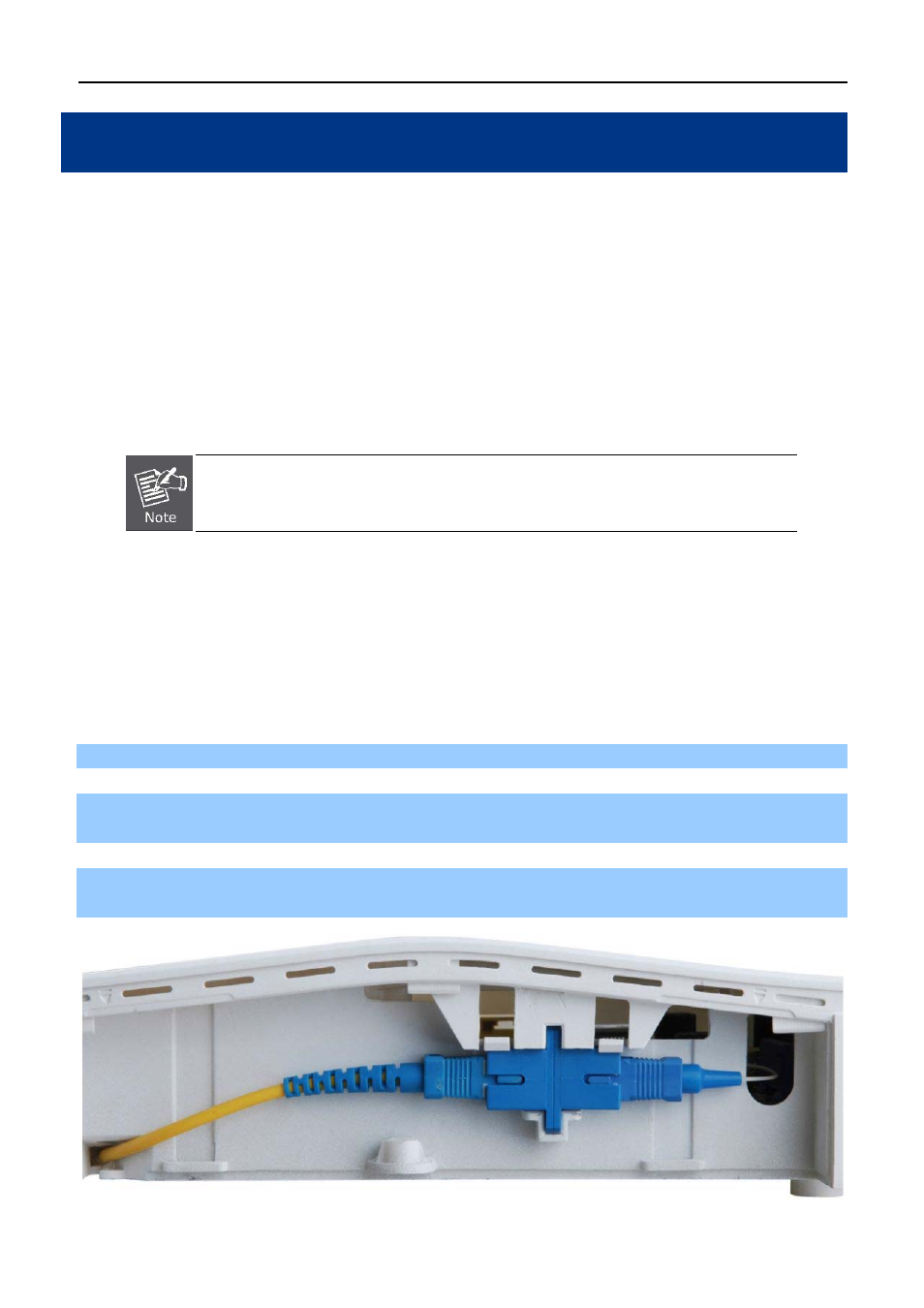
User Manual of EPN-402NV
-14-
Chapter 3. Connecting to the Wi-Fi ONU
3.1 System Requirements
Broadband Internet Access Service (Passive Optical Network connection)
PCs with a working Ethernet Adapter and an Ethernet cable with RJ45 connectors
PC subscribers use Windows 98/ME, NT4.0, 2000/XP, Windows Vista / Win 7, MAC OS 9 or later, or
Linux, UNIX or other platforms compatible with TCP/IP protocols
The above PC is installed with a Web browser
1. The GEPON in the following instructions means PLANET EPN-402NV.
2. It is recommended to use Internet Explore 7.0 or above to access the Wi-Fi ONU.
3.2 Installing the Wi-Fi ONU
Before installing the Wi-Fi ONU, make sure your PC is connected to the Internet through the broadband service
successfully at this moment. If there is any problem, please contact your local ISP. After that, please install the
Wi-Fi ONU according to the following steps. Don't forget to pull out the power plug and keep your hands dry.
Step 1. Power off your PC and PLANET EPN-402NV.
Step 2. Locate an optimum location for the EPN-402NV. The best place is usually at the center of your wireless
network.
Step 3. Connect the Passive Optical Network to the SC Port of the EPN-402NV with fiber cable, shown in
Figure 3-1
.