PLANET EPN-402NV User Manual
Page 40
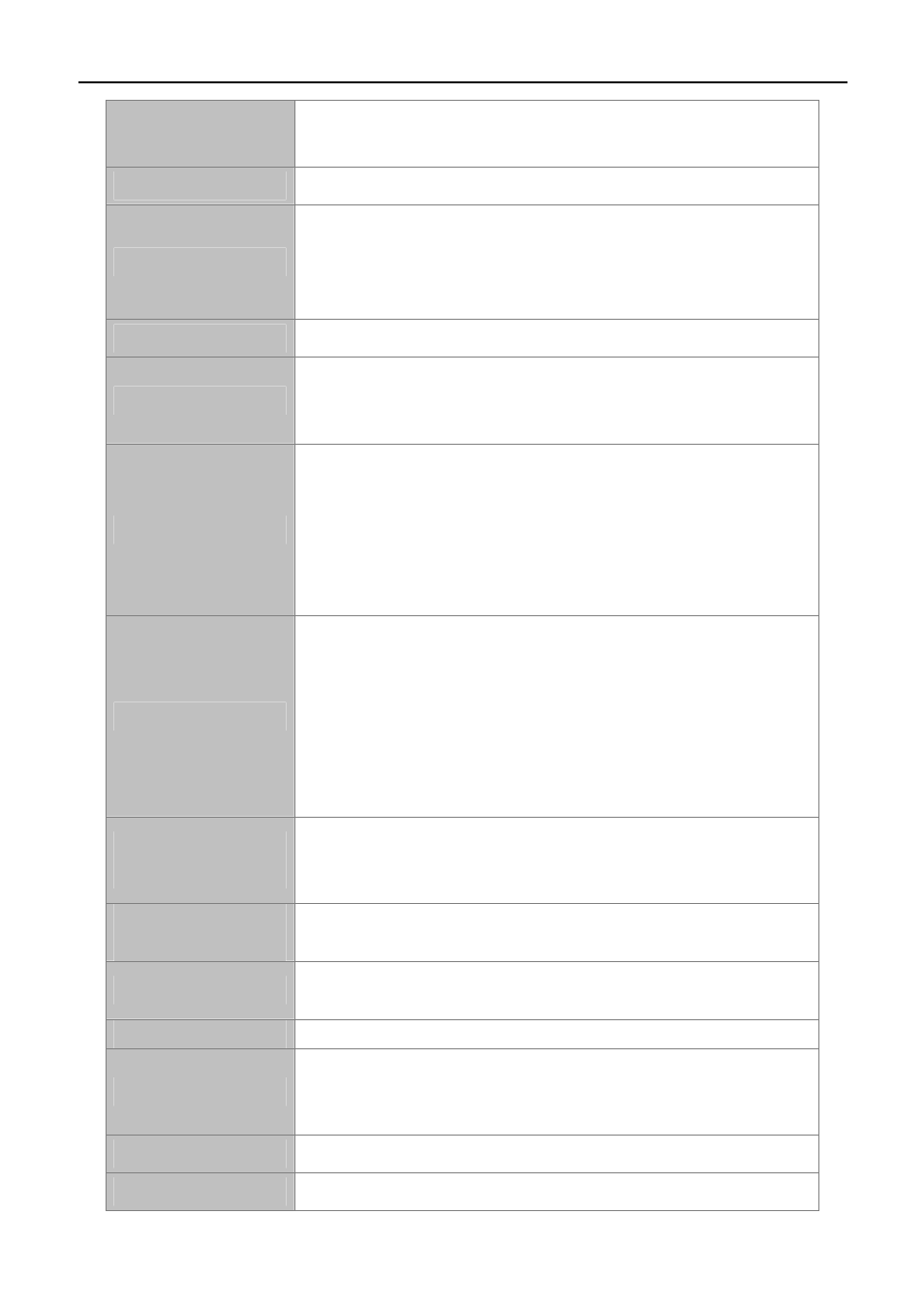
User Manual of EPN-402NV
-34-
want to connect with.
Default: EPN-402NV
BSSID
Display the MAC address of the wireless interface.
Channel Select
For an optimal wireless performance, you may select the least
interferential channel. It is advisable that you select an unused channel or
“Auto” to let device detect and select the best possible channel for your
wireless network to operate on from the drop-down list.
802.11n/EWC
Select or disable this function.
Bandwidth
Select a proper channel bandwidth to enhance wireless performance.
When there are 11b/g and 11n wireless clients, please select the 802.11n
mode of 20/40M frequency band.
Sideband Signal
If you select 20MHz in both Bands or 20MHz in 2.4G Band and 40MHz in
5G Band, the service of control sideband does not work. When you select
40MHz in both Bands as the bandwidth, the following page appears. Then
you can select Lower or Upper as the value of sideband. As the control
sideband, when you select Lower, the channel is 1~7. When you select
Upper, the channel is 5~11.
802.11n Rate
Select the transmission rate for the network. The rate of data
transmission should be set depending on the speed of your wireless
network. You can select from a range of transmission speeds, or you
can select Auto to have the ONU automatically use the fastest possible
data rate and enable the Auto-Fallback feature. Auto-Fallback will
negotiate the best possible connection speed between the ONU and a
wireless client. The default value is Auto.
802.11n Protection
Mode
The 802.11n standards provide a protection method so 802.11b/g and
802.11n devices can co-exist in the same network without “speaking” at
the same time.
802.11n Client
Support Only
Only stations that are configured in 802.11n mode can associate.
54g Rate
This enables Broadcom 54G Wireless Chipset to be more compatible with
other IEEE802.11b, IEEE802.11g based devices.
Muti Rate
To set the wireless transmission power for multicast applications
XPress™ Technology
Broadcom's standards-based frame-bursting technology is to improve
802.11 wireless LAN performance. If the WMM (Quality of Service) is
enabled, the XPress™ Technology option can also be enabled.
TX Power
To set the Wireless Transmission power for the wireless router.
WMM(Wi-Fi Media)
To enable Wi-Fi Multimedia.