4 save video / save image – PLANET ICA-510 User Manual
Page 22
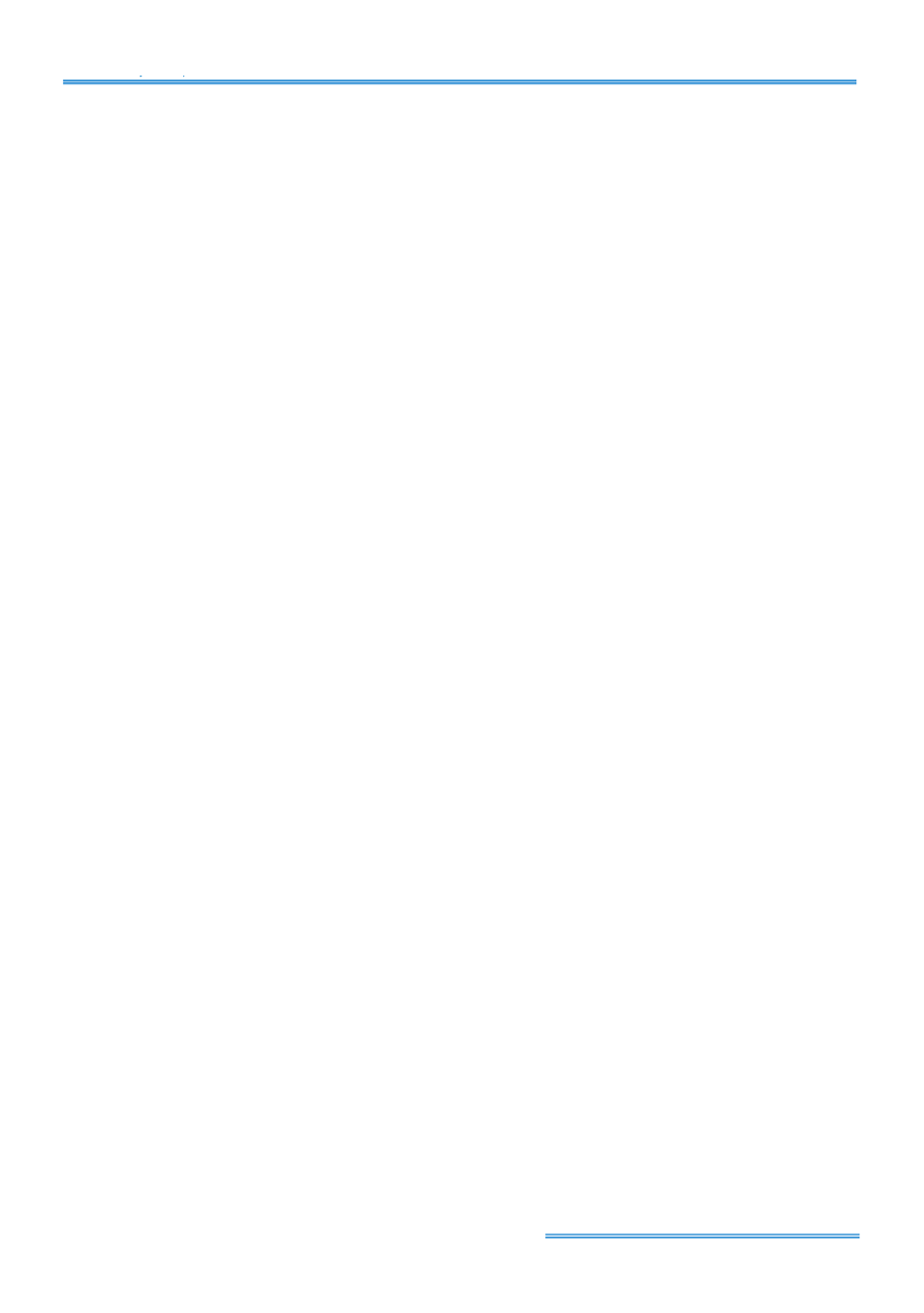
Cam Viewer Lite
page-
21
5.4 Save Video / Save Image
Save Video
Step 1:
Choose the camera display you want to save as a video clip.
Step 2:
Set up the Cue In and Cue Out points, the cue in and cue out time will show up on the
display.
Step 3:
Click Save Video icon, choose the folder where you want to save the file, enter the file
name and click SAVE. You may export (save) the record with both audio and video or you can
explore the video only.
Step 4:
Choose the compression format and then save the video.
Save Image:
Step 1:
Chose the camera display from which you want to save pictures.
Step 2:
Click Save Image button when the image you want is on the screen. You may click
Pause to freeze the video, use Step Forward/ Step Backward function to find the picture you
want to save.
Step 3
: Choose the folder and the format of image (BMP, JPEG, GIF, PNG or TIFF) you prefer
and then click save.
Note:
You may pre-set a folder and format that you want to save the images, thus skip
Step 3
.