Diagnostics and troubleshooting, Reading status data from the module, E 35) – ProSoft Technology MVI46-DFCM User Manual
Page 35: 4 diagnostics and troubleshooting
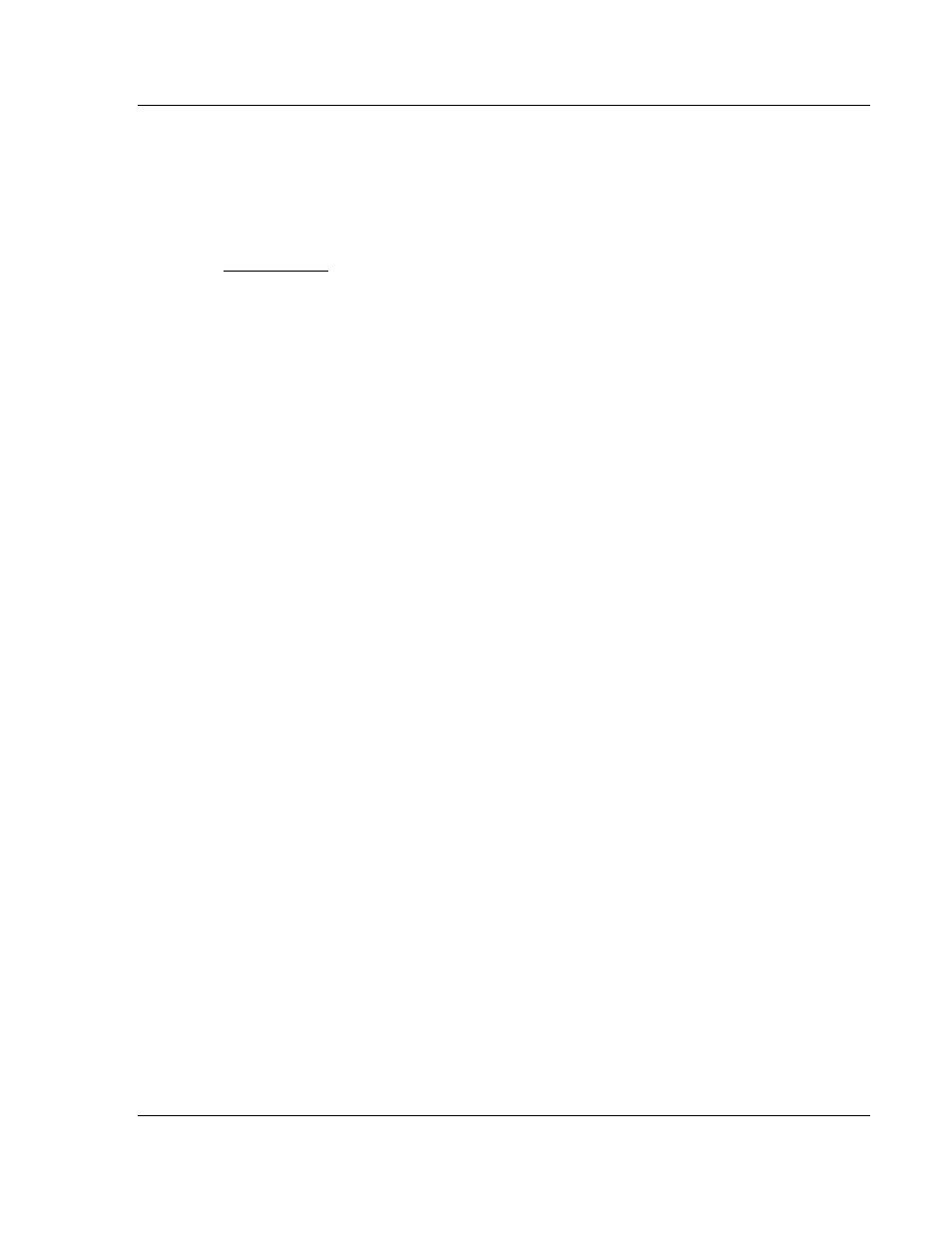
Diagnostics and Troubleshooting
MVI46-DFCM ♦ SLC Platform
DF1 Communication Module
ProSoft Technology, Inc.
Page 35 of 103
October 20, 2008
4 Diagnostics
and
Troubleshooting
In This Chapter
Reading Status Data from the Module .................................................. 35
Indicators............................................................................ 50
The module provides information on diagnostics and troubleshooting in the
following forms:
Status data values are transferred from the module to the processor.
Data contained in the module can be viewed through the
Configuration/Debug port attached to a terminal emulator.
LED status indicators on the front of the module provide information on the
module's status.
4.1
Reading Status Data from the Module
The MVI46-DFCM module contains a 33-word Status Data block that can be
used to determine the module's operating status. This data is located in the
module's database at registers 7600 (N45:0) to 7632 (N45:32) and at the location
specified in the configuration. This data can be transferred to the SLC processor
continuously with use of ladder logic. For a complete listing of the status data
object, refer to MVI46-DFCM STATUS DATA DEFINITION. Refer to Diagnostics
& Troubleshooting (page 35) for a discussion of the features available through
the use of this utility.
4.1.1 The
Configuration/Debug
Menu
The Configuration and Debug menu for this module is arranged as a tree
structure, with the Main Menu at the top of the tree, and one or more sub-menus
for each menu command. The first menu you see when you connect to the
module is the Main menu.
Because this is a text-based menu system, you enter commands by typing the
command letter from your computer keyboard in the terminal application (for
example, HyperTerminal). The module does not respond to mouse movements
or clicks. The command executes as soon as you press the command letter —
you do not need to press [Enter]. When you type a command letter, a new
screen will be displayed in your terminal application.