Led status indicators, E 50), Status – ProSoft Technology MVI46-DFCM User Manual
Page 50: Indicators
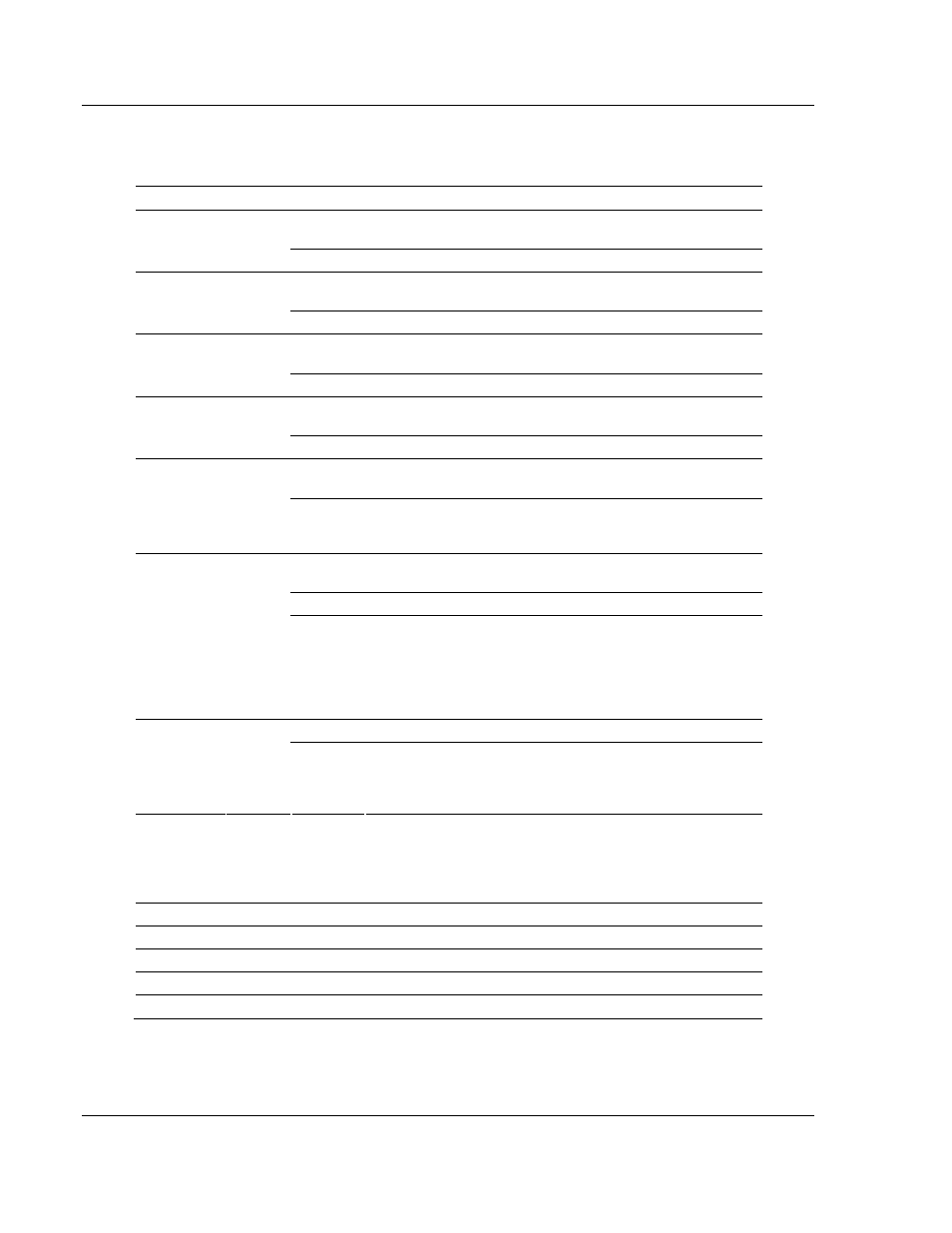
MVI46-DFCM ♦ SLC Platform
Diagnostics and Troubleshooting
DF1 Communication Module
Page 50 of 103
ProSoft Technology, Inc.
October 20, 2008
4.2
LED Status Indicators
The LEDs indicate the module's operating status as follows:
Module Color
Status
Indication
On
Data is being transferred between the module and a remote
terminal using the Configuration/Debug port.
CFG Green
Off
No data is being transferred on the Configuration/Debug port.
On
Data is being transferred between the module and the DF1
network on Port 1.
P1 Green
Off
No data is being transferred on the port.
On
Data is being transferred between the module and the DF1
network on Port 2.
P2 Green
Off
No data is being transferred on the port.
On
The MVI46-DFCM module program has recognized a
communication error on one of its ports or a backplane error.
APP Amber
Off
The MVI46-DFCM is working normally.
On
The LED is on when the module is performing a write
operation on the backplane.
BP ACT
Amber
Off
The LED is off when the module is performing a read
operation on the backplane. Under normal operation, the LED
should blink rapidly on and off.
Off
The card is not receiving any power and is not securely
plugged into the rack.
Green
The module is operating normally.
OK
Red/
Green
Red
The program has detected an error or is being configured. If
the LED remains red for over 10 seconds, the program has
probably halted. Turn off the power to the rack, remove the
card from the rack and visually inspect the module. Re-insert
the card and turn on the power to the rack to restart the
module's program.
Off
The battery voltage is OK and functioning.
BAT Red
On
The battery voltage is low or battery is not present. Allow
battery to charge by keeping module plugged into rack for 24
hours. If BAT LED still does not go off, contact ProSoft
Technology, as this is not a user serviceable item.
During module configuration, the OK LED will be red and the APP and BP ACT
LEDs will be on. If the LEDs are latched in this mode for a long period of time,
look at the configuration error words in the configuration request block. The
structure of the block is as shown below:
M0 Offset
Description
Length
0
9000
1
1 Spare
1
2
Port 1 Configuration Errors
1
3
Port 2 Configuration Errors
1