Sony Xperia XA1 User Manual
Page 12
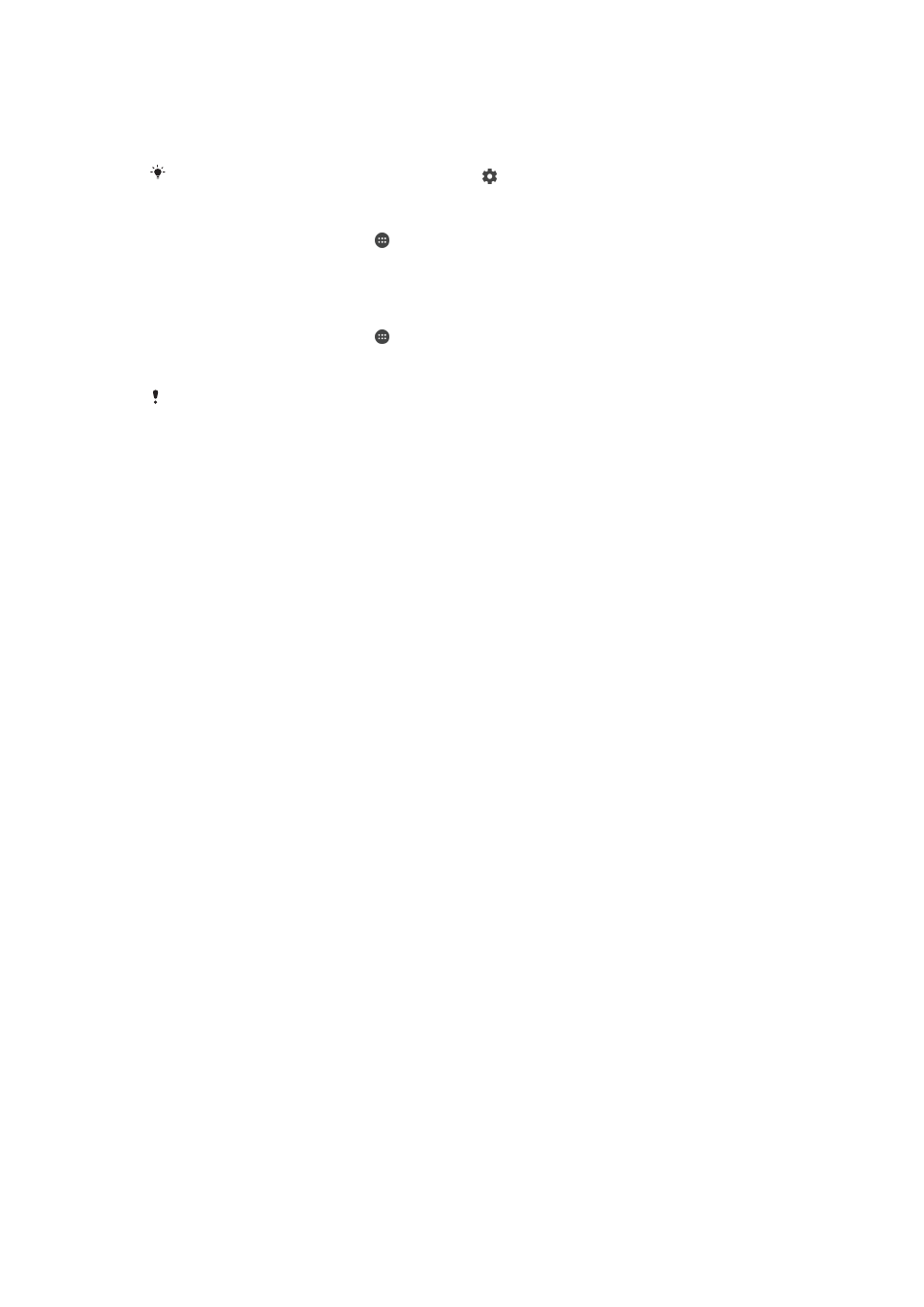
to only a PIN or password. This occurs when your network administrator specifies a
lockscreen type for all EAS accounts for enterprise security reasons. Contact the
network administrator of your company or organization to check what network security
policies are implemented for cellular devices.
For more settings for each screen lock type, tap beside
Screen lock.
To Change Your Screen Lock Type
1
From your
Home screen, tap .
2
Find and tap
Settings > Lock screen & security > Screen lock.
3
Choose an option and follow the instructions on your device.
To Create a Screen Lock Pattern
1
From your
Home screen, tap .
2
Find and tap
Settings > Lock screen & security > Screen lock > Pattern.
3
Choose an option and follow the instructions on your device.
If you enter an incorrect lock pattern five times in a row, you must wait 30 seconds before
trying again.
To Change the Screen Lock Pattern
1
From your
Home screen, tap .
2
Find and tap
Settings > Lock screen & security > Screen lock.
3
Draw your screen unlock pattern.
4
Tap
Pattern, choose an option, and follow the instructions on your device.
To Create a Screen Lock PIN
1
From your
Home screen, tap .
2
Find and tap
Settings > Lock screen & security > Screen lock > PIN.
3
Choose an option. Enter a numeric PIN, and then tap
CONTINUE.
4
Re-enter and confirm your PIN, then tap
OK.
To Create a Screen Lock Password
1
From your
Home screen, tap .
2
Find and tap
Settings > Lock screen & security > Screen lock > Password.
3
Choose an option and follow the instructions on your device.
To Activate the Swipe Unlock Function
1
From your
Home screen, tap .
2
Find and tap
Settings > Lock screen & security > Screen lock.
3
Draw your screen unlock pattern, or enter your PIN or password depending on
which of these screen lock types is enabled.
4
Tap
Swipe, then tap YES, REMOVE.
Resetting a Forgotten Screen Lock
If you forgot your screen lock PIN, password, or pattern, you may be able to reset it
using the Protection by my Xperia service. No content on your device is lost after you
have performed a screen lock reset using this service.
12
This is an internet version of this publication. © Print only for private use.