Organizing your messages, Calling from messaging, Organizing your messages calling from messaging – Sony Xperia XA1 User Manual
Page 81
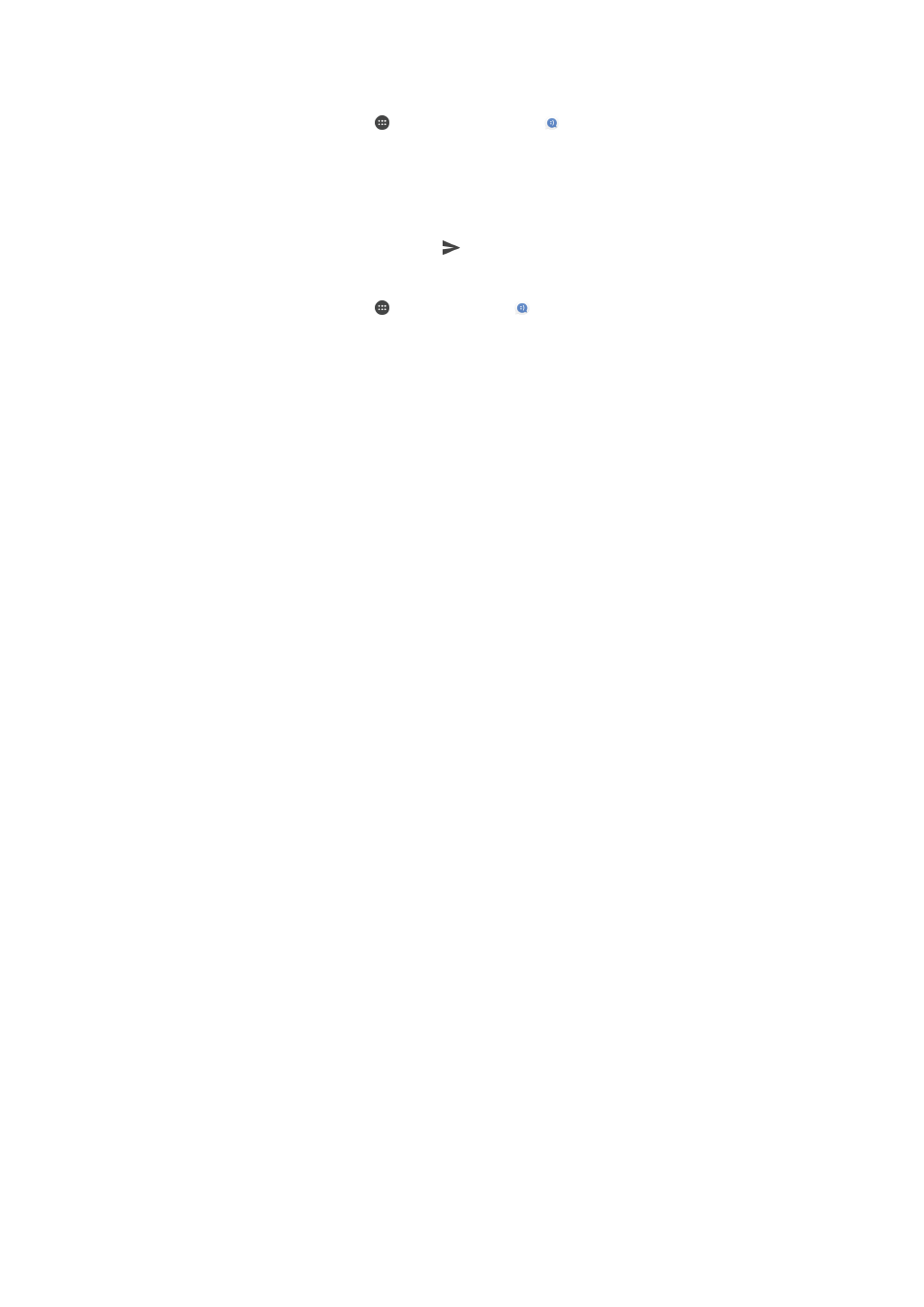
To forward a message
1
From your
Home screen, tap , and then find and tap .
2
Tap the conversation containing the message you want to forward.
3
Touch and hold the message you want to forward, and then tap
Forward
message.
4
Enter the recipient’s name or phone number, then select from the suggestions that
appear. If the recipient is not listed as a contact, enter the recipient’s number
manually.
5
Edit the message if necessary, then tap .
To Save a File Contained in a Received Message
1
From your
Home screen, tap , then find and tap .
2
If the message has not been downloaded yet, tap it.
3
Touch and hold the file you want to save, then select the desired option.
Organizing your messages
To Delete a Message
1
From your
Home screen, tap , then find and tap .
2
Tap the conversation containing the message that you want to delete.
3
Touch and hold the message that you want to delete, then tap
Delete message >
DELETE.
To delete conversations
1
From your
Home screen, tap , and then find and tap .
2
Tap , and then tap
Delete conversations.
3
Mark the checkboxes for the conversations you want to delete, then tap >
DELETE.
To Star a Message
1
From your
Home screen, tap , then find and tap .
2
Tap the conversation you want to open.
3
Touch and hold the message you want to star, then tap
Add star.
4
To unstar a message, touch and hold the starred message, then tap
Delete star.
To View Starred Messages
1
From your
Home screen, tap , then find and tap .
2
Tap , then tap
Starred messages.
3
All starred messages appear in a list.
To Search for Messages
1
From your
Home screen, tap , then find and tap .
2
Tap .
3
Enter your search keywords. The search results appear in a list.
Calling from Messaging
To Call a Message Sender
1
From your
Home screen, tap , then find and tap .
2
Tap a conversation, tap , and then tap .
To Save a Sender’s Number as a Contact
1
From your
Home screen, tap , then find and tap .
2
Tap the icon next to the phone number, then tap
SAVE.
3
Select an existing contact, or tap
Create new contact.
4
Edit the contact information and tap
SAVE.
81
This is an internet version of this publication. © Print only for private use.