Sony Xperia XA1 User Manual
Page 48
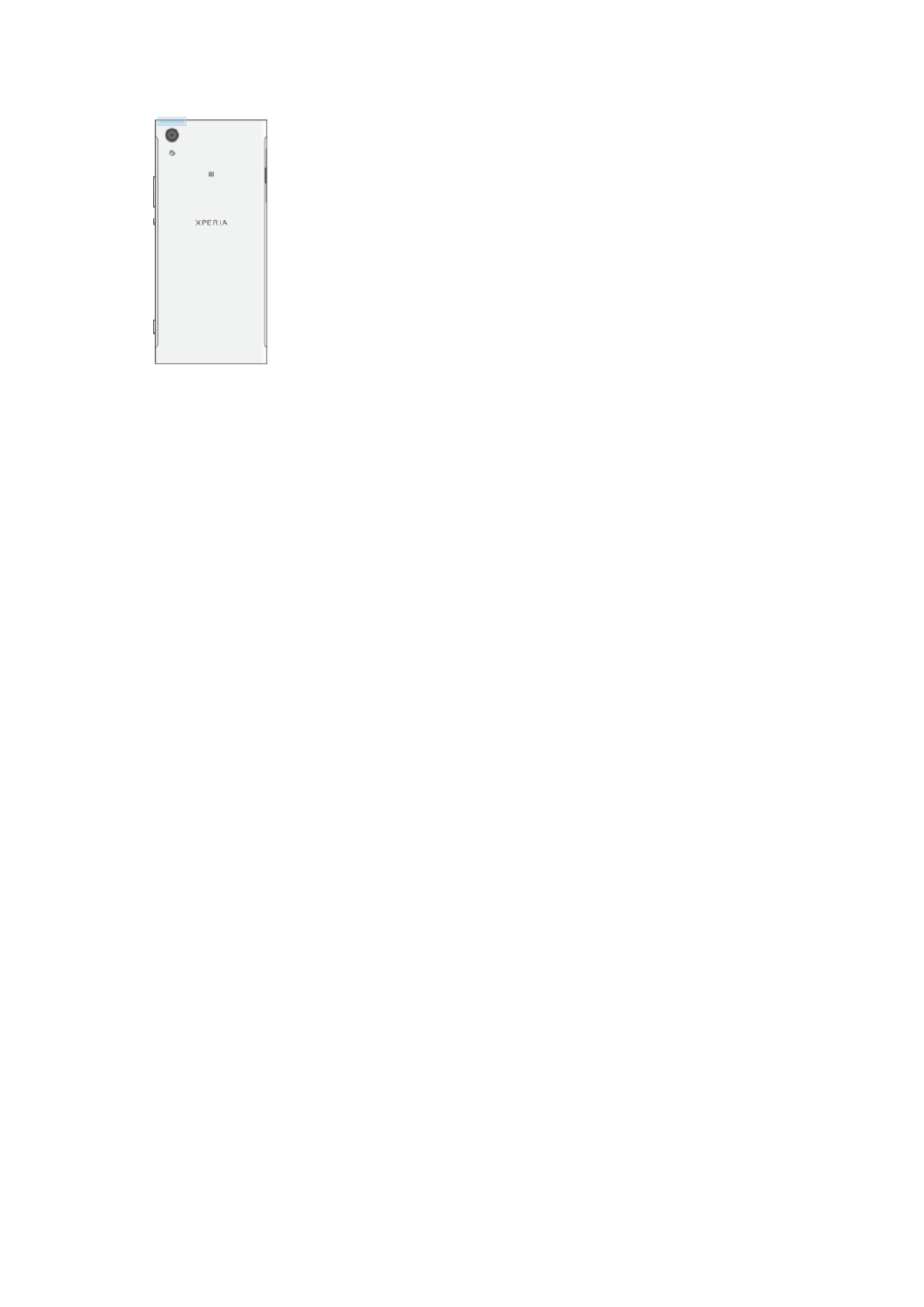
Increasing Wi-Fi Signal Strength
There are a number of things you can do to improve Wi-Fi reception:
•
Move your device closer to the Wi-Fi access point.
•
Move the Wi-Fi access point away from any potential obstructions or interference.
•
Don’t cover the Wi-Fi antenna area of your device (the highlighted area in the illustration).
Wi-Fi Settings
When you are connected to a Wi-Fi network or when there are Wi-Fi networks available
in your vicinity, you can view the status of these networks. You can also enable your
device to notify you whenever an open Wi-Fi network is detected.
To Enable or Disable Wi-Fi Network Notifications
1
Turn on Wi-Fi, if it is not on already.
2
From your
Home screen, tap .
3
Find and tap
Settings > Wi-Fi.
4
Tap , then tap the
Network notification slider.
To View Detailed Information About a Connected Wi-Fi Network
1
From the
Home screen, tap .
2
Find and tap
Settings > Wi-Fi.
3
Tap the Wi-Fi network you are currently connected to. Detailed network
information is displayed.
To Add a Wi-Fi Sleep Policy
1
From the
Home screen, tap .
2
Find and tap
Settings > Wi-Fi.
3
Tap , then tap
Keep Wi-Fi on during sleep.
4
Select an option.
To Find the MAC Address for Your Device
1
From the
Home screen, tap .
2
Find and tap
Settings > Wi-Fi.
3
Tap . The
MAC address is displayed in the list.
WPS
WPS (Wi-Fi Protected Setup™) is a wireless networking standard that helps you to
establish secure wireless network connections. WPS makes it easy for you to set up Wi-
Fi Protected Access® (WPA) encryption to secure your network. You can also add new
devices to an existing network without entering long passwords.
Use one of these methods to enable WPS:
•
Push button method – simply push a button on a WPS-supported device, for example, a
router.
48
This is an internet version of this publication. © Print only for private use.