Sim card protection – Sony Xperia XA1 User Manual
Page 16
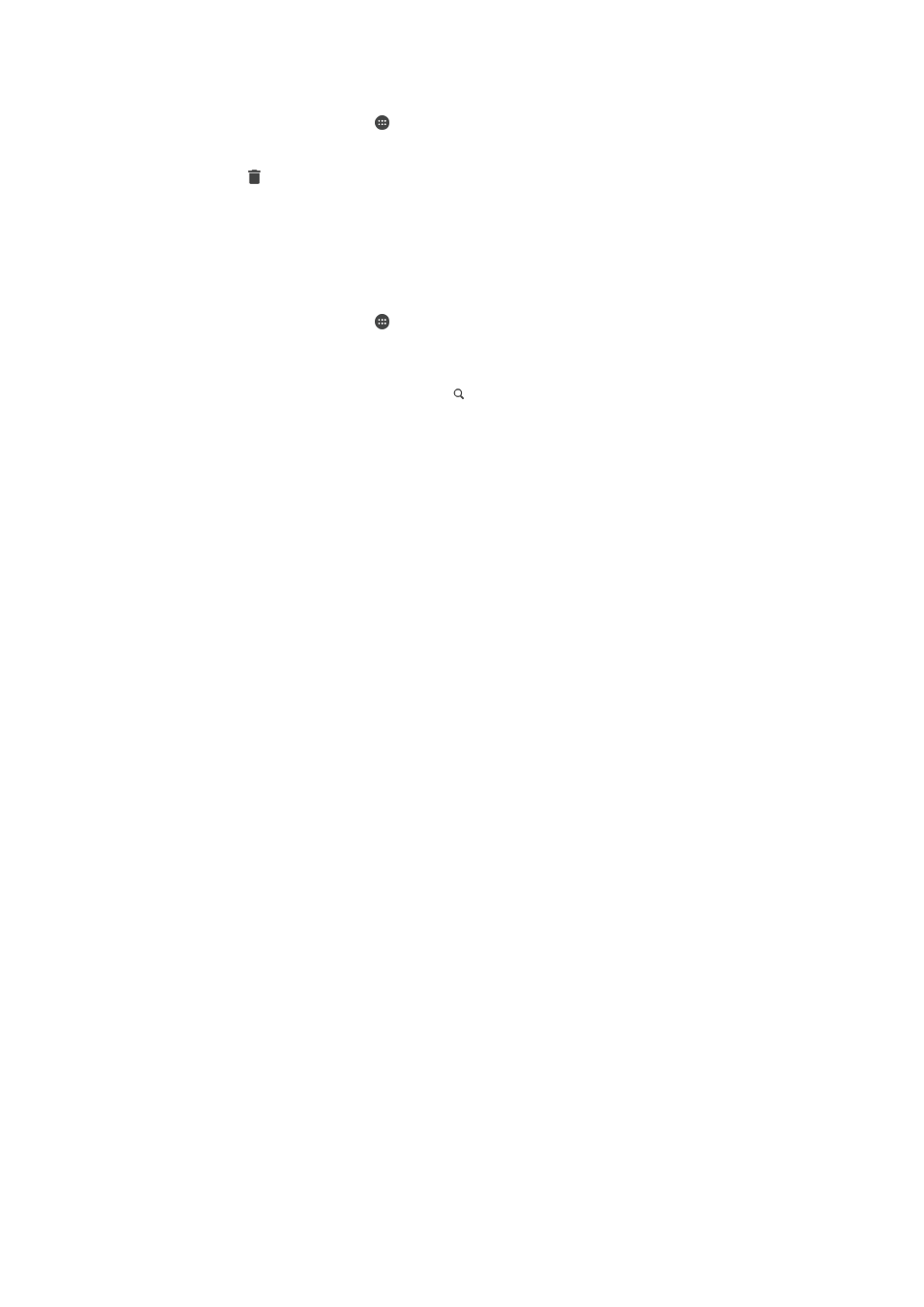
To Remove Your Home Location
1
From your
Home screen, tap .
2
Find and tap
Settings > Lock screen & security > Smart Lock > Trusted places >
Home.
3
Tap
Edit > .
Using Custom Locations
You can add any location as a trusted, custom place where your device can remain
unlocked.
To Add a Custom Place
1
From your
Home screen, tap .
2
Find and tap
Settings > Lock screen & security > Smart Lock > Trusted places.
3
Tap
Add trusted place.
4
To use your current location as a custom place, tap
Select this location.
5
Alternately, to enter another location, tap and type the address. Your device
searches for the entered location. Tap the suggested address to use it.
6
To fine-tune the location, tap the back arrow next to the address, drag the location
pin to the desired location, and then tap
Select this location.
To Edit a Custom Place
1
From your
Home screen, tap .
2
Find and tap
Settings > Lock screen & security > Smart Lock > Trusted places.
3
Select the place that you want to edit.
4
Tap
Edit Address.
5
To enter another location, tap , and then type the address. Your device searches
for the entered location. To use the suggested address, tap the address.
6
To fine-tune the location, tap the back arrow next to the address, drag the location
pin to the desired location, and then tap
Select this location.
To Remove a Custom Place
1
From your
Home screen, tap .
2
Find and tap
Settings > Location, then tap the slider to enable location services.
3
Tap
Mode, then choose High accuracy or Battery saving Location mode.
4
From your
Home screen, tap .
5
Find and tap
Settings > Lock screen & security > Smart Lock > Trusted places.
6
Select the place you want to remove.
7
Tap
Delete.
SIM Card Protection
You can lock and unlock each SIM card that you use in your device with a PIN (Personal
Identification Number). When a SIM card is locked, the subscription linked to the card is
protected against misuse, meaning you have to enter a PIN every time you start your
device.
If you enter the PIN incorrectly too many times, your SIM card will get blocked. You then
need to enter your PUK (Personal Unblocking Key) and a new PIN. Your PIN and PUK
are supplied by your service provider.
To Set Up a SIM Card Lock
1
From the Homescreen, tap .
2
Find and tap
Settings > Lock screen & security > Set up SIM card lock.
3
Tap the
Lock SIM card slider to enable or disable the SIM card lock.
4
Enter the SIM card PIN and tap
OK. The SIM card lock is now active and you will
be prompted to enter the PIN every time you restart the device.
16
This is an internet version of this publication. © Print only for private use.