Sony Xperia XA1 User Manual
Page 15
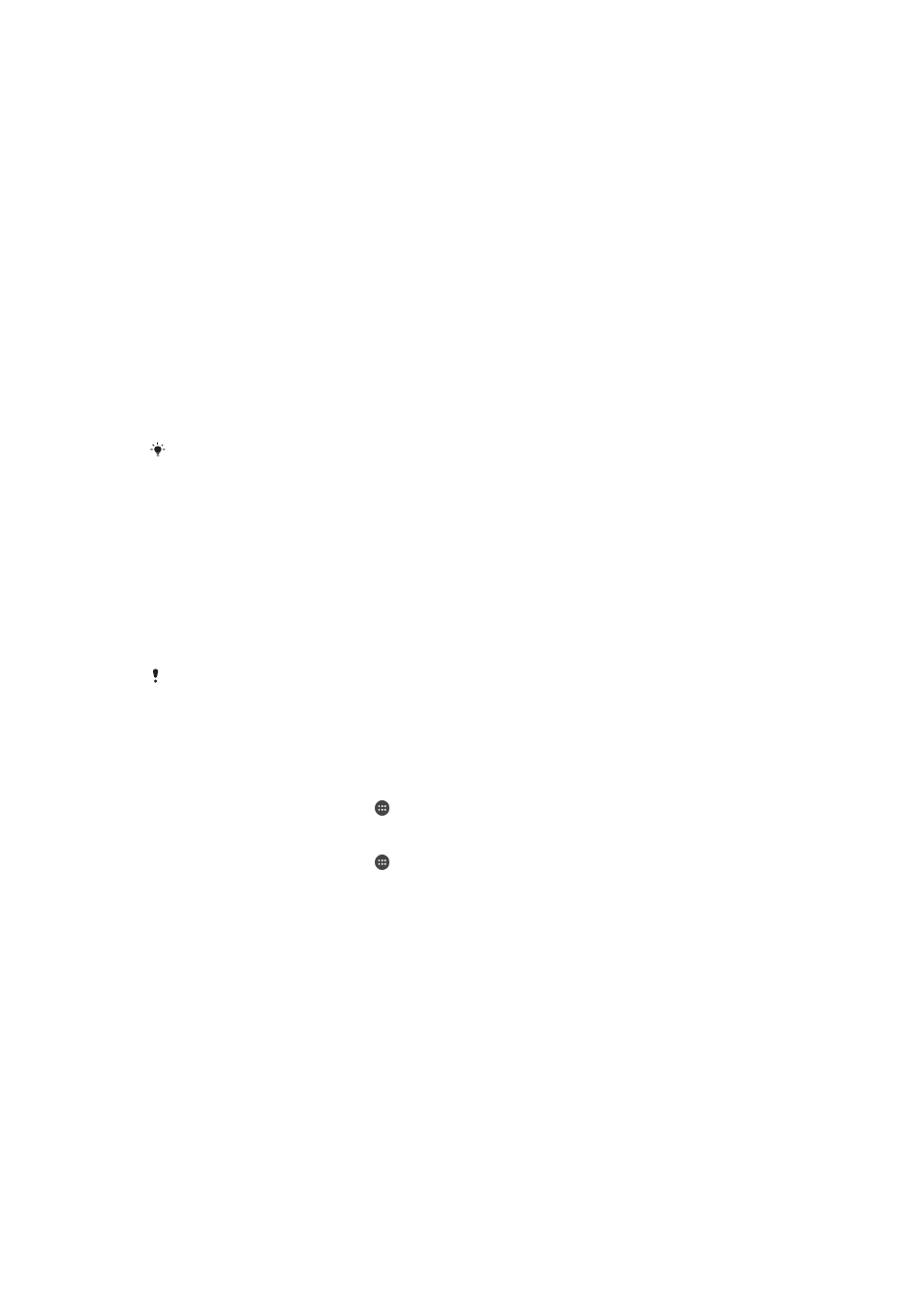
To Add or Remove a Trusted NFC Device
1
Make sure your device is paired and connected to the Bluetooth® device that you
want to add as a trusted device.
2
Find and tap
Settings > Lock screen & security > Smart Lock.
3
Tap
Trusted devices > ADD TRUSTED DEVICE > NFC.
4
Follow the on-screen instructions.
5
To remove a paired device, select it from the list and tap
REMOVE TRUSTED
DEVICE
Making Sure You're Secure when Using Trusted Devices
Different Bluetooth® devices support different Bluetooth® standards and security
capabilities. There's a chance someone could keep your Xperia™ device unlocked by
imitating your Bluetooth® connection, even if your trusted device is no longer nearby.
Your device is not always able to determine whether your connection is secure from
someone trying to imitate it.
When your device can't determine whether you're using a secure connection, you'll get a
notification on your Xperia™ device and may need to manually unlock it before the
trusted device can keep it unlocked.
Bluetooth® connectivity range can vary depending on factors like the model of your device,
the connected Bluetooth® device, and your environment. Depending on these factors,
Bluetooth® connections can work over distances up to 100 meters.
Connecting to Trusted Places
When the Trusted places feature is set up, the lockscreen security on your Xperia™
device gets disabled when you are in a designated trusted location. For this feature to
work, you must have an internet connection (preferably over Wi-Fi) and allow your device
to use your current location.
To set up trusted places, first make sure high-accuracy location mode or battery-saving
location mode is enabled on your device before you add home or custom locations.
The exact dimensions of a trusted location are an estimate and may extend beyond the
physical walls of your home or other areas you have added as trusted locations. This feature
can keep your device unlocked within a radius of up to 80 meters. Also be aware that location
signals can be replicated or manipulated. Someone with access to specialized equipment
could unlock your device.
To Add Your Home Location
1
From your
Home screen, tap .
2
Find and tap
Settings > Location, then tap the slider to enable location services.
3
Tap
Mode, then choose High accuracy or Battery saving Location mode.
4
From your
Home screen, tap .
5
Find and tap
Settings > Lock screen & security > Smart Lock > Trusted places >
Home.
6
To enter the desired location type the address in the search bar. Your device
searches for the entered location.
To Edit Your Home Location
1
From your
Home screen, tap .
2
Find and tap
Settings > Location, then tap the slider to enable location services.
3
Tap
Mode, then choose High accuracy or Battery saving Location mode.
4
From your
Home screen, tap .
5
Find and tap
Settings > Lock screen & security > Smart Lock > Trusted places.
6
Select your home location.
7
Tap
Edit.
8
In the search bar, enter the location that you want to use as your home location.
If other residences share your street address, you can add the actual location of your home
within the building complex as a custom place.
15
This is an internet version of this publication. © Print only for private use.