Widgets, Split screen mode – Sony Xperia XA1 User Manual
Page 26
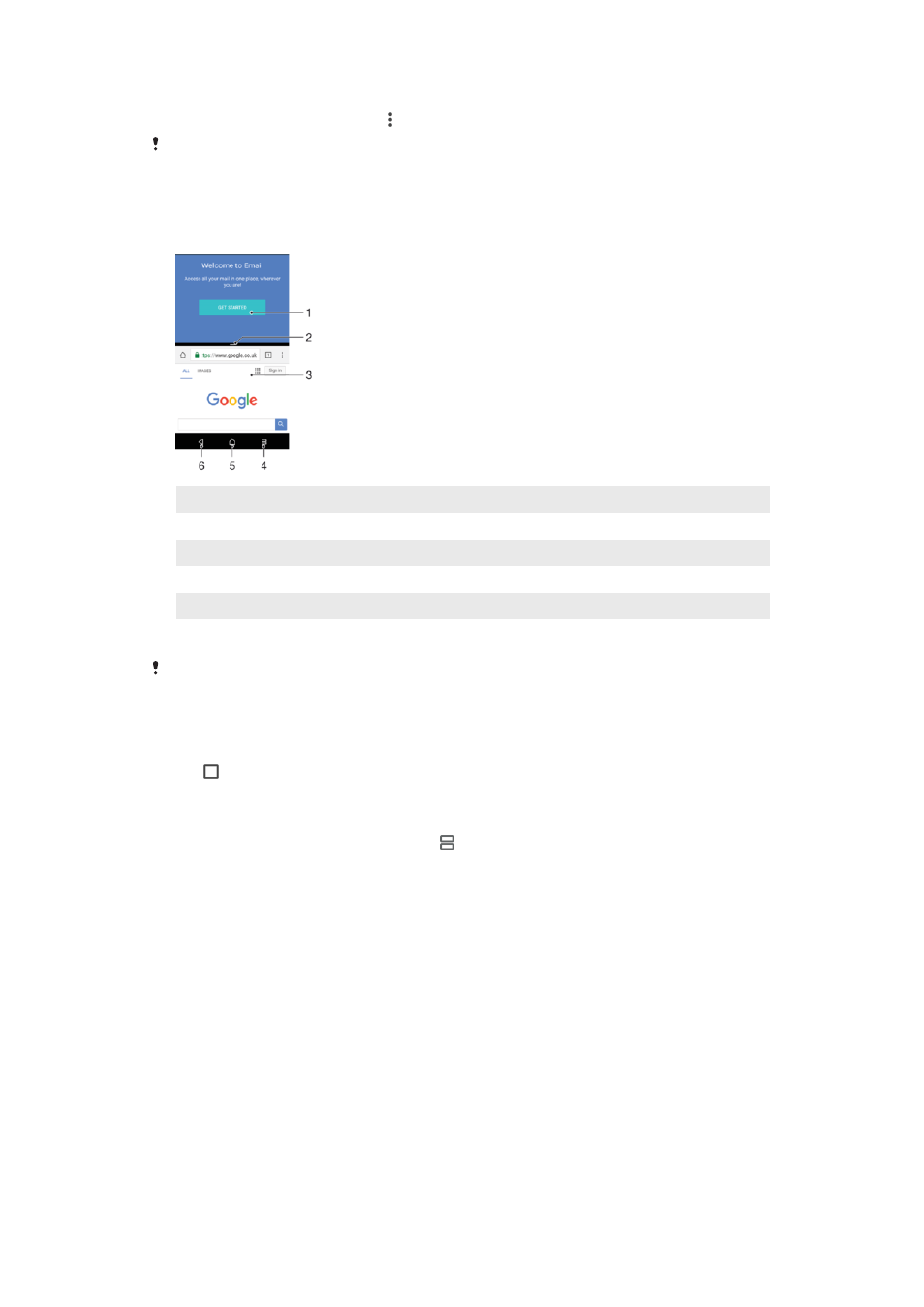
To Open a Menu in an Application
•
While using the application, tap .
Menus are not available in all applications.
Split Screen Mode
Split screen mode enables you to view two applications at once, for example, if you want
to view your email inbox and a web browser at the same time.
1 Application 1 in upper window
2 Split screen border – Drag to resize windows
3 Application 2 in lower window
4 Split screen key – Select a recently used application
5 Home key – Go back to the Homescreen
6 Back key – Go back to the previous screen within an application or close the application
Not all applications support split screen mode.
To Use Split-Screen Mode
1
Make sure the two applications that you want to use in split screen mode are
open and running in the background.
2
Tap , then drag and drop the desired application to the top part of the screen.
3
In the lower part of the screen, tap the second desired application.
4
In portrait orientation, drag the black bar in the center up or down to resize the
windows.
5
To exit split-screen mode, tap and hold .
Widgets
Widgets are small applications that you can use directly on your Homescreen. They also
function as shortcuts. For example, the Weather widget allows you to see basic weather
information directly on your Homescreen. When you tap the widget, the full Weather
application opens. You can download additional widgets from Google Play™.
To Add a Widget to the Homescreen
1
Touch and hold any empty area on your
Home screen until the device vibrates,
then tap
Widgets.
2
Find and tap the widget you want to add.
26
This is an internet version of this publication. © Print only for private use.