Managing notifications on the lockscreen, Setting the notification level for an app, Notification light – Sony Xperia XA1 User Manual
Page 30
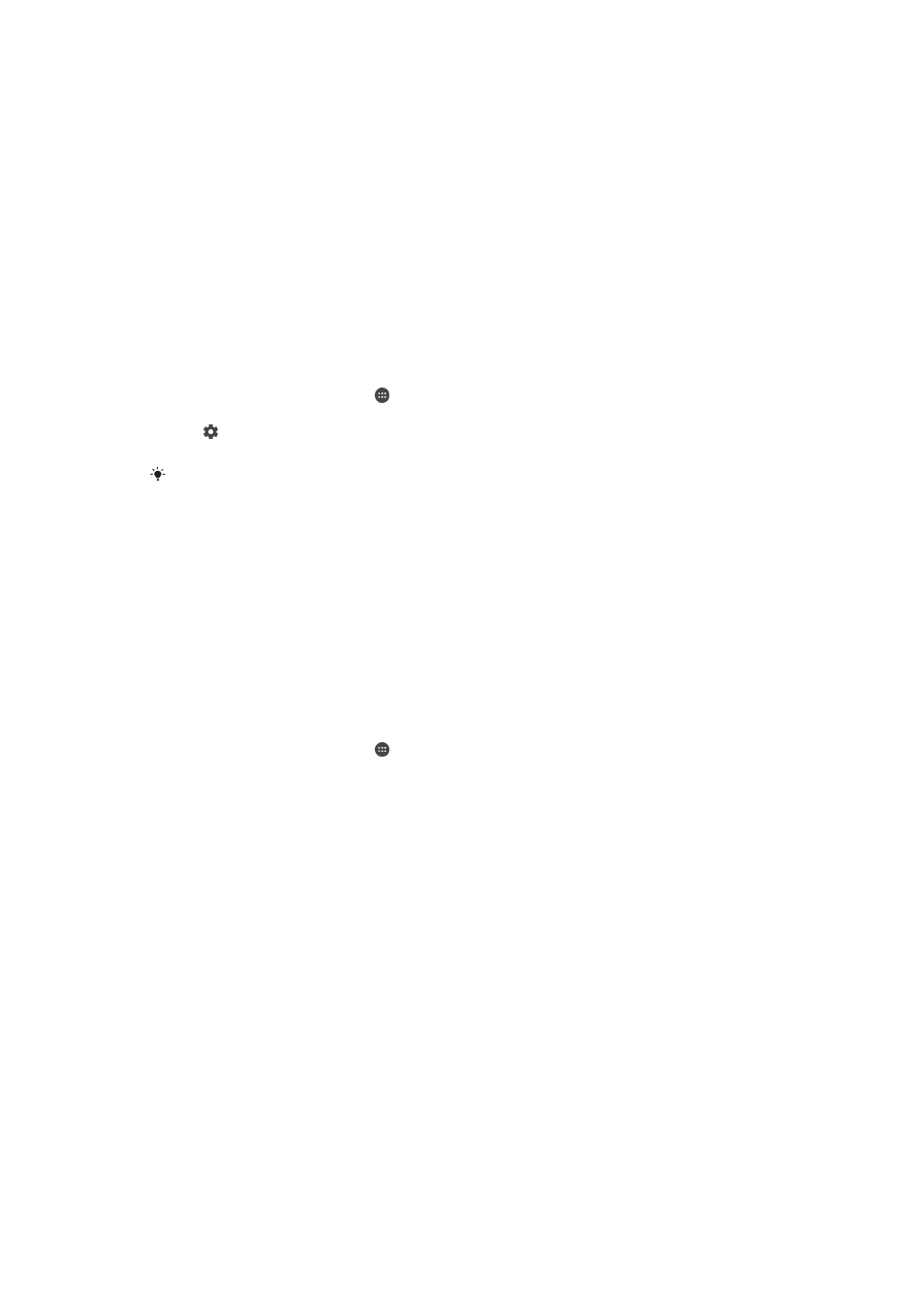
Managing Notifications on the Lockscreen
Show all notification
content
Get all notifications on the lockscreen. When you have this setting turned on, keep in
mind that all content (including the content of incoming email and chat messages) will
be visible on your lockscreen unless you designate the relevant apps as
Hide sensitive
content in the App notifications settings menu.
Hide sensitive
notification content
You must have a PIN, password, or pattern set up as your screen lock in order for this
setting to be available.
Contents hidden is displayed on the lockscreen when sensitive
notifications arrive. For example, you'll get a notification for an incoming email or chat,
but the content won't be visible on your lockscreen.
Don't show
notifications at all
You won't get any notifications on the lockscreen.
To Select the Notifications to Display on the Lockscreen
1
From your
Home screen, tap .
2
Find and tap
Settings > Notifications.
3
Tap , and then tap
On the lock screen.
4
Select an option.
You can keep notifications on the lockscreen until you swipe to dismiss them. To enable this
feature, tap the
Keep notifications on lock screen slider.
Setting the Notification Level for an App
Block all
Never receive notifications from the selected app.
Sounds and vibrations off Receive notifications but without sound, vibration, or peeking into view.
Interrupts Priority only
Receive notifications from this app even when Do not disturb is set to Priority
only.
To Set the Notification Level for an App
1
From your
Home screen, tap .
2
Find and tap
Settings > Notifications.
3
Select the desired app.
4
Tap the sliders to adjust notification settings as desired.
Notification Light
The notification light informs you about battery status and some other events. For
example, a flashing white light means there is a new message or a missed call. The
notification light is enabled by default but can be disabled manually.
When the notification light is disabled, it only lights up when there is a battery status warning,
such as when the battery level falls below 15 percent.
To Enable or Disable the Notification Light
1
From your Homescreen, tap .
2
Find and tap
Settings > Notifications > .
3
Tap the slider beside
Notification light to enable or disable the function.
30
This is an internet version of this publication. © Print only for private use.