Transferring contacts – Sony Xperia XA1 User Manual
Page 76
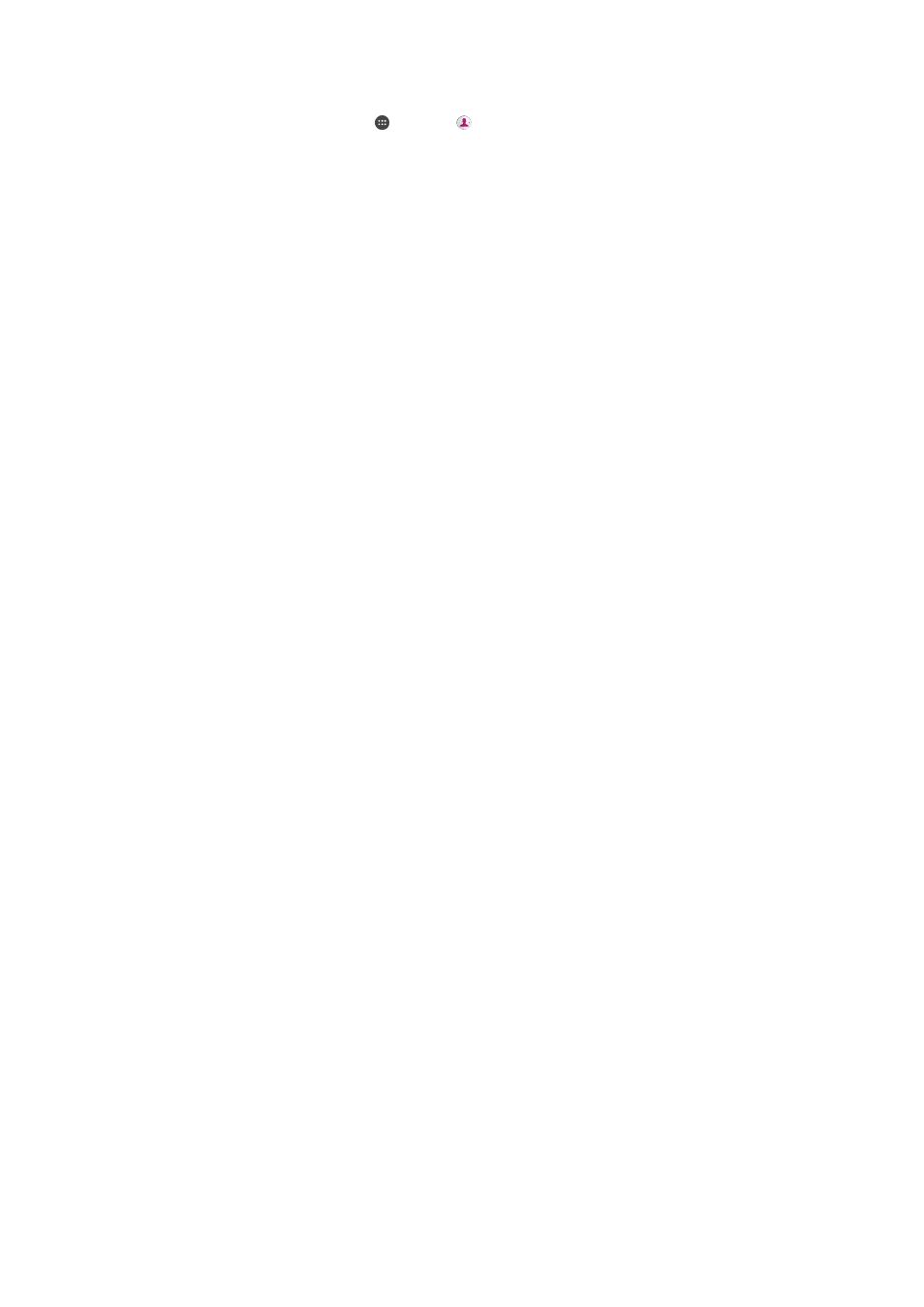
To Delete Contacts
1
From your
Home screen, tap , then tap .
2
Touch and hold the contact that you want to delete.
3
To delete several or all contacts, mark the checkboxes beside the contacts that
you want to delete.
4
Tap , then tap
Delete contact.
5
Tap
DELETE to confirm.
To Edit Contact Information About Yourself
1
From your
Home screen, tap , then tap .
2
Tap
ME, then tap .
3
Enter the new information or make the changes you want.
4
When you are finished, tap
SAVE.
To Create a New Contact from a Text Message
1
From your
Home screen, tap , then find and tap .
2
Tap the icon next to the phone number, then tap
SAVE.
3
Select an existing contact, or tap
Create new contact.
4
Edit the contact information and tap
SAVE.
Transferring contacts
There are several ways to transfer contacts to your new device. You can sync contacts
from an online account or import contacts directly from another device.
If you sync the contacts in your old device with an online account, for example, Google
Sync™ or Microsoft
®
Exchange ActiveSync
®
, you can transfer your contacts to your
new device using that account.
You can also copy contacts to a memory card, use Bluetooth
®
technology, or save
contacts to a SIM card. For more specific information about transferring the contacts
from your old device, refer to the relevant User guide.
Find out more about choosing a transfer method at
To Synchronize Contacts on Your New Device With a Synchronization Account
1
From your
Home screen, tap , then tap .
2
Tap , then tap
Manage accounts.
3
Select the account that you want to sync your contacts with, then tap >
Sync
now.
You need to be signed in to the relevant sync account before you can sync your contacts with
it.
To Import Contacts From a SIM Card
When transferring contacts to or from a SIM card, some contacts may get duplicated at the
destination. For information on how to resolve this, see
Avoiding Duplicate Entries in the
1
From your
Home screen, tap , then tap .
2
Tap , then tap
Import/export > Import from SIM card.
3
Select where to store your contacts.
4
Select contacts to import. To import an individual contact, find and tap the
contact. To import all contacts, tap , then tap
Import all.
76
This is an internet version of this publication. © Print only for private use.