Navigating applications – Sony Xperia XA1 User Manual
Page 25
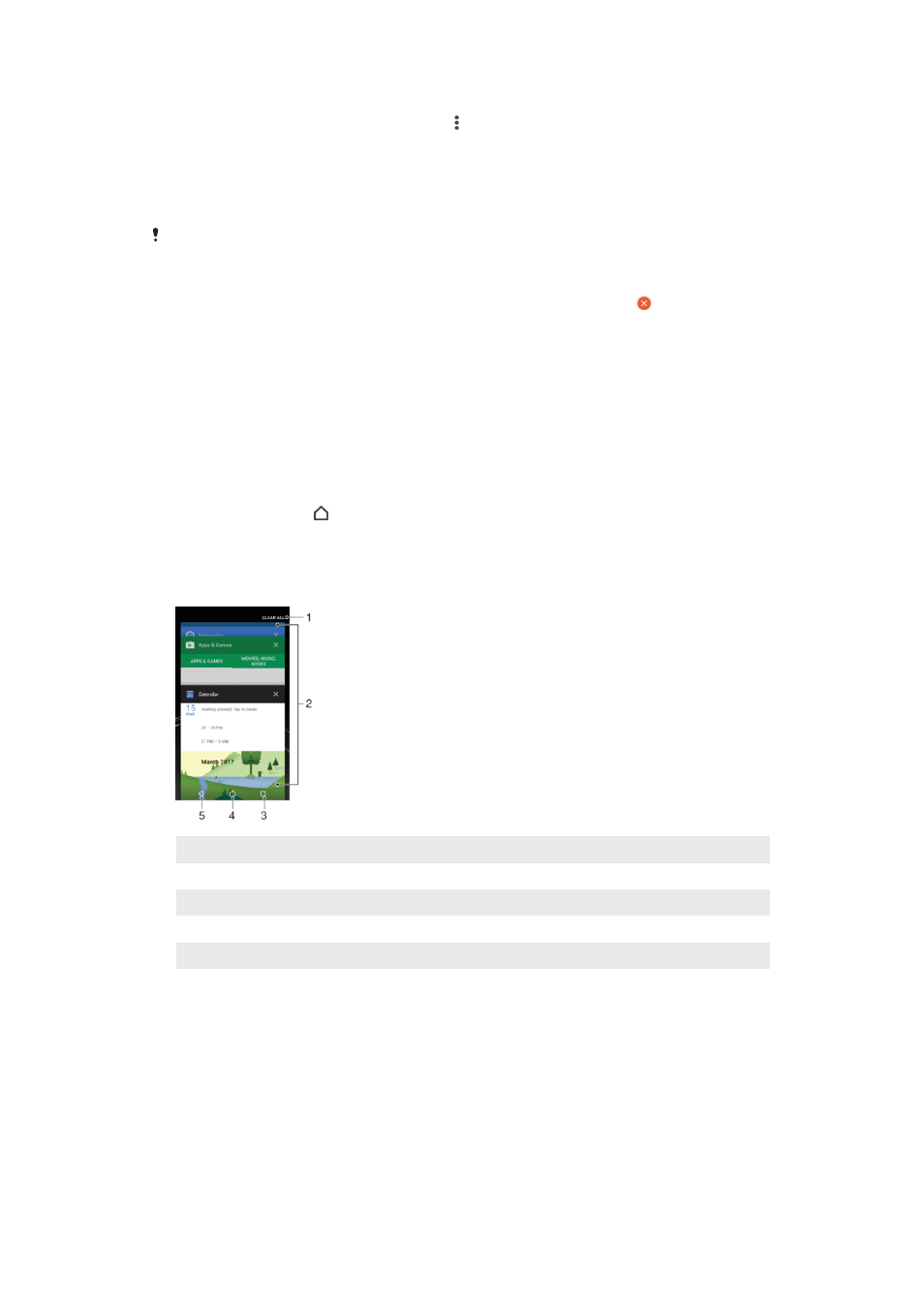
To Move an Application on the Application Screen
1
When the Application screen is open, tap .
2
Make sure
Own order is selected under Sort apps.
3
Touch and hold the application until the device vibrates, and then drag it to the
new location.
To Disable or Uninstall an Application from the Application Screen
Disabling a pre-installed app deletes all data, but the app can be enabled again from
Settings
>
Apps. Only downloaded apps can be fully uninstalled.
1
Touch and hold any area on the Application screen until the device vibrates. All
applications that can be disabled or uninstalled are then indicated by .
2
Tap the relevant application, then tap
DISABLE if the app came pre-installed on
your device or
OK if the app was downloaded and you would like to uninstall it.
Navigating Applications
You can navigate between applications using the navigation keys and the recently used
applications window, which lets you switch easily between all recently used applications.
The navigation keys are the Back key, the Home key, and the Recent apps key. You can
also pop open two applications on the screen at once using the split screen mode, if the
application supports multi-window function. Some applications get closed when you
press the Home key to exit while others are paused or continue to run in the
background. If an application is paused or running in the background, you can continue
where you left off the next time you open the application.
1
Clear all – Close all the recently used applications
2
Recently used applications window – Open a recently used application
3
Recent apps key – Open the recently used applications window and the favorites bar
4
Home key – Exit an application and go back to the Homescreen
5
Back key – Go back to the previous screen within an application or close the application
To open the recently used applications window
•
Press .
To Quickly Switch Between Recently Used Applications
•
Quickly press twice.
To Close All the Recently Used Applications
•
Tap and then tap
CLEAR ALL.
25
This is an internet version of this publication. © Print only for private use.