Do not disturb mode – Sony Xperia XA1 User Manual
Page 56
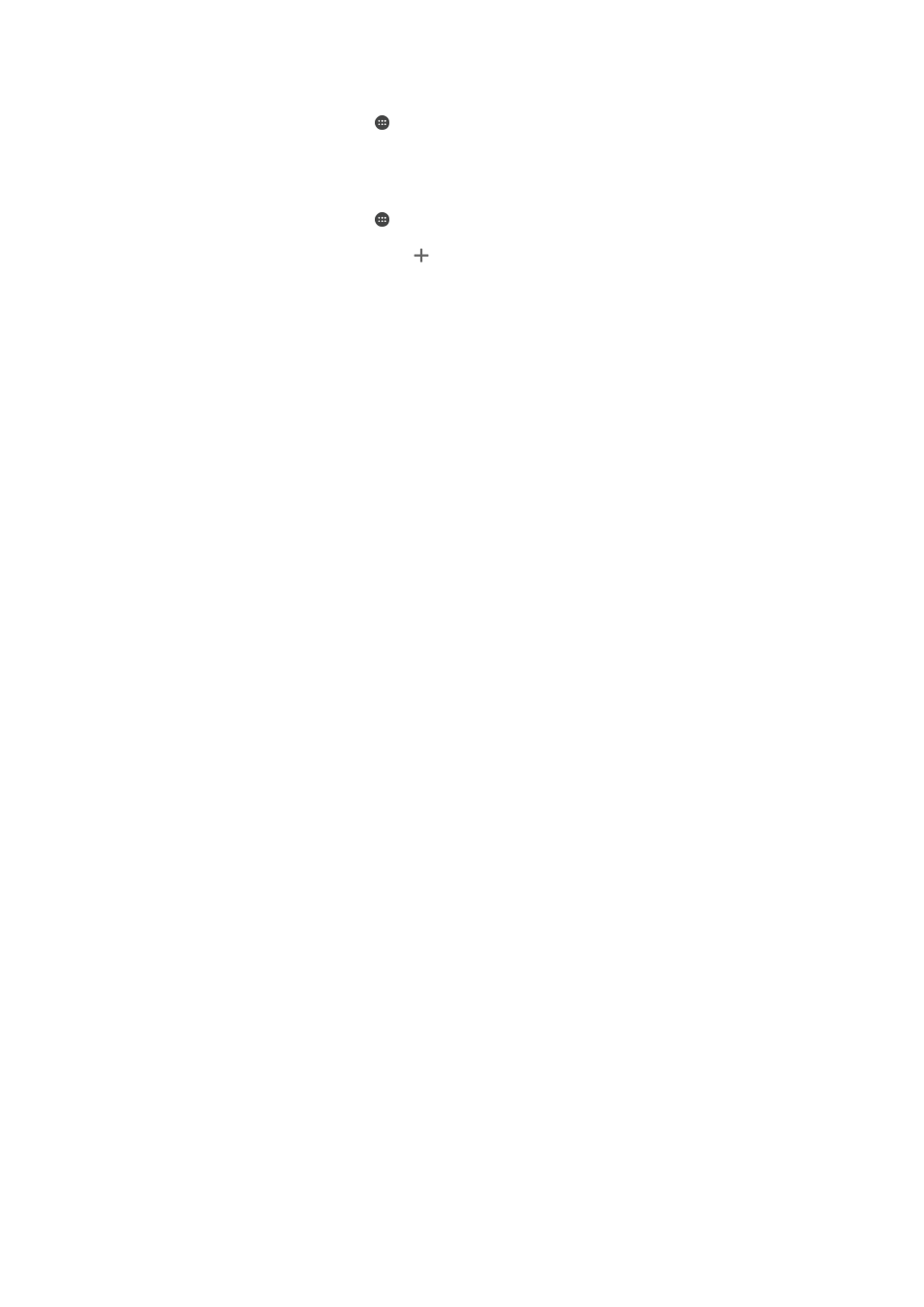
To Set Your Device to Vibrate for Incoming Calls
1
From your
Home screen, tap .
2
Find and tap
Settings > Sound.
3
Tap the
Also vibrate for calls slider to enable the function.
To Set a Ringtone
1
From your
Home screen, tap .
2
Find and tap
Settings > Sound > Phone ringtone.
3
Select an option from the list or tap and select a music file that is saved on your
device.
4
To confirm, tap
Done.
To select the notification sound
1
From your
Home screen, tap .
2
Find and tap
Settings > Sound > Default notification ringtone.
3
Select an option from the list or tap and select a music file that is saved on your
device.
4
To confirm, tap
Done.
Some applications have their own specific notification sounds, which you can select from the
application settings.
To Enable Touch Tones
1
From your
Home screen, tap .
2
Find and tap
Settings > Sound > Other sounds.
3
Tap the sliders to enable or disable the different touch tones as desired.
Do Not Disturb Mode
You can set your device to Do not disturb mode and decide how long your device will be
in Do not disturb mode manually. You can also preset when your device will be in Do not
disturb mode automatically.
To Activate Do Not Disturb Mode
1
Using two fingers, drag the status bar fully downward to access the Quick
Settings panel.
2
Find and tap .
3
Select an option, then tap
Done.
To Quickly Shift Between Do Not Disturb/Vibrate/Sound Mode
1
Press the volume key up or down until , , or appears.
2
Tap
or to quickly shift between Vibrate/Sound mode. To activate Do not
disturb mode, press the volume key down when in vibrate mode.
To schedule Do not disturb mode time intervals
1
From your
Home screen, tap .
2
Find and tap
Settings > Sound > Do not disturb> Automatic rules.
3
Select the time or event to schedule Do not disturb mode for (Weekend,
Weeknight, Event) or tap to add a new rule.
4
Enter the desired name for the rule, then tap
OK.
5
Find and tap
Days and mark the checkboxes for the relevant days, then tap
DONE.
6
To adjust the start time, tap
Start time and select a value, then tap OK.
7
To adjust the end time, tap
End time and select a value, then tap OK. Your device
stays in Do Not Disturb mode during the selected time interval.
56
This is an internet version of this publication. © Print only for private use.