24 a – Nikon D500 User Manual
Page 50
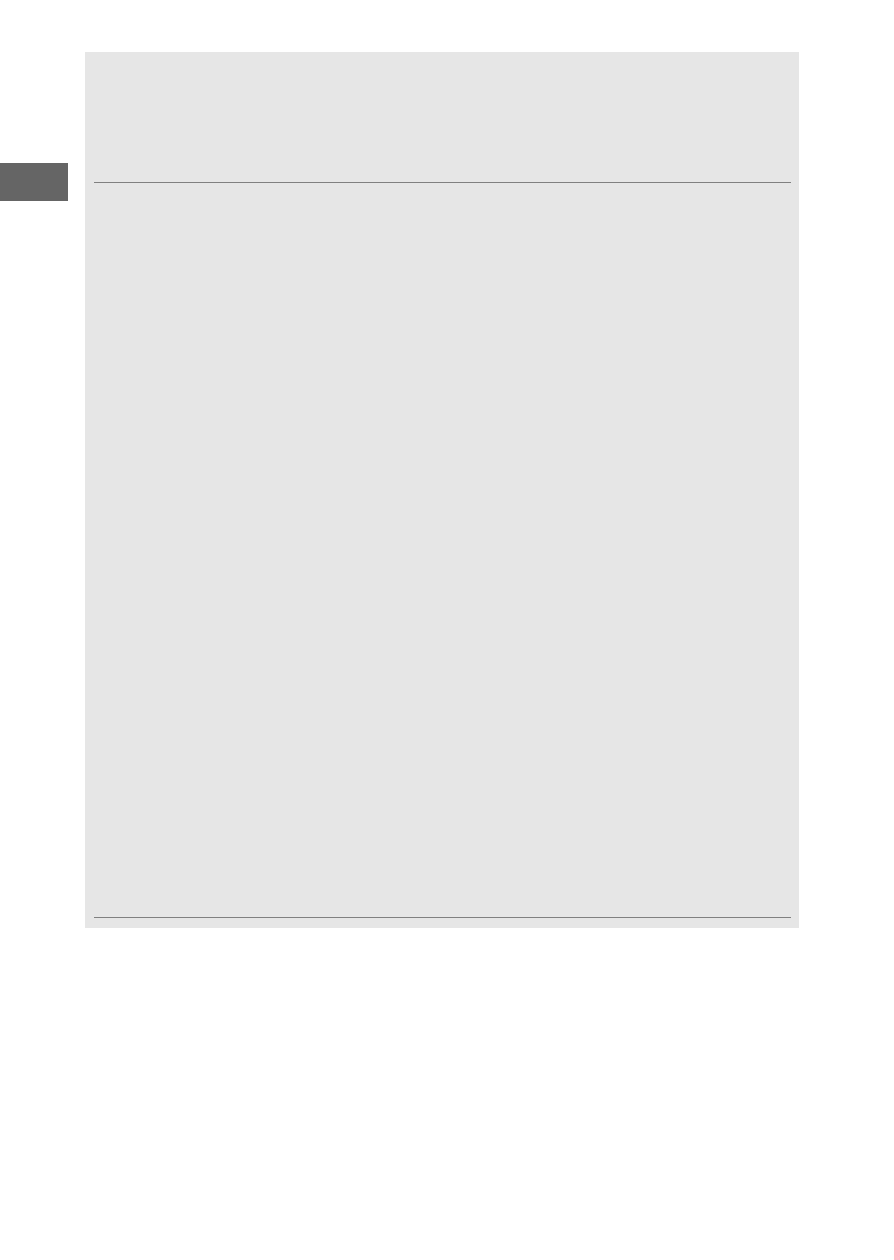
24
A
What SnapBridge Can Do for You
The SnapBridge app can be used for a variety of tasks once the camera
has been paired with your smart device. For more information on the
features below, see SnapBridge online help.
Auto Upload
At default settings, JPEG photographs will automatically be uploaded
to the smart device as they are taken (auto upload is not available with
movies or with NEF/RAW or TIFF images, and is automatically
suspended when the battery level drops to
H). Before uploading
pictures, place the smart device close to the camera and launch the
SnapBridge app. Here are some tips for uploading pictures:
• Disabling auto upload: To disable auto upload, select Off for Send to
smart device (auto) in the camera setup menu (
• Uploading selected pictures: To upload pictures not previously sent using
auto upload, press the camera
i button during playback and select
pictures using Select to send to smart device/deselect (
select pictures using the Select to send to smart device option in
the camera playback menu (
0 277, 282). Note that as long as a
constant connection is in effect between the camera and smart
device, pictures will be uploaded automatically even when the
camera is off. Upload is however automatically suspended when the
battery level drops to
H.
• Resizing pictures for upload: Choose an upload size in the SnapBridge
app. The default is 2 megapixels.
• Embedding photo info: Use the SnapBridge app to choose the
information imprinted on photographs copied to the smart device.
Comments and copyright information can be entered in advance
from the camera setup menu. You can also imprint text entered in
the SnapBridge app.