Image stabilization time data – Sony ZV-1F Vlogging Camera (Black) User Manual
Page 35
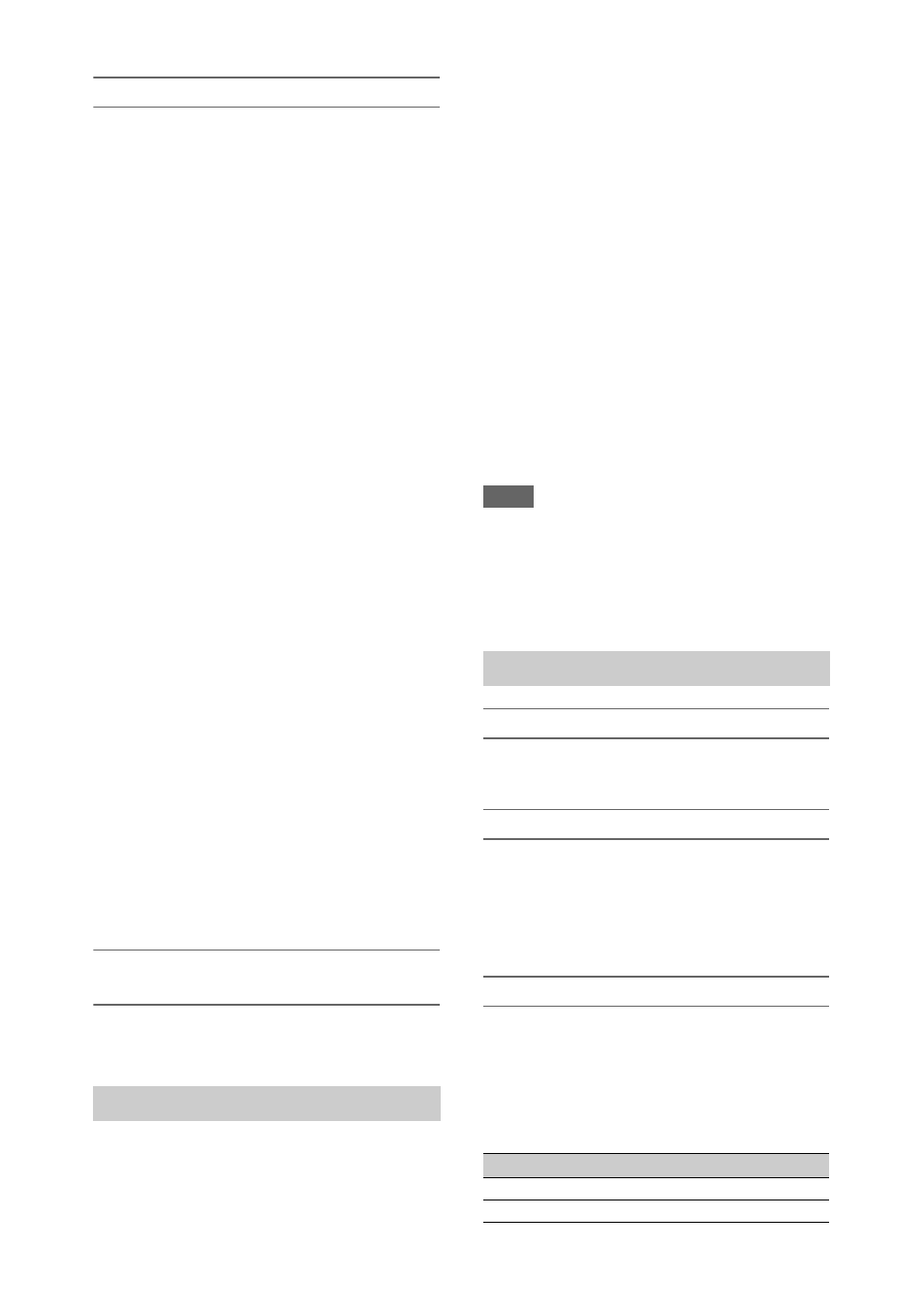
35
Adjusting the audio recording level
For CH1, CH2
Adjusting automatically (AGC):
Set the AUDIO LEVEL (CH1/CH2) dials
(
E
/
F
) to the AUTO position.
You can set whether the levels on CH1 and CH2
are automatically adjusted separately (Mono) or
together (Stereo) using Audio Input
>CH1&2 AGC Mode in the Audio menu.
Adjusting manually:
During shooting or standby, turn the
AUDIO LEVEL (CH1/CH2) dials (
E
/
F
)
of the corresponding channels in the range
0 to 10 to adjust the microphone audio
recording level.
For CH3, CH4
Adjusting automatically (AGC):
Set Audio Input
>CH3 Level
Control/CH4 Level Control in the Audio
menu to Auto.
You can set whether the levels on CH3 and CH4
are automatically adjusted separately (Mono) or
together (Stereo) using Audio Input
>CH3&4 AGC Mode in the Audio menu.
Adjusting manually:
1
>CH3 Level
Control/CH4 Level Control in the
Audio menu to Manual.
2
Set the audio recording level using CH3
Input Level/CH4 Input Level.
To reduce wind noise, set Audio Input >CH Wind
Filter in the Audio menu to On
.
Audio recording in special recording
modes
Audio is not recorded in Interval Rec mode or
Slow & Quick Motion mode.
Enabling the image stabilization (SteadyShot)
function suppresses image shaking caused by
camera movement when recording.
Set SteadyShot
>Setting in the
Camera menu to Active or Standard.
Standard:
Reduces shaking of the image due to
camera movement.
Active:
Reduces shaking of the image due to
rapid camera movement, such as when
walking, using stronger correction than the
Standard setting.
Off:
Turns the image stabilization mode off.
Assign the SteadyShot function to an assignable
button
, and switch the image
stabilization mode between Standard, Active, and
Off by pressing the button.
The setting is displayed on the LCD/viewfinder
screen.
The image stabilization mode can also be
switched between Standard, Active, and Off
using the direct menu
.
Notes
• The Active setting is not available in the following
cases.
When Video Format is 3840×2160
During Slow & Quick Motion recording
• When shooting using a tripod for stability, set
SteadyShot to Off.
Setting the timecode
Set the timecode to record using Timecode
in the TC/UB menu.
Setting user bits
You can add an 8-digit hexadecimal number to
the recorded image as user bits. You can also set
the user bits to the current time.
Set using Users Bit
in the TC/UB
menu.
Displaying time data
Press the DISPLAY button to display time data
on the screen
.
The indication is switched among the timecode,
user bits, and recording duration each time you
press the DURATION/TC/U-BIT button
.
Image stabilization
Time data
Display
Description
TCG **:**:**:**
Timecode
CLK **:**:**:**
Timecode (Clock mode)