Planning metadata – Sony ZV-1F Vlogging Camera (Black) User Manual
Page 46
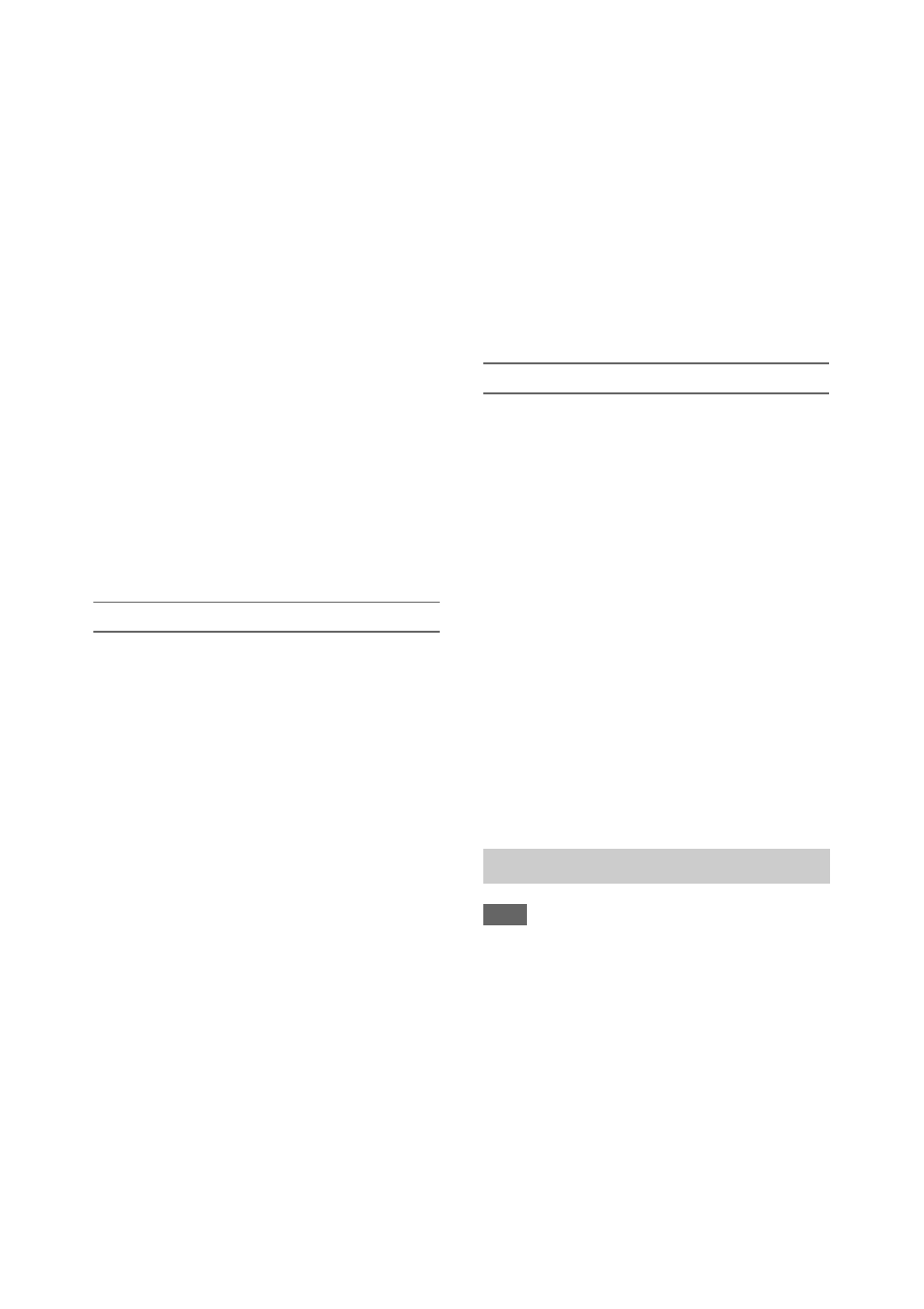
46
To save on an SD card or “Memory Stick” media
1
Insert the SD card or “Memory Stick”
media into the UTILITY SD/MS slot
with the label facing right.
2
Select Scene File >Save Utility SD/MS
>Execute in the File menu
A scene file save destination screen appears.
3
Select a “No File” row on the save
destination window using the
V
/
v
/
B
/
b
button or SEL/SET dial, and press the
SET button or SEL/SET dial.
Selecting a row with a File ID entry will
overwrite the selected file.
The File ID is generated automatically, but
you can modify it.
4
Select Execute on the confirmation
screen using the
V
/
v
/
B
/
b
button or
SEL/SET dial, and press the SET
button or SEL/SET dial.
Loading a scene file
To load from internal memory
1
Select Scene File >Recall Internal
Memory >Execute in the File menu
A scene file list screen appears.
2
Select the file to load using the
V
/
v
/
B
/
b
button or SEL/SET dial, and press the
SET button or SEL/SET dial.
A confirmation screen appears.
3
Select Execute using the
V
/
v
/
B
/
b
button
or SEL/SET dial, and press the SET
button or SEL/SET dial.
Scene files can also be loaded into the
camcorder using the direct menu
To load from an SD card or “Memory Stick”
media
1
Insert the SD card or “Memory Stick”
media on which the file is saved into the
UTILITY SD/MS slot
with the
label facing right.
2
Select Scene File >Load Utility SD/MS
>Execute in the File menu
A scene file list screen appears.
3
Select the file to load using the
V
/
v
/
B
/
b
button or SEL/SET dial, and press the
SET button or SEL/SET dial.
A confirmation screen appears.
4
Select Execute using the
V
/
v
/
B
/
b
button
or SEL/SET dial, and press the SET
button or SEL/SET dial.
To change the File ID
1
For a user file, select User File >File ID
in the File menu
For an ALL file, select All File >File ID
in the File menu
For a scene file, select Scene File >File
ID in the File menu
.
A screen for editing the File ID appears.
2
Select a character using the
V
/
v
/
B
/
b
button or SEL/SET dial, and press the
SET button or SEL/SET dial.
3
Repeat step 2 as required.
4
When finished entering characters,
select Done using the
V
/
v
/
B
/
b
button or
SEL/SET dial, and press the SET
button or SEL/SET dial.
Note
• The NETWORK upgrade license (option) is required
to use this function.
Planning metadata is information about shooting
and recording plans recorded in an XML file.
You can shoot using clip names and shot mark
names defined in advance in a planning metadata
file.
You can send and receive planning metadata via
a network using the “Content Browser Mobile”
application.
This camcorder can display clip names and shot
mark names defined in the following languages:
• Japanese
Planning metadata