Editing the user menu – Sony ZV-1F Vlogging Camera (Black) User Manual
Page 85
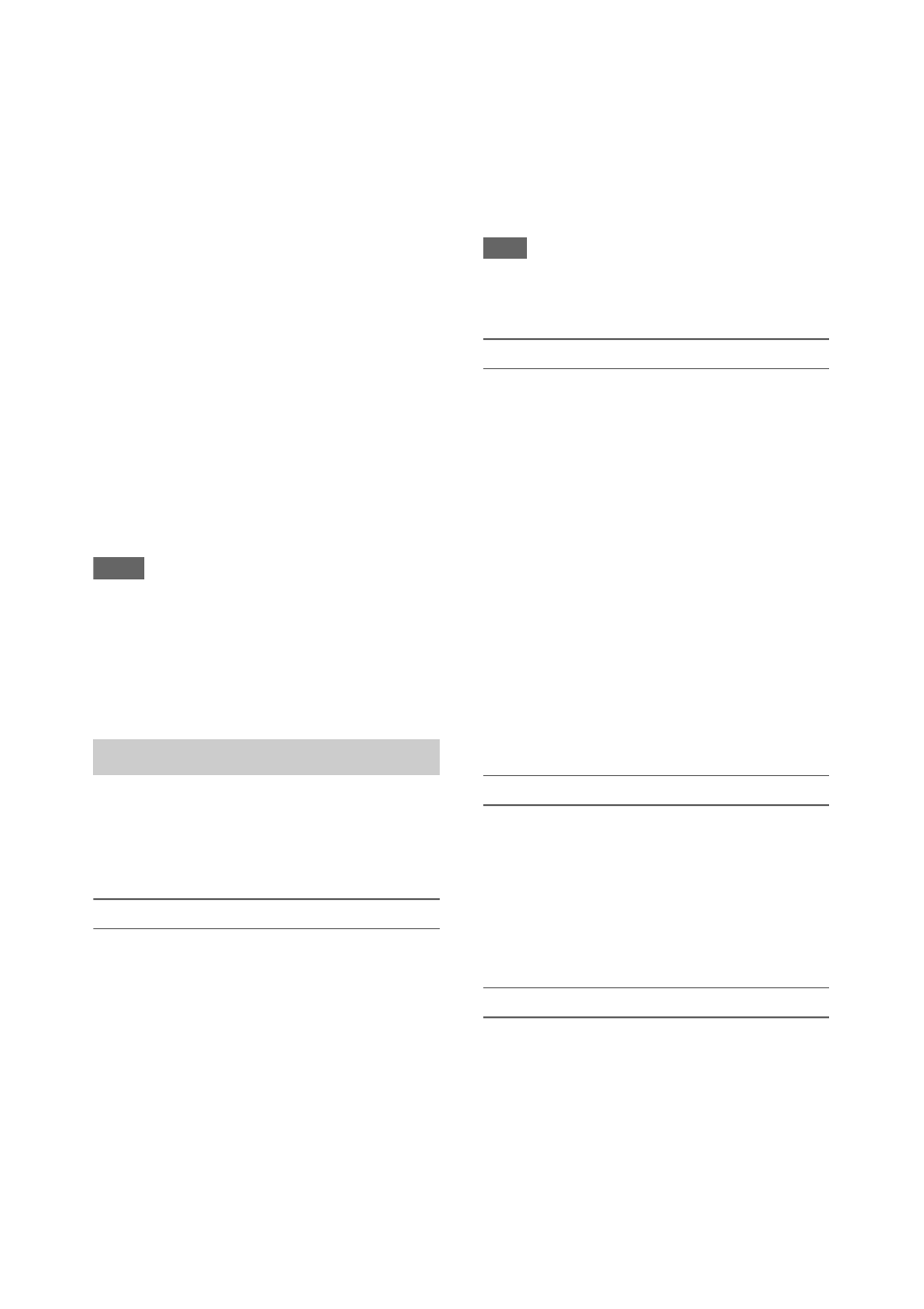
85
menu. Press and hold the SEL/SET dial and press
the MENU button to display User Menu with
Lock.
3
Set to Off, and press the SET button or
SEL/SET dial.
The LCD/viewfinder screen display switches
to the passcode number input screen.
4
Enter the passcode number used to lock
the menu.
Enter a number and press the SET button or
SEL/SET dial to move the cursor to the next
digit.
When all digits have been entered, move the
cursor to Set.
5
Press the SET button or SEL/SET dial.
The entry is applied.
If the entered passcode number matches the
passcode number used to lock the menu, the
menu is unlocked and the menu is displayed.
Notes
• If the entered passcode number does not match the
passcode number used to lock the menu, the menu is
not unlocked.
• It is recommended that you leave a record of the
passcode nearby, just in case it is forgotten. If you do
forget the passcode number, contact your Sony service
representative.
You can edit the User menu, such as adding
items, deleting items, and rearranging items, to
make the User menu more useful using Edit User
Menu.
Adding items and sub-items
1
Select Edit User Menu >Add Item in the
User menu.
The items that can be added are displayed.
2
Select an item to add.
A screen for selecting sub-items to add
appears.
3
Select a sub-item to add.
Place a check mark in the All checkbox to
add all sub-items.
Place a check mark in the individual
checkboxes to specify which sub-items to
add.
4
Select OK, and press the SET button or
SEL/SET dial.
The item/sub-item(s) are added.
Note
• The same item or sub-item cannot be registered twice.
Also, the name of the item or sub-item cannot be
changed.
Editing sub-items
You can specify the sub-items to display.
1
Select Edit User Menu in the User
menu, and select the item to edit.
The edit function list appears.
2
Select Edit Sub Item.
The Edit Sub Item screen appears.
All sub-items are checked when the screen is
first opened (function to display all sub-
items).
Remove the check marks for the sub-items
you do not want to display in the User menu.
3
Select OK, and press the SET button or
SEL/SET dial.
Editing is completed.
Deleting an item
1
Select Edit User Menu in the User
menu, and select the item to delete.
The edit function list appears.
2
Select Delete.
The item is deleted.
Moving an item
1
Select Edit User Menu in the User
menu, and select the item to move.
The edit function list appears.
2
Select Move.
The item to move is highlighted, and a
triangle mark and line indicate the
destination position.
Editing the User menu